Reports
Reports in Just Billing
In this topic we will briefly discuss about the various types of reports available in Just Billing software.
Reports can be accessed from Menu  > Reports .
> Reports .
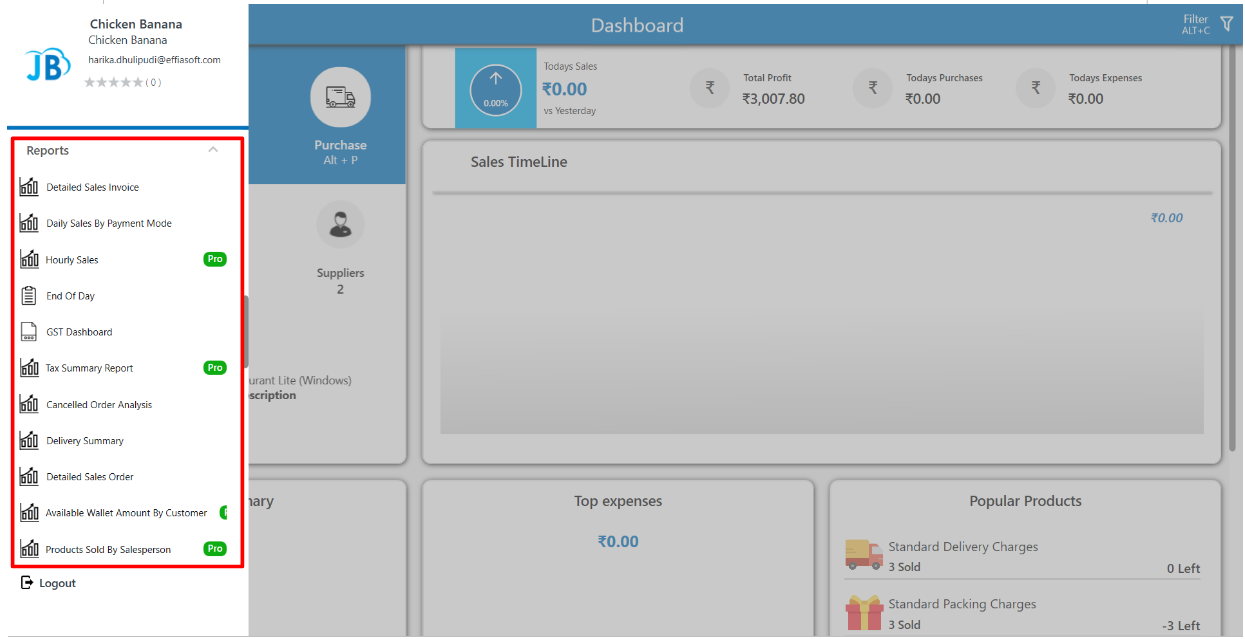
(Figure 1 - Reports)
Reports are available according to the selected type of report.
In JB Windows there are various types of Reports:
- Detailed sales invoice
- Detailed sales by payment mode
- Hourly sales
- End of day
- GST dashboard
- Tax summary report
- Canceled order analysis
- Sales summary by sales person
- Detailed sales order
- Available wallet amount by customer
- Products sold by sales person
- Detailed returned order
- Complimentary sales by Quantity
- Detailed purchase invoice
- Batch expiry report
- Serial expiry report
- Total sales by category
- Sales analysis
- Sales by product quantity
- Sales summary
- Daily sales by card payment
- Daily sales by cash payment
- Stock in hand
- Return Invoice
- Exchange Invoice
- Daily business control
- Order analysis
- Order summary
- Sales by order type
When user selects a particular Report application is restarted and Reports in the application will be updated corresponding to the selected Report.
User options available in Reports page.
There are 3 options available in the Reports page.
- Filter – From the date picker, users can filter Report data based on the selected interval range.
- Export – Using the Export button user can export report in XLS or PDF formats and save on a storage device.
- Print – User can print the report by clicking on the Print button. The report will be printed using the default printer setting for your machine.
NOTE : Any printer which can print a document from your Windows machine can be used to print from Just Billing application. Before trying to print anything from the application, please ensure that your printer is working fine by printing any document from notepad/word.
