Instruction
Instructions
'Instruction' lets you add instruction with respect to how the item is to be prepared.
From this page, users can View, Add and Edit the list of Instructions. Instructions can be associated with orders, Invoices, KOT's etc to configure set of instructions. (see figure 1).
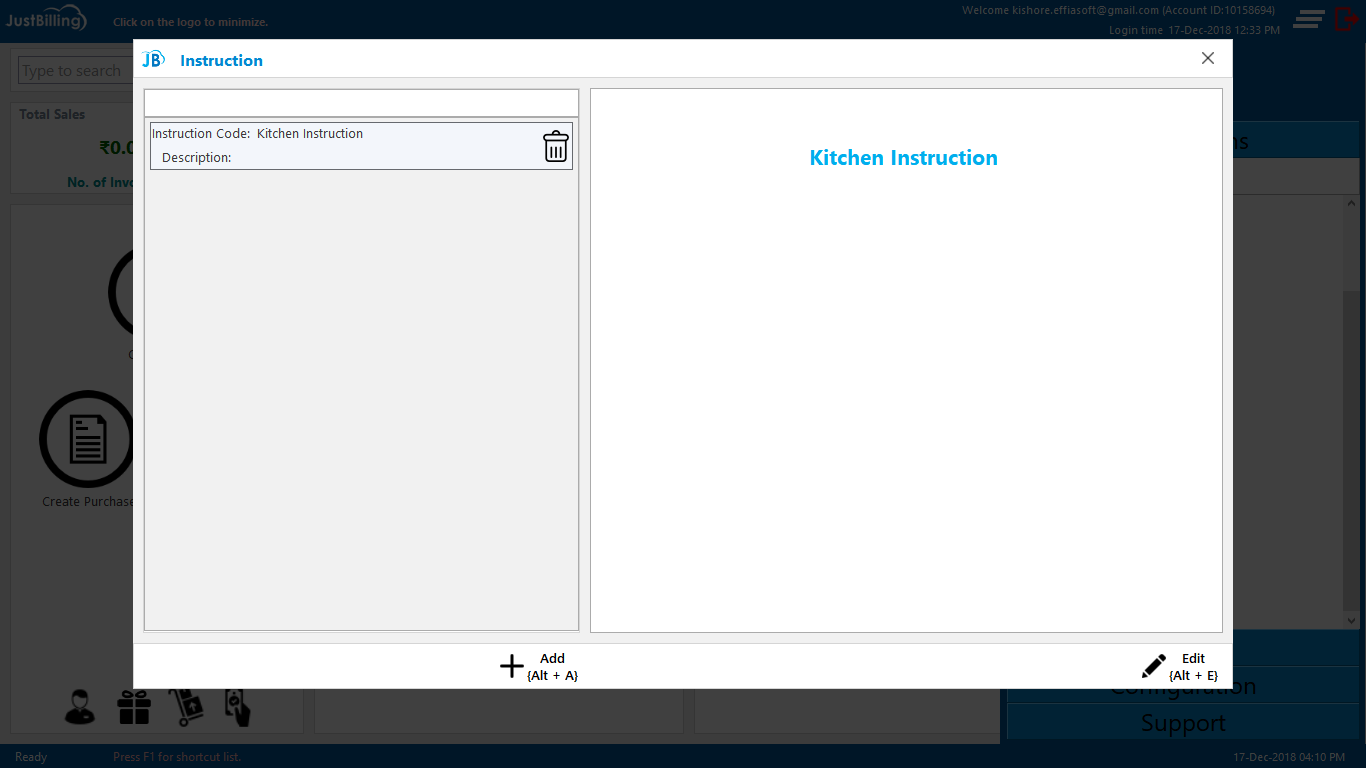
(Figure 1 - Instructions page )
How to create a new Instruction ?
To create a new Instructions, you need to log into Just Billing Application in your desktop.
1. Navigate the page to from Menu > Masters > Instructions (see figure 2 ).
2. Click on + Add, Enter Instruction Code
3. Enter Description of the Instruction code if any
4. Make it active
5. Save the details
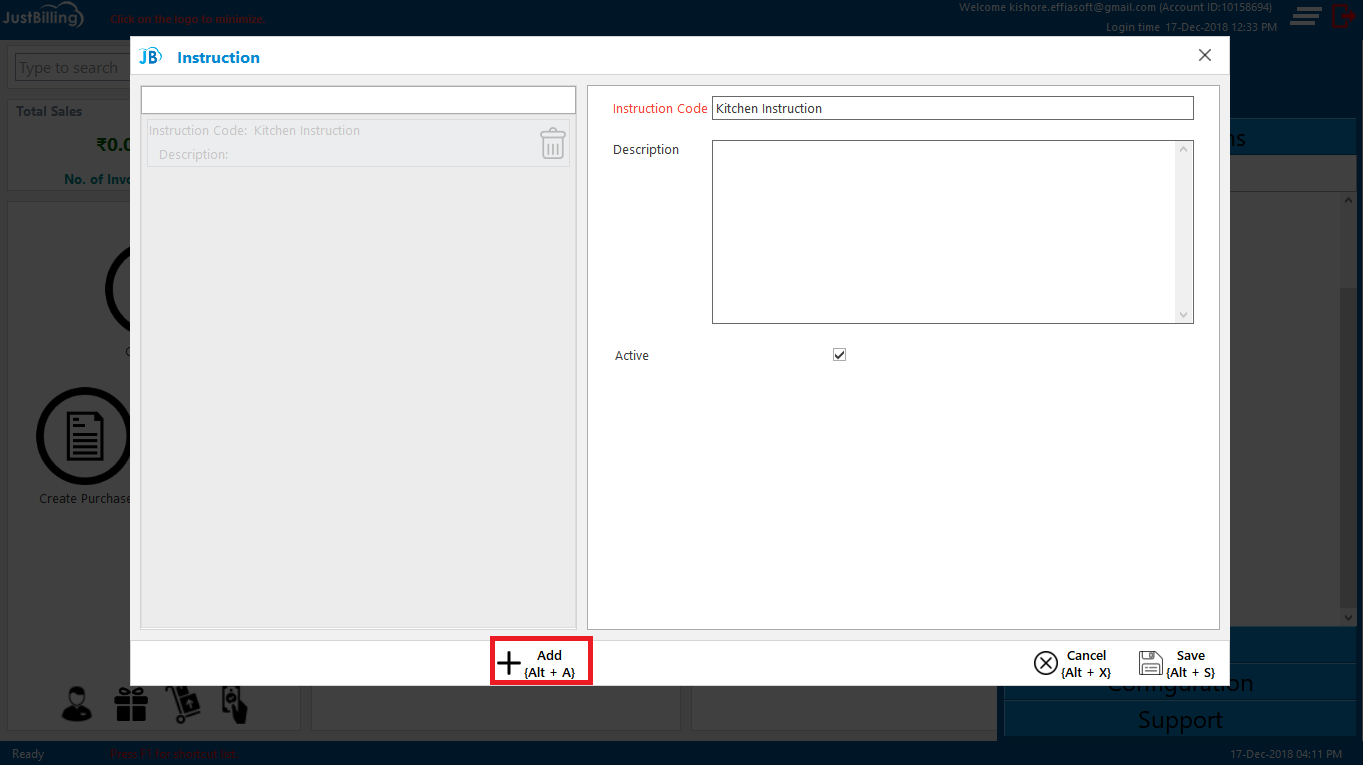
(Figure 2 - Instruction entry page )
6. On saving, the Instruction reflects in the JB Windows application under the Instructions page.
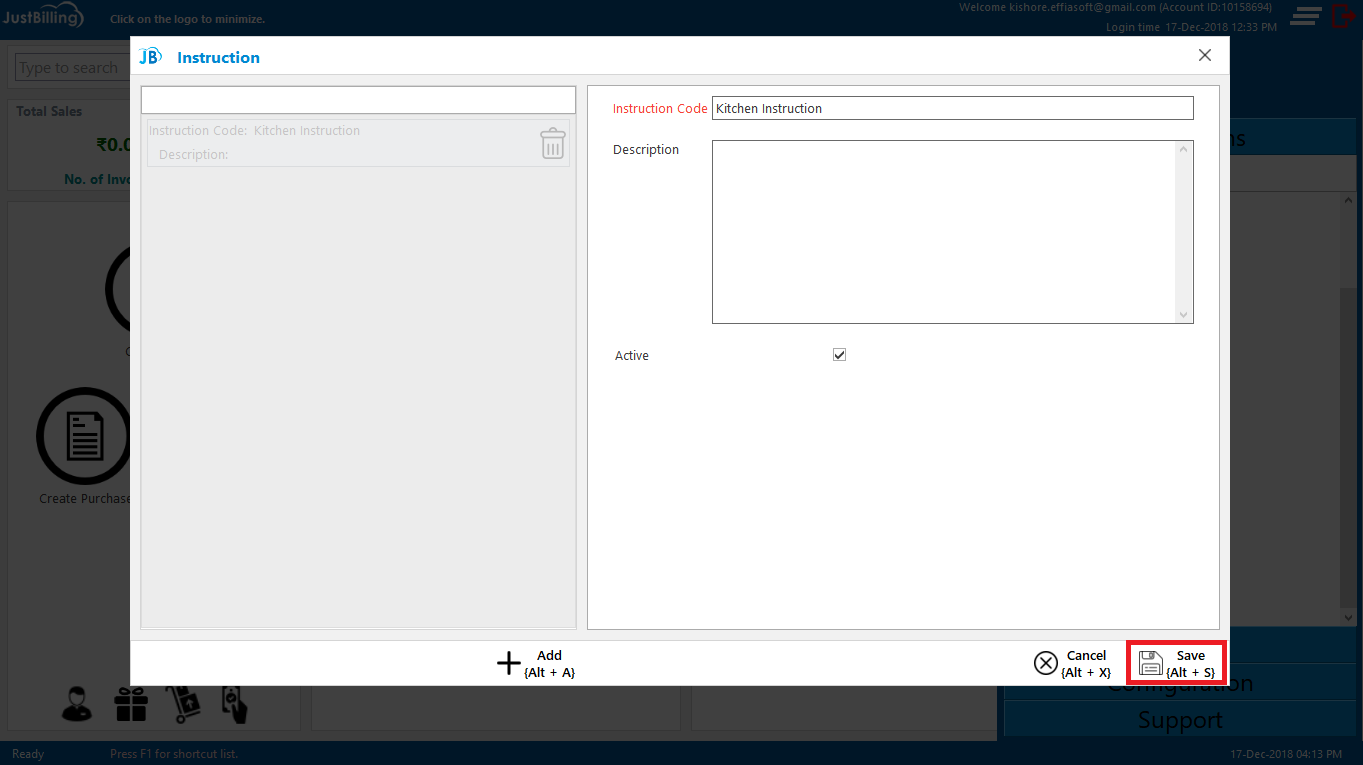
(Figure 3 - Instruction saving in JB Windows Application)
7. The instructions will be displayed in the application as shown in the below screen. User can now select the instruction and save it with product (see figure 4).
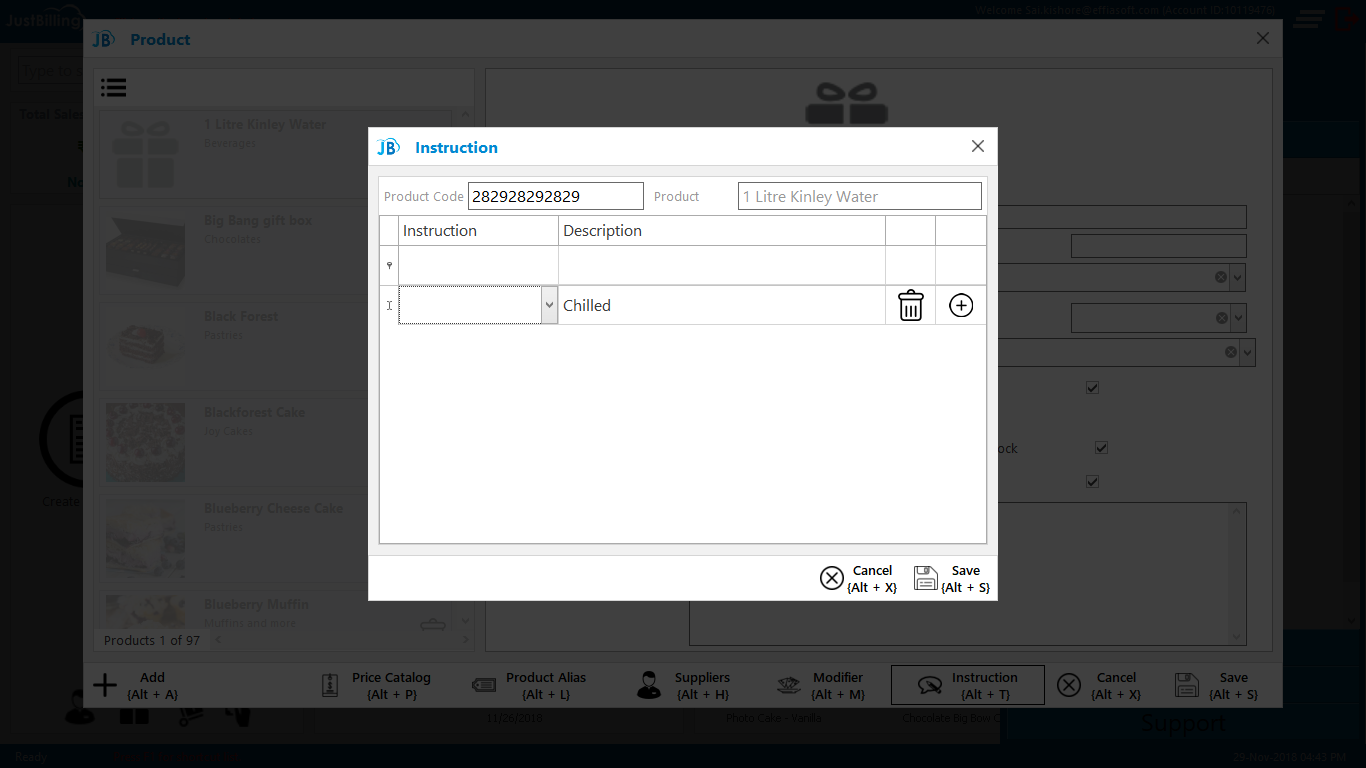
(Figure 4 - Selecting instruction for product in JB Windows)
How to edit an Instruction ?
1. Navigate the page to from Menu > Masters > Instructions
2. Select a Instruction from list of Instructions available
3. Click on Edit, Enter the details need to be Edited/ Updated
4. Then Save the details
5. On Saving, the Instructions page is updated and reflects in JB Windows application under Instructions page.
How to search an Instruction ?
1. Place the cursor on search field
2. Enter the Instruction name of Instruction so that it will filter the results
3. Select the Instruction from the filtered results