Modifier
Select modifier
In Just Billing, a product can be set up with various modifiers. Modifiers are an important feature of Just Billing Restaurant. You can create modifiers and then select or de-select modifier values for a product. Products created with category as Modifier will be available to be selected from the Select Modifier option.
Select Modifier button lets you add modifier for the item if required. For example, if a person asks for sugar free cake for an cake, the sugar free can be added as modifier in the product list. However, you need to define that particular item (Sugar free) as a modifier product prior to selecting it as a modifier for an existing item. And, any item, which has been defined as modifier can also be sold separately.
How to set product as modifier ?
- Define modifier : From Menu, navigate to Masters > Products, and Add.
- Select category as Modifier and Save (see figure 1).
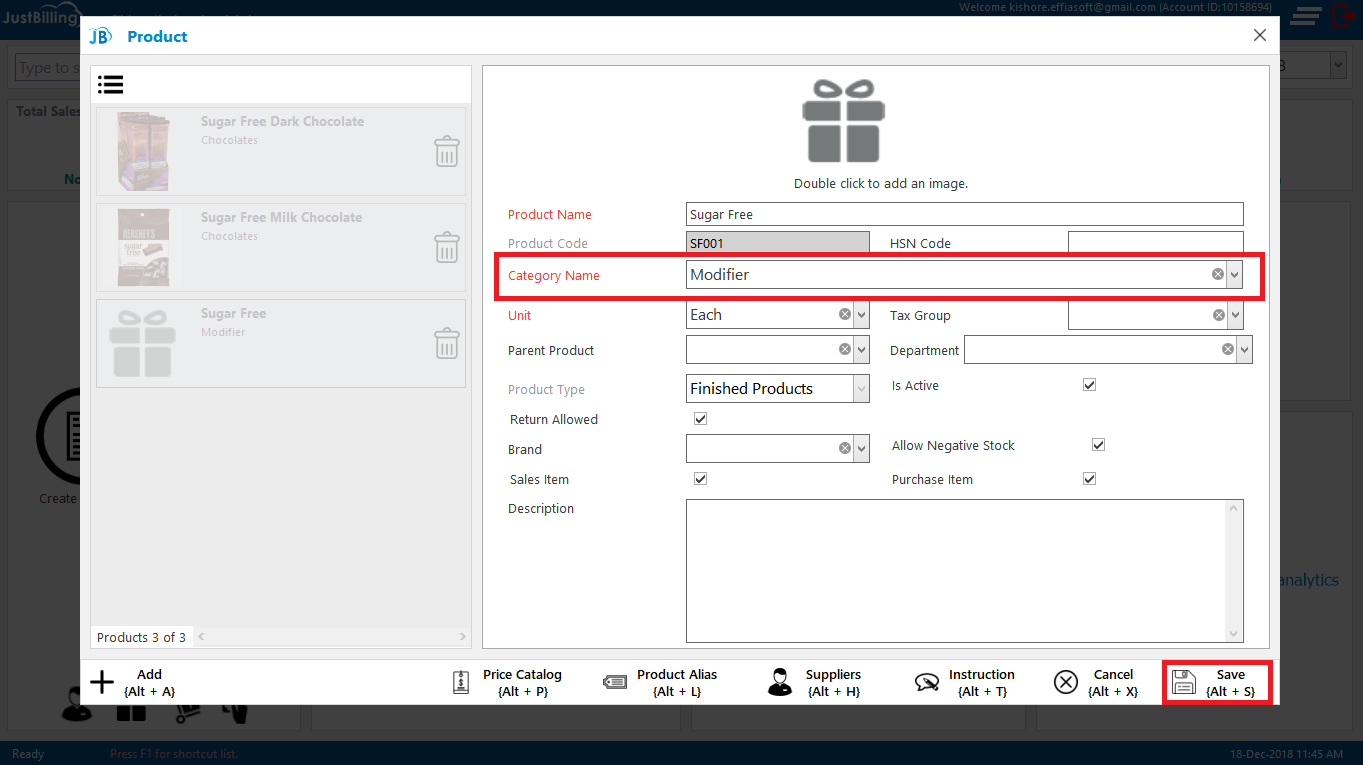
(Figure 1 - Defining a new item as modifier)
Note: When you Save the product, it asks how you would like to map the product, that is with the Branch from where you are creating it or with all other branches. Map the product according to your business requirement.
- Now this product can be used as a Modifier product for other items.
Note: It can be used as a modifier product with other item(s) only when it is mapped with that particular item. Or else, it can be sold as a separate product.
- Map modifier with a product
- From Menu, navigate to Masters > Products, select an item and Edit.
- Click on the Select Modifier button (see figure 2).
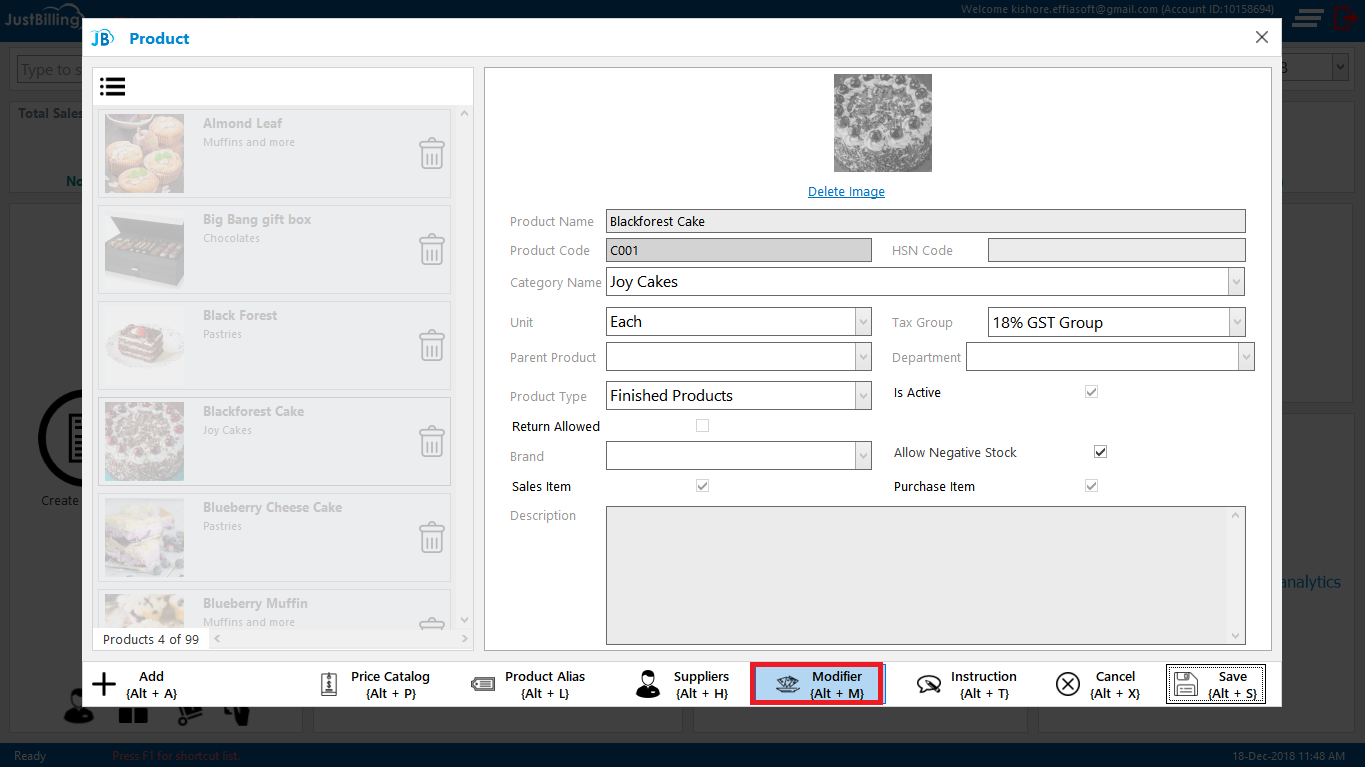
(Figure 2 - Defining modifier from product edit page)
Clicking on Select Modifier will open a pop up where you can select a modifier from the defined list of modifiers (see figure 3).
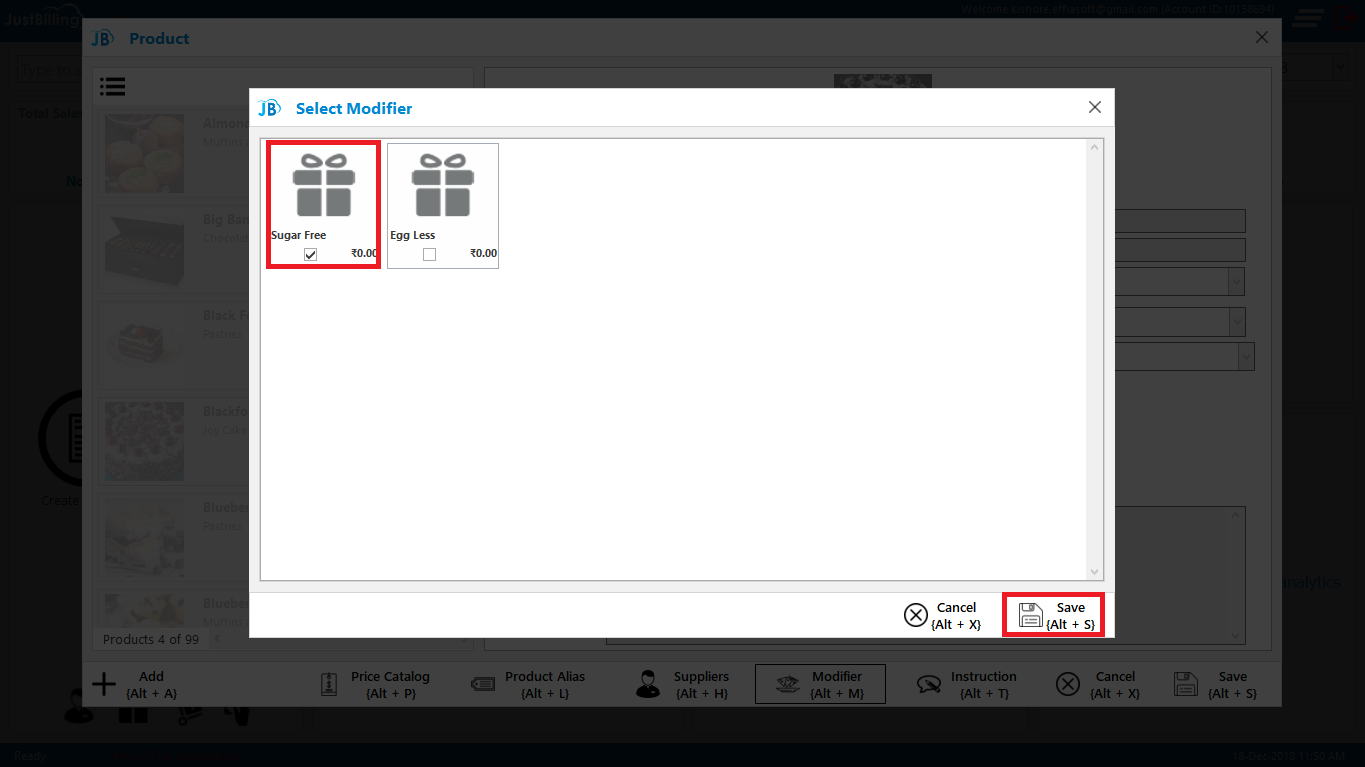
(Figure 3 - Selecting modifier)
- Select a modifier and Save. (You can also select more than one modifier against an item)
Note: We have defined the modifier Sugar free against the item Black Forest Cake. So, from now on, whenever Black Forest cake will be added to cart, the list of selected modifiers for Black forest, which is Sugar free, will pop up. You can select the modifier and Save. On selecting, the modifier gets added to the cart as a separate product (see figure 4 and 5).
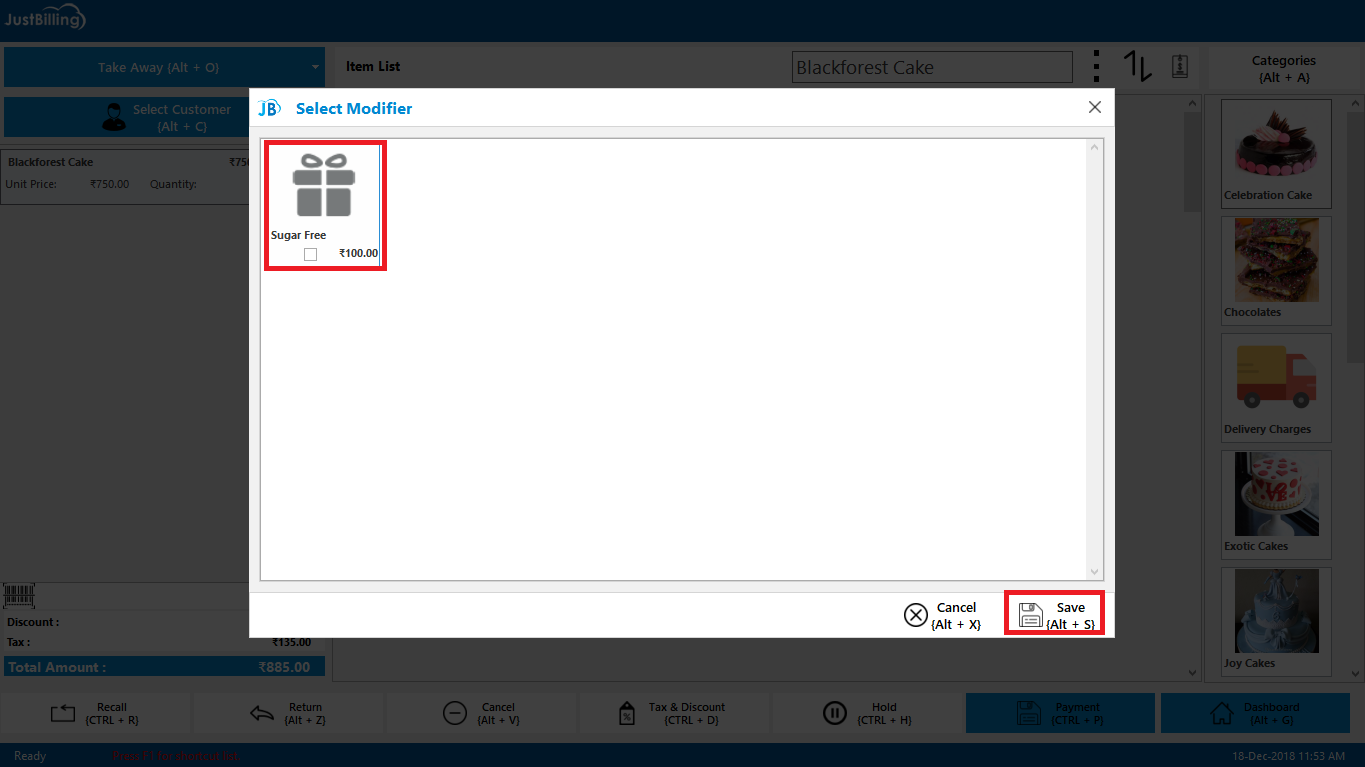
(Figure 4 - Modifier selection for cart)
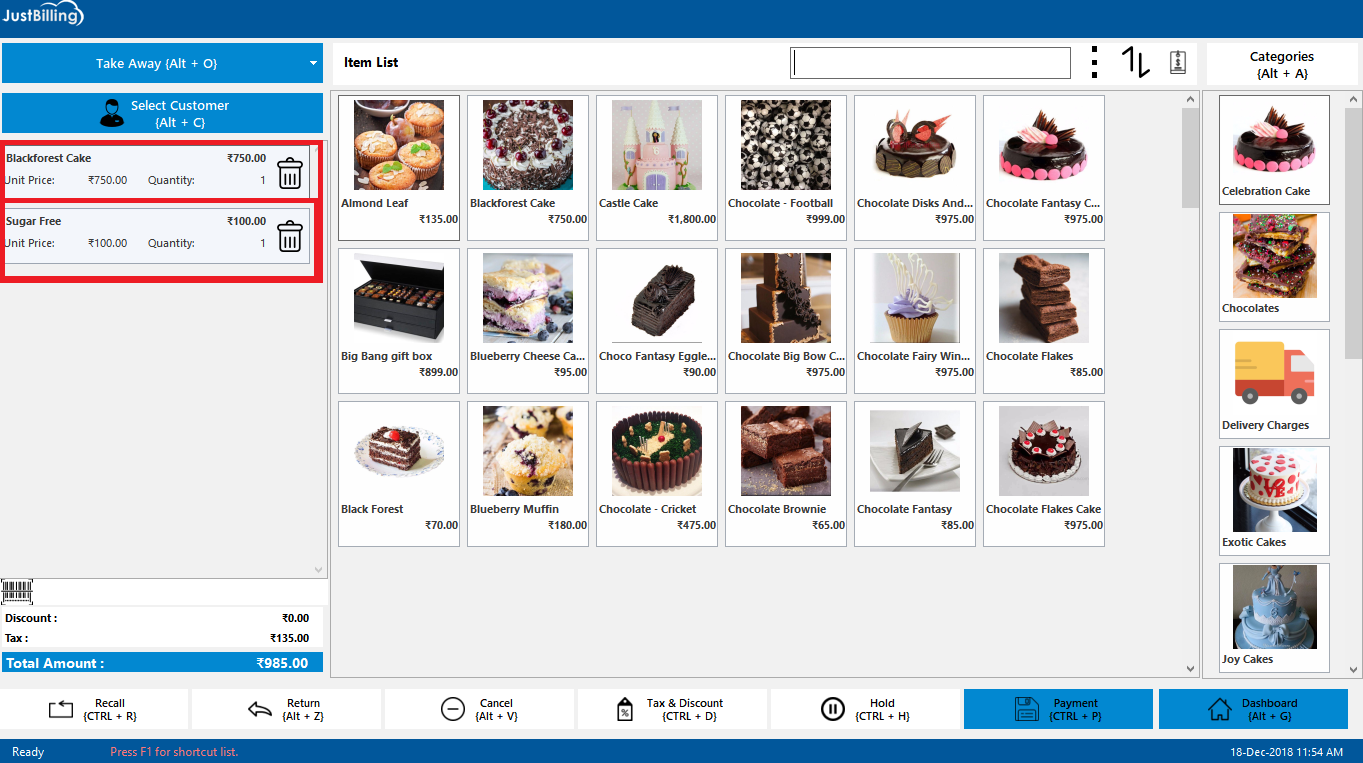
(Figure 5 - Modifier added to cart)