Customers
Customer Consumer
Customer Consumer
From this screen, you can view, add and edit customer consumer.
- How to add a B2C customer?
- How to edit a B2C customer?
- How to collect due payment from an B2Ccustomer?
1. How to add a Customer consumer?
Navigate to Menu > Masters > Customers consumer.
- Tap on the Add icon
 (see figure 1)
(see figure 1) - Enter the Customer First name, Last name, Phone No, Email ID. (see figure 2)
- Enter Door No, street name.
- Select country, state, city (see figure 3)
- Enter area, pin code and address
- Enter DOB, Anniversary. (see figure 4)
- Enter credit days, credit limit, Initial outstanding, Loyalty scheme, Referrer mobile, Referrer name, PAN Number and then Save. (see figure 5)
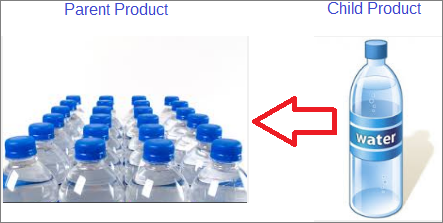
(Figure 1 : Customer Consumer Screen)

(Figure 2 : Enter Customer Consumer Details Screen)

(Figure 3 : Enter Address Information of Customer Consumer Screen)
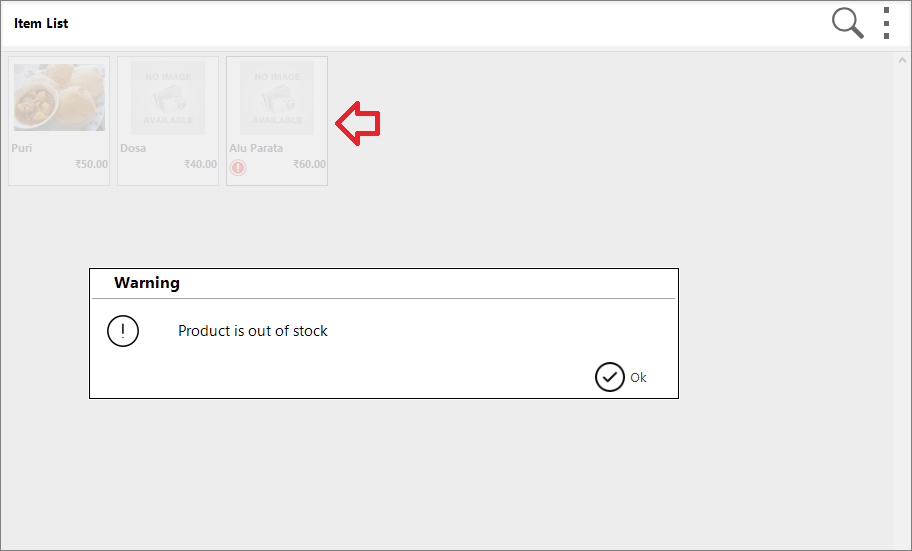
(Figure 4 : Enter Registration Information of Customer Consumer and Save Screen)
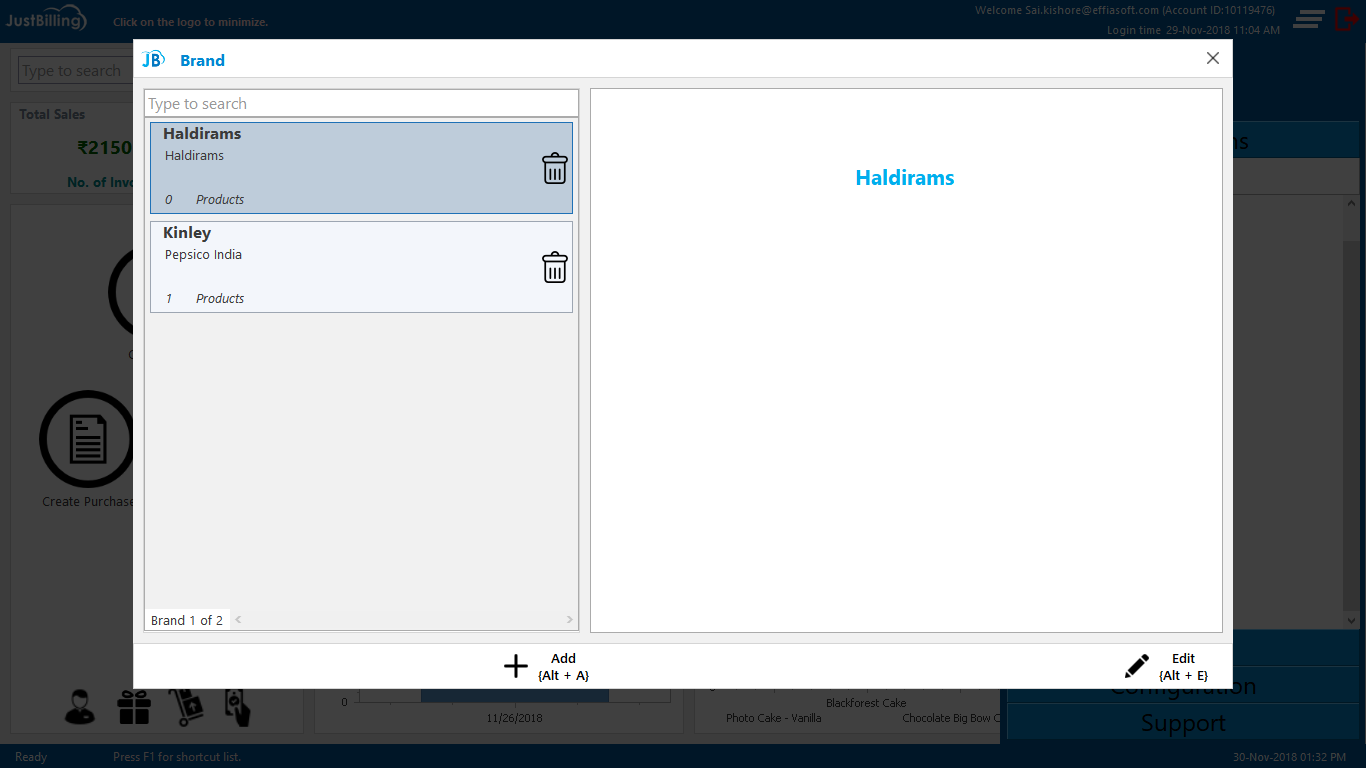
(Figure 5 :New Customer Consumer is Added Screen)
Note : Customer loyalty can also be maintained against a customer from back office.
2. How to edit a customer consumer?
Tap on the customer name, edit the details and Save. (see figure 6)
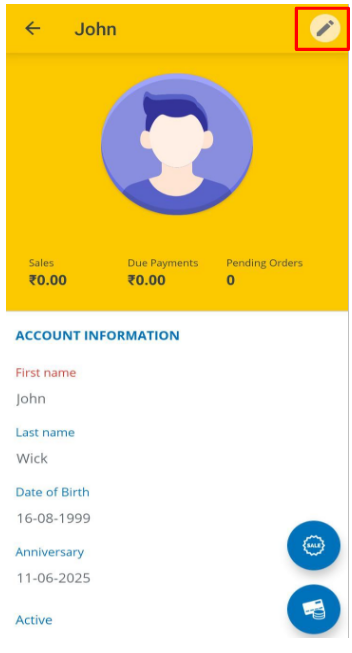
(Figure 6 : Payment Type selection Screen)
3. How to collect Advance payment for a customer consumer?
To collect Advance payment from a customer, you need to :
- Select the customer name and tap on the Advance Payment icon
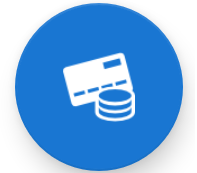 . (see figure 7)
. (see figure 7) - Tap on the Add icon
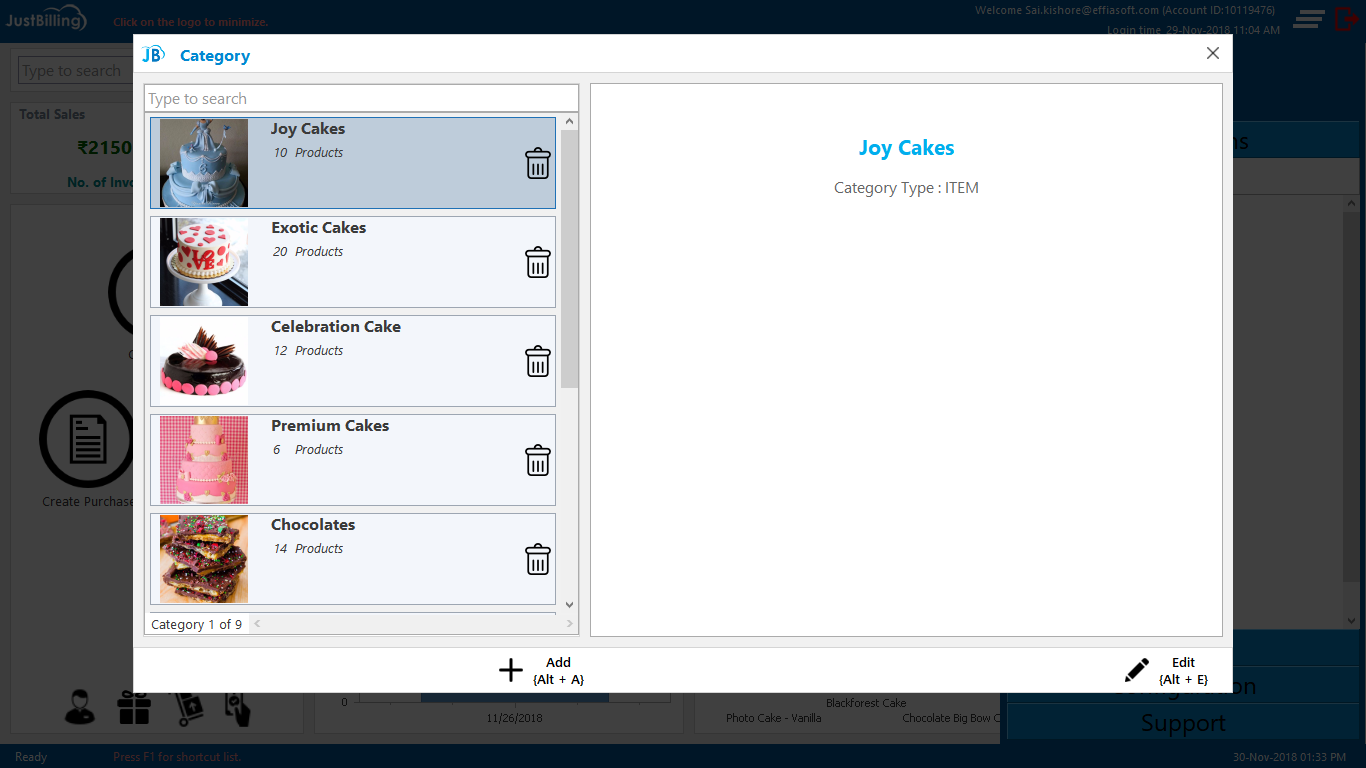 (see figure 8)
(see figure 8) - By Default it will take customer name
- Enter the amount received as advance in net receivable and then Save (see figure 9)
- From this Screen it will also show current due and Balance amount from a customer. (see figure 10 & 11)
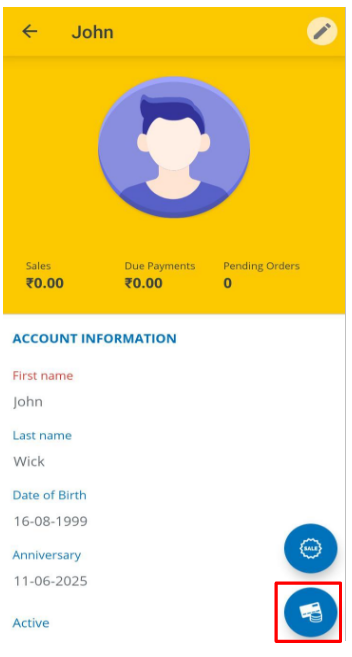
(Figure 7 : Payment Collection from Customer consumer Screen)

(Figure 8 : Payment Type Selection Screen)
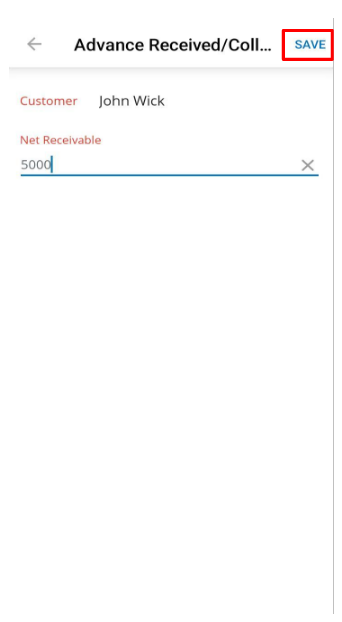
(Figure 9 : Payment Type Selection Screen)

(Figure 10 : Advance Payment Record Screen)
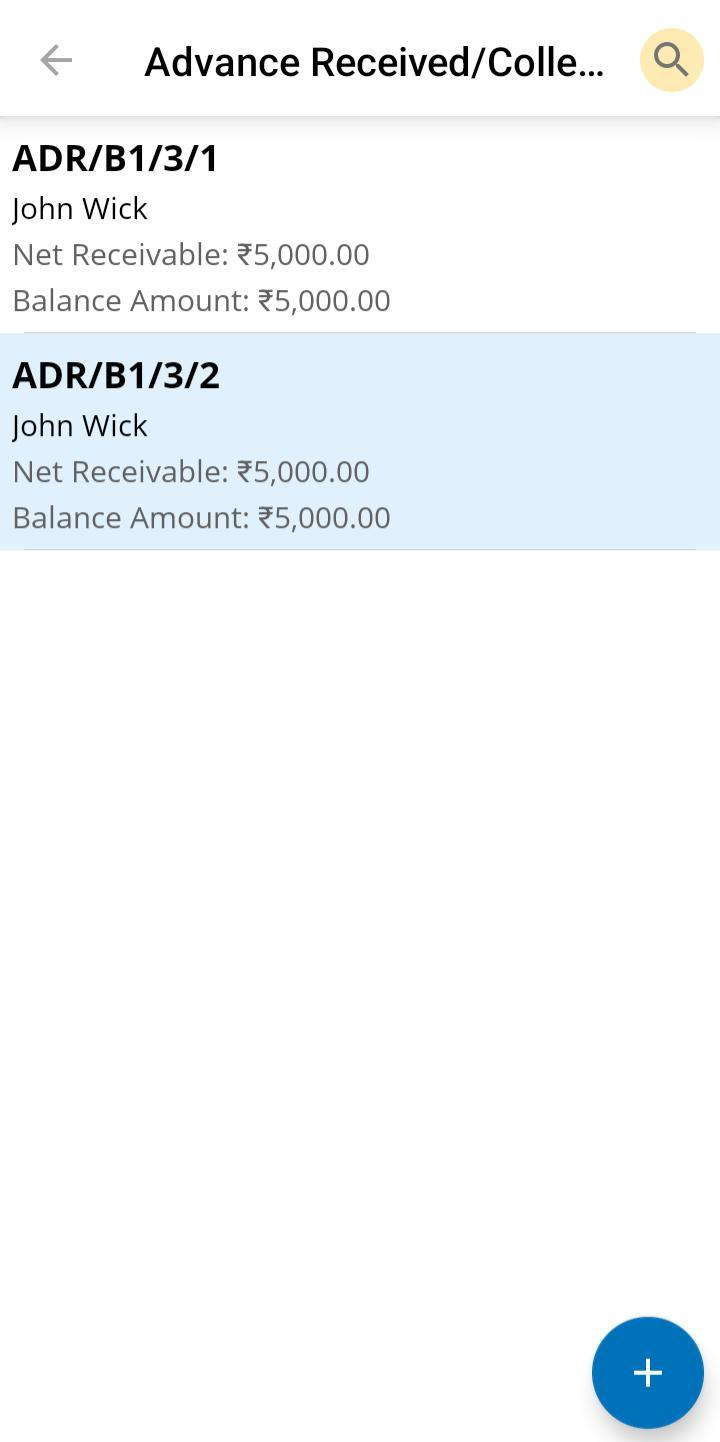
(Figure 11 : Advance Payment Record Screen)
Once we are in any of the Customer consumer screen it is possible for us to see details of the customer like
1. Customer name
2. Mobile Number
3. Email
4. Customer since
5. Loyalty Scheme
6. Address
7. Over all sales done
8. Payment Due
9. Pending orders
Business Customer
From this screen, you can view, add and edit customers corporate.
- How to add a B2B customer?
- How to edit a B2B customer?
- How to collect due payment from an B2B customer?
1. How to add a customer corporate?
Navigate to Menu > Masters > Customers Corporate. (See figure 1,2,3,4 & 5)
- Tap on the Add icon
 , and enter the Company Name, Phone No, Email ID,
, and enter the Company Name, Phone No, Email ID, - Enter VAT No, GSTIN No
- Select country, state, city
- Enter pin code and address
- Enter credit days, credit limit, Initial outstanding, Customer source, PAN No and then Save.
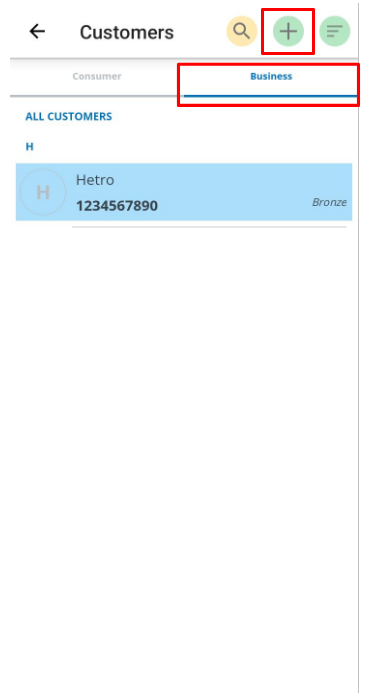
(Figure 1 : New Customer Corporate Add Screen)

(Figure 2 : Enter Customer Corporate details Screen)
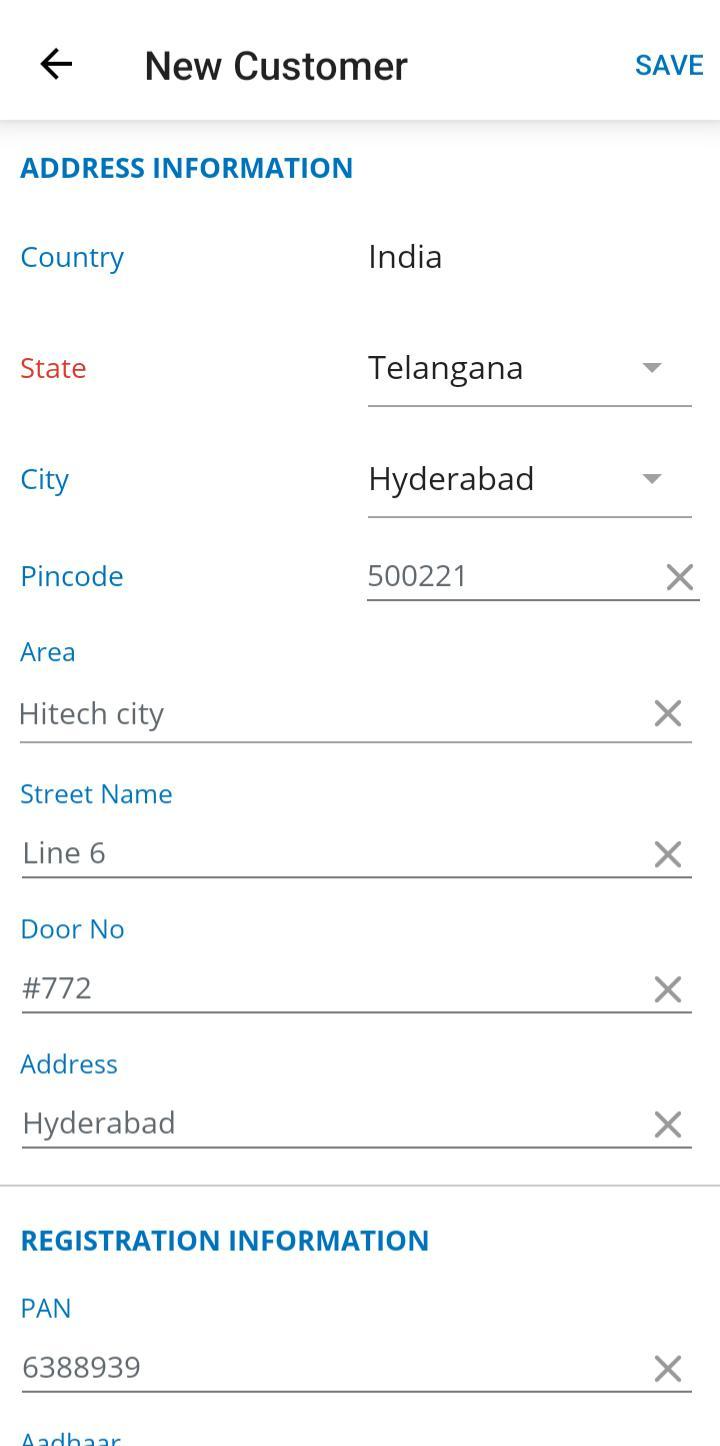
(Figure 3 : Enter Customer Corporate Address details Screen)

(Figure 5 : Enter Customer Corporate Registration details and Save Screen)
Customer loyalty can also be maintained against a customer from back office as well as from app.
2. How to edit a customer corporate?
Tap on the customer corporate name, edit the details and Save.
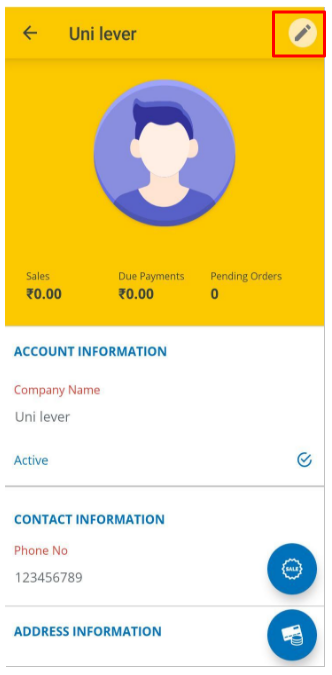
(Figure 5 : Customer Corporate Edit Screen)
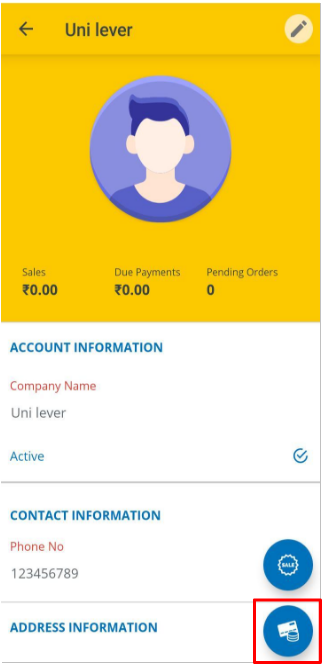
(Figure 6 : Payment collection from Customer Corporate Screen)
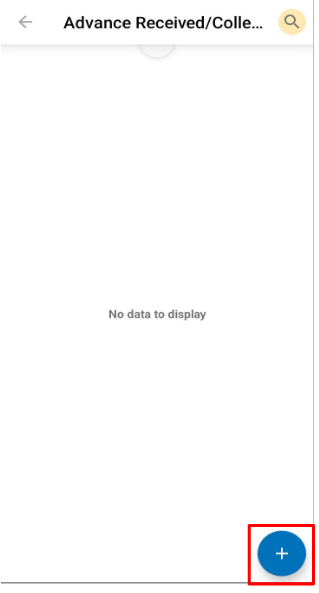
(Figure 7 : Payment Type Selection Screen)
This opens payment page, with two payment modes - Cash and Card. Choose an option that the customer corporate is comfortable with and follow the same payment process as described in the Payment page.
4. How to collect Advance payment for a customer corporate ?
To collect Advance payment from a customer. (See figure 8,9,10 & 11)
- Select the customer name and tap on the Advance Payment icon.
- Tap on the Advance payment icon
- Select option from payment type like Due payment and Take advance
- Then Payment page will open, Finish the flow by taking payment with appropriate payment mode
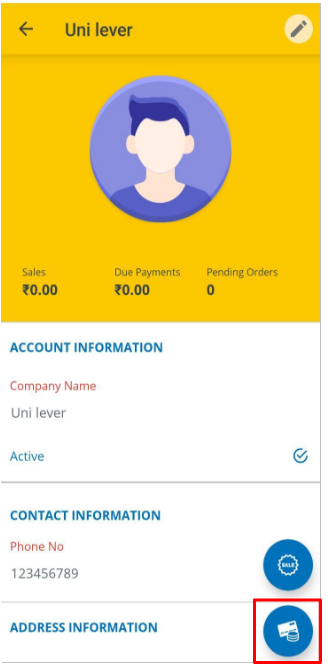
(Figure 8 : Payment collection from Customer Corporate Screen)
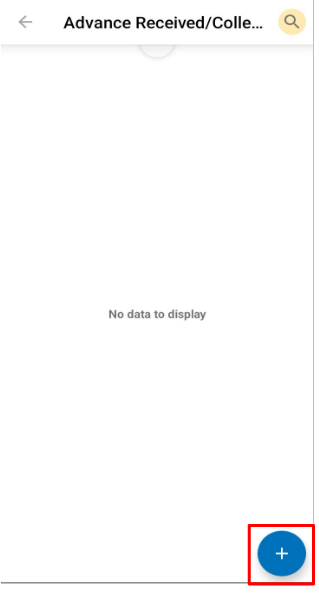
(Figure 9 : Payment Type Selection Screen)
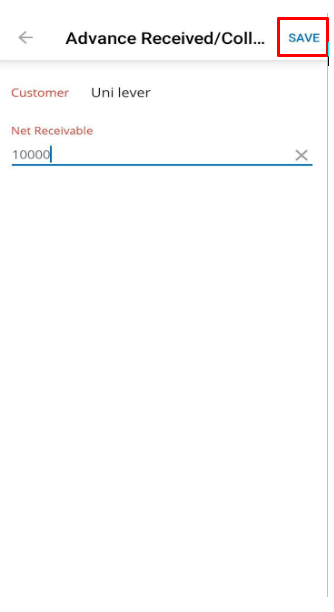
(Figure 10 : Enter Amount for Advance Payment Screen)
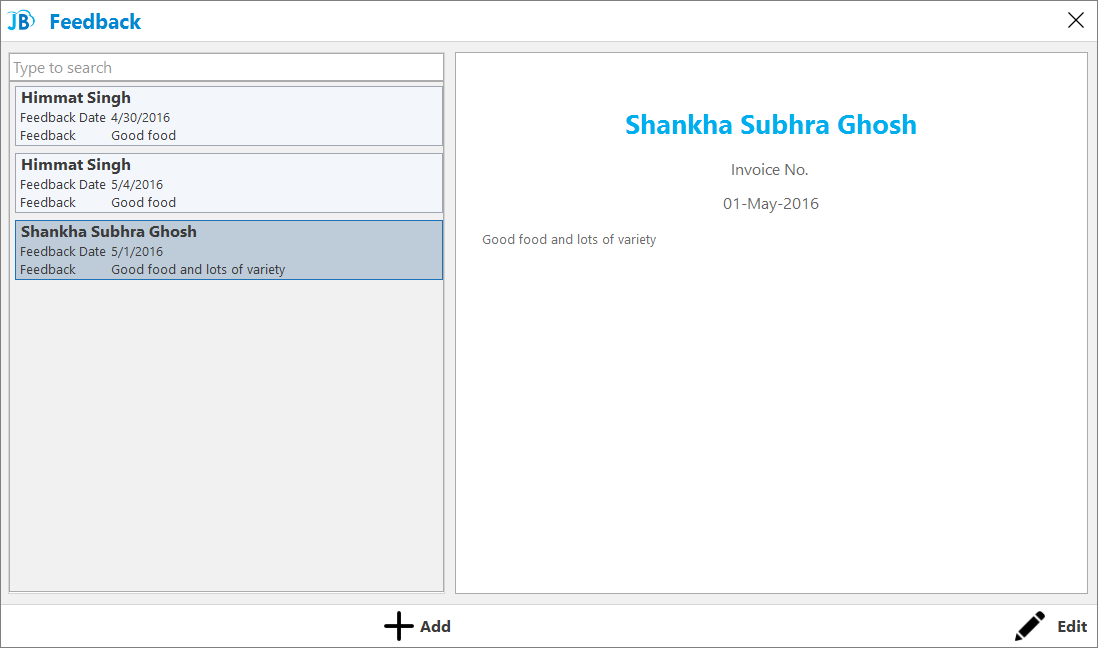
(Figure 11 : Advance Payment Record Screen)
Once we are in any of the customer corporate screen it is possible for us to see details of the customer like
1. Customer name
2. Mobile Number
3. Email
4. Customer since
5. Loyalty Scheme
6. Address
7. Over all sales done
8. Payment Due
9. Pending orders