Home Delivery
1) For Home Delivery
- Navigate the screen to Orders from Transaction > Orders or directly from Dashboard > Orders
- Select Home Delivery as the Sales Order Type.
- Add a customer name and add items to cart.
- Click on the proceed button.
This opens a pop up that asks you to provide the delivery address (see figure 2).
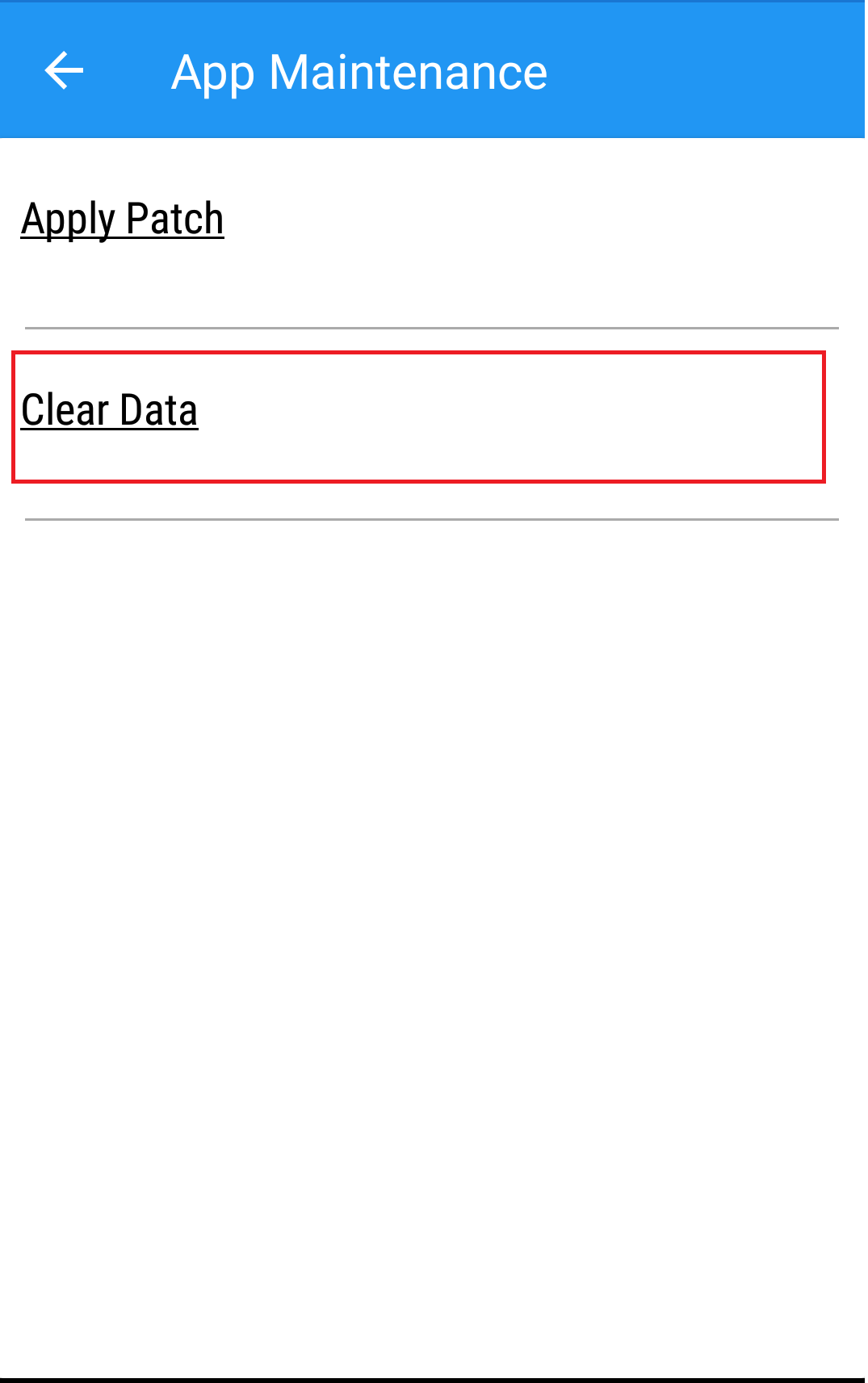
(Figure 1 - Taking order for home delivery)
- Enter Area and Delivery Address and Save (see figure 5).
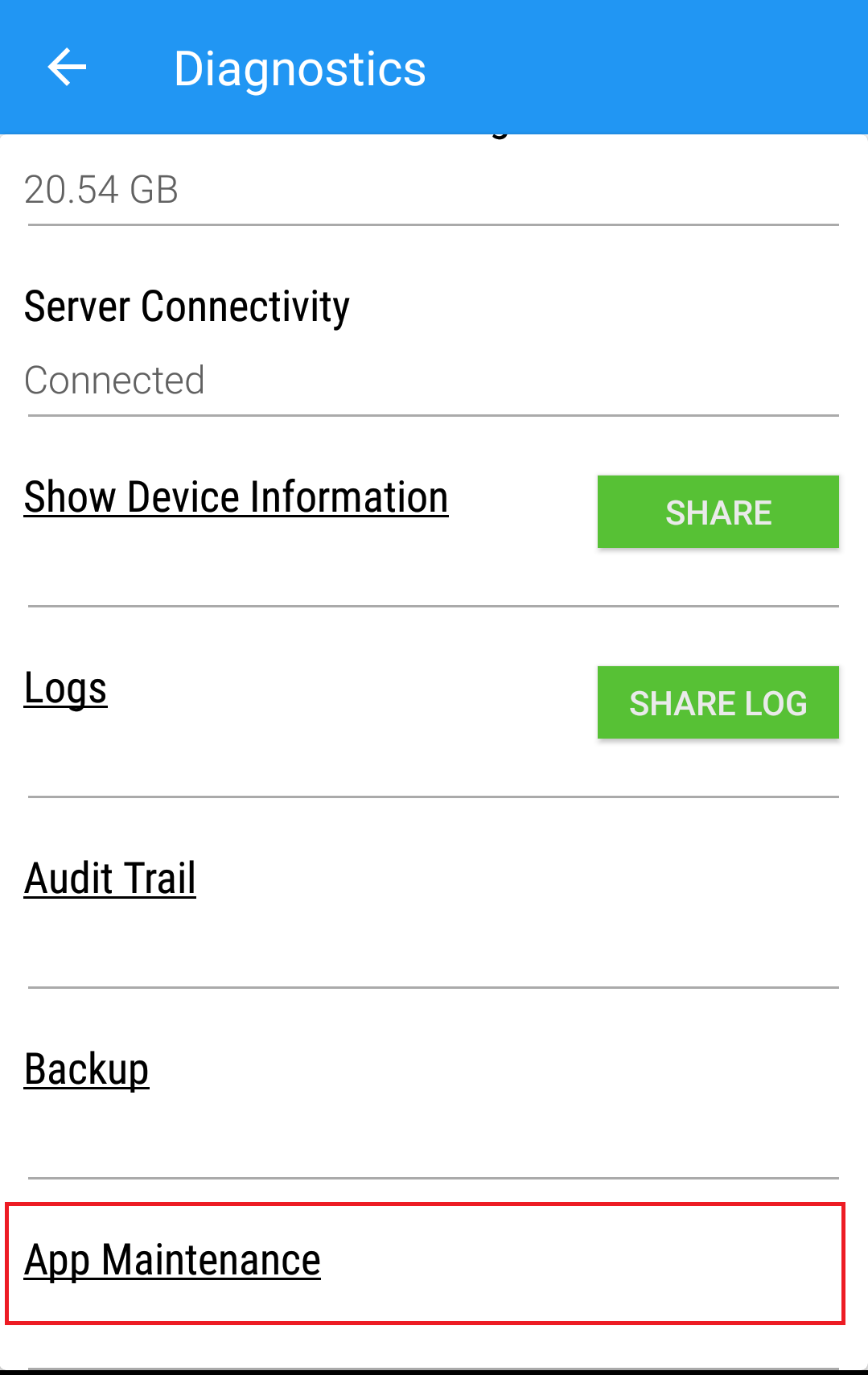
(Figure 2 - Delivery area and address)
Note: If the customer name entered has an address saved from beforehand, it gets added in the Delivery Address field. You need to enter the Area name and then Save the address. If you try saving the order without entering either the area or the address, it will not allow you to save the same.
On clicking Apply, it provides the order number and item details (see figure 6).
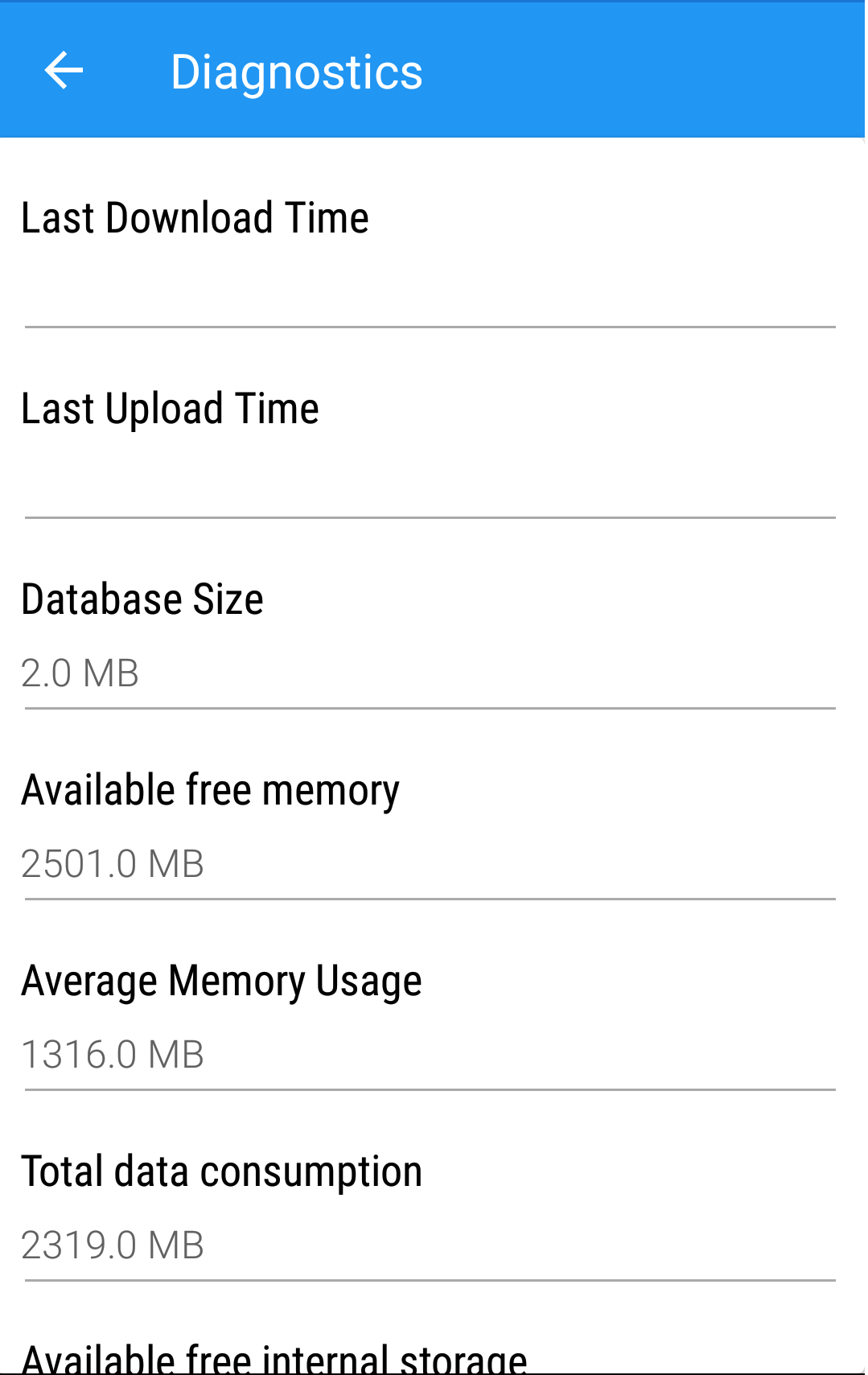
(Figure 3 - Order details)
To assign the delivery agent for home delivery click on cancel button or Enter ALT+N or Proceed button to add new home delivery.
2) Assign delivery Agent
To assign the delivery agent for the home delivery orders, on side menu go to Transactions > Delivery orders.
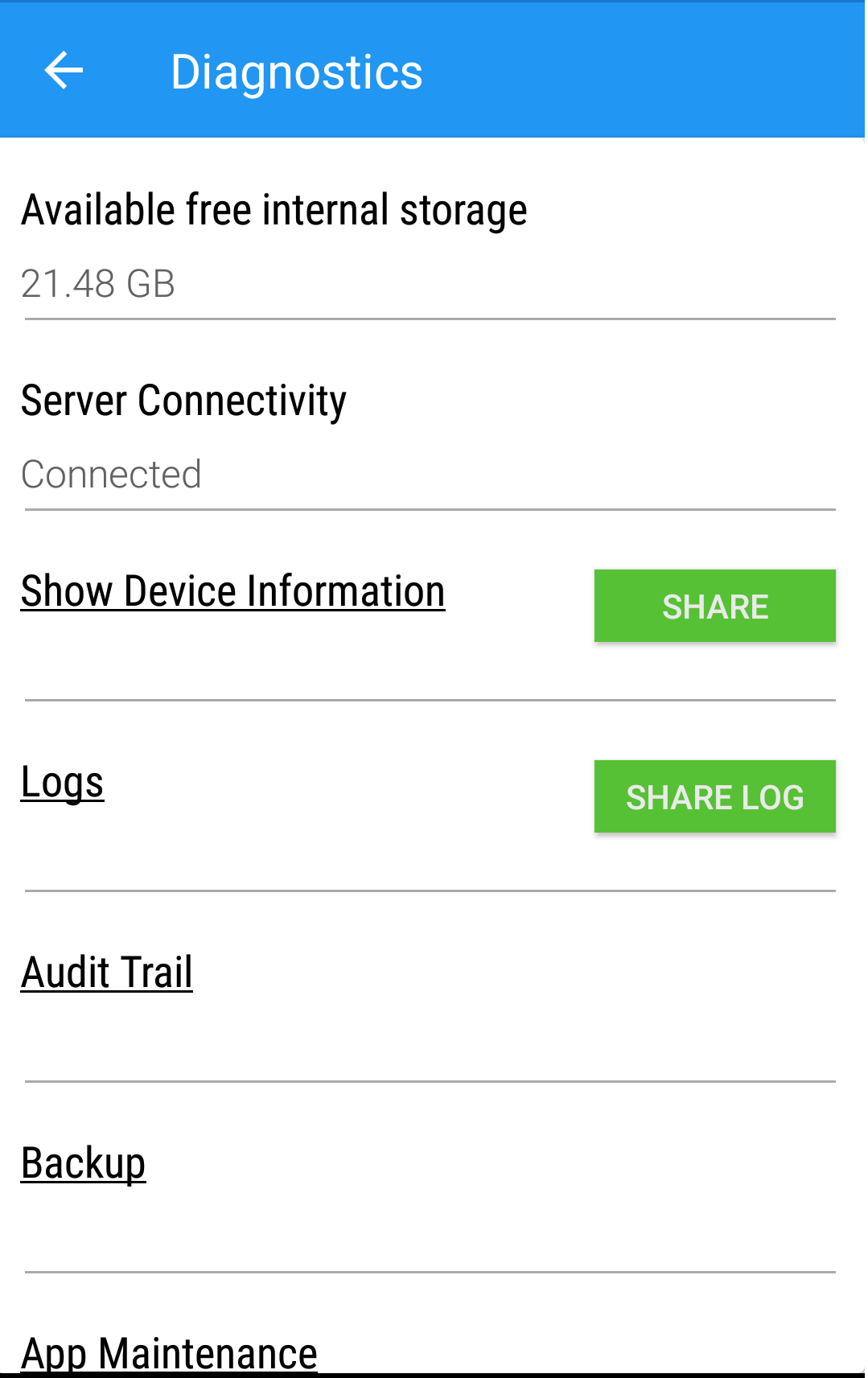
(Figure 4 - Delivery orders)
After selecting Delivery orders option you will be redirected to home delivery orders screen as shown in below (Figure 5)
Select the Order number need to deliver from the list or you can search the order by order number from the search bar and click on process button 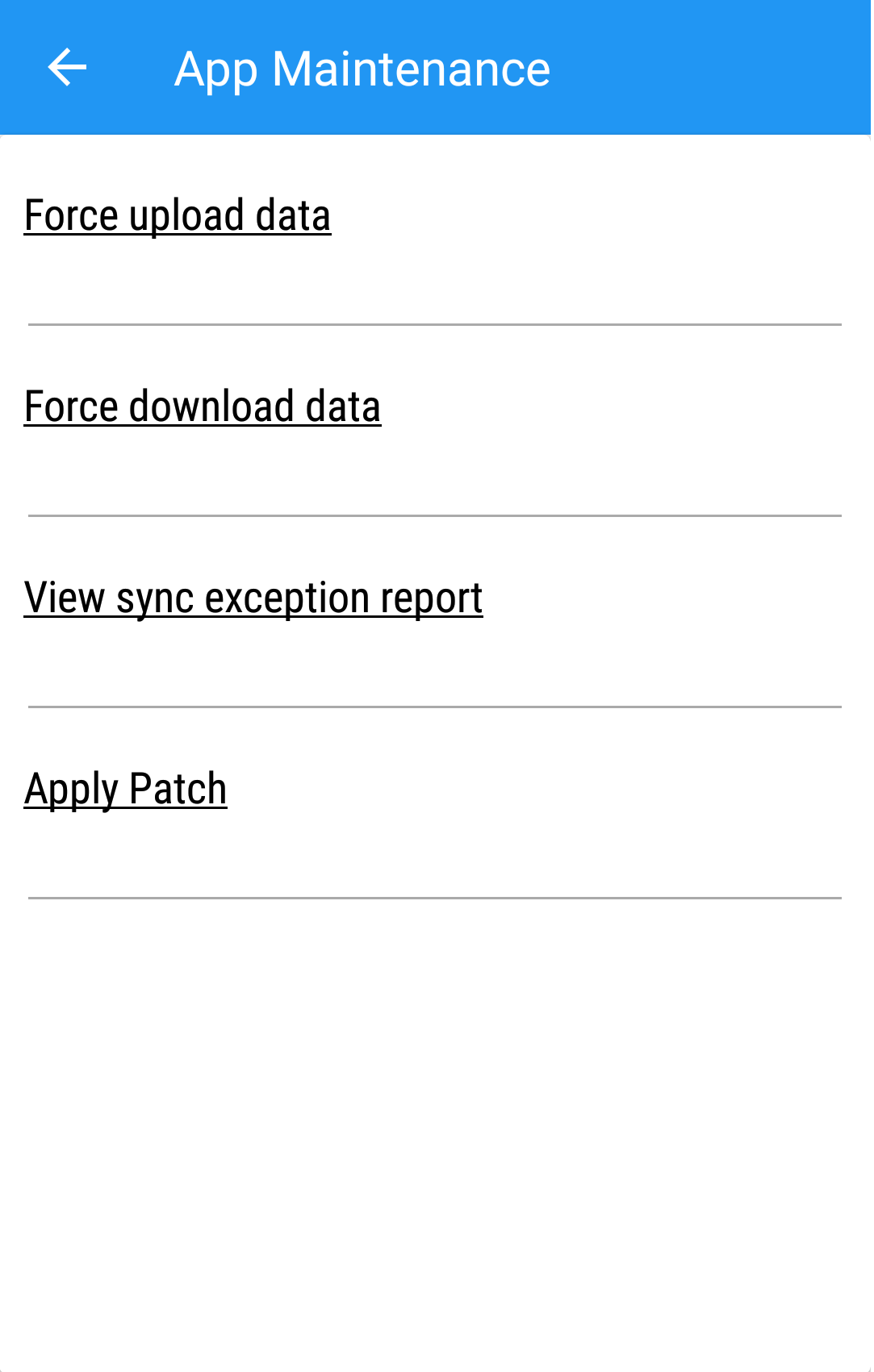 to assign the Agent.
to assign the Agent.
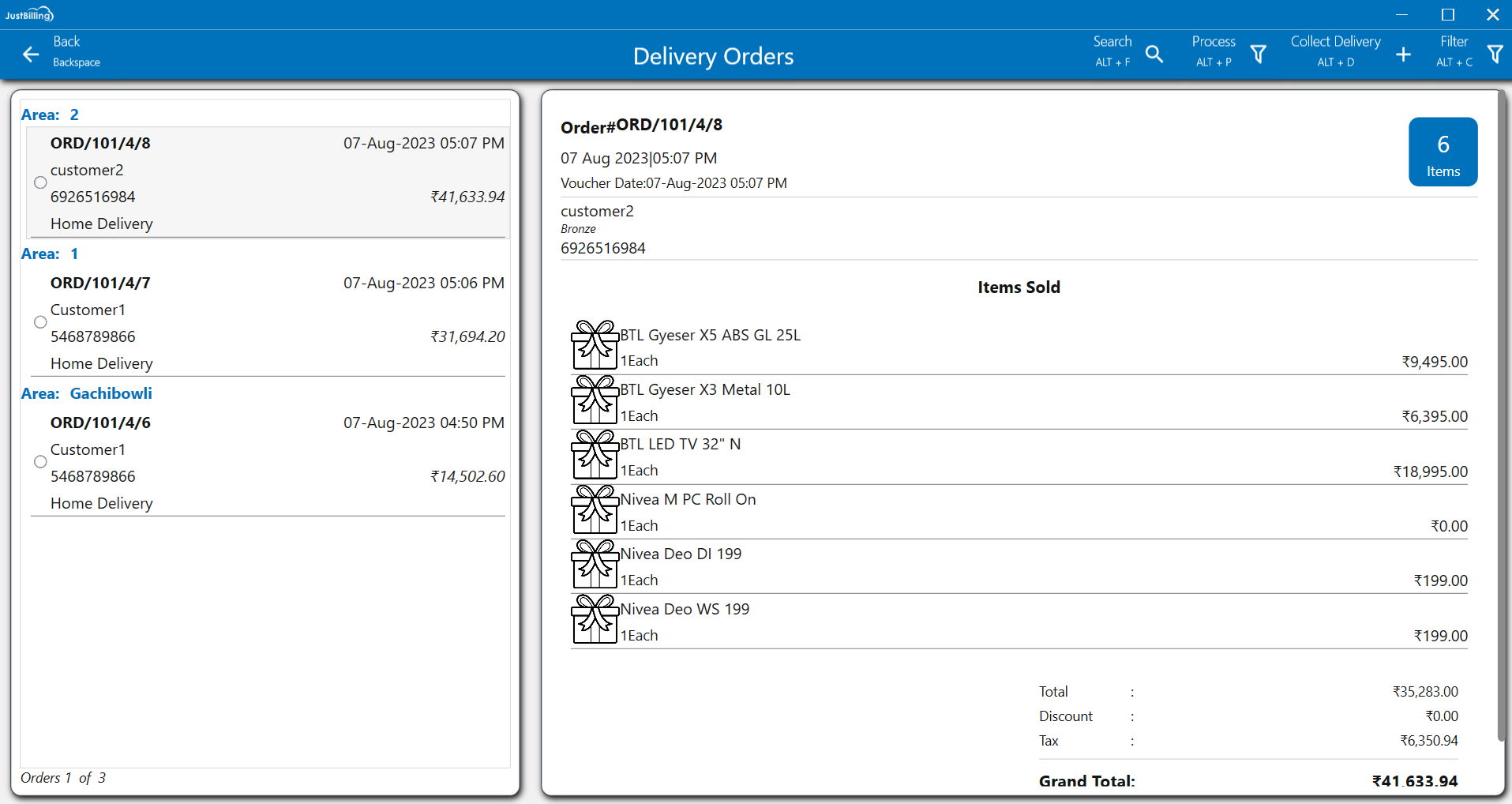
(Figure 5 - Home Delivery orders)
After clicking process button a pop-up is opened to select the delivery person, date and time selection, vehicle number and e-way bill number (the field in the red mark are mandatory) and click on apply button as shown in below picture.
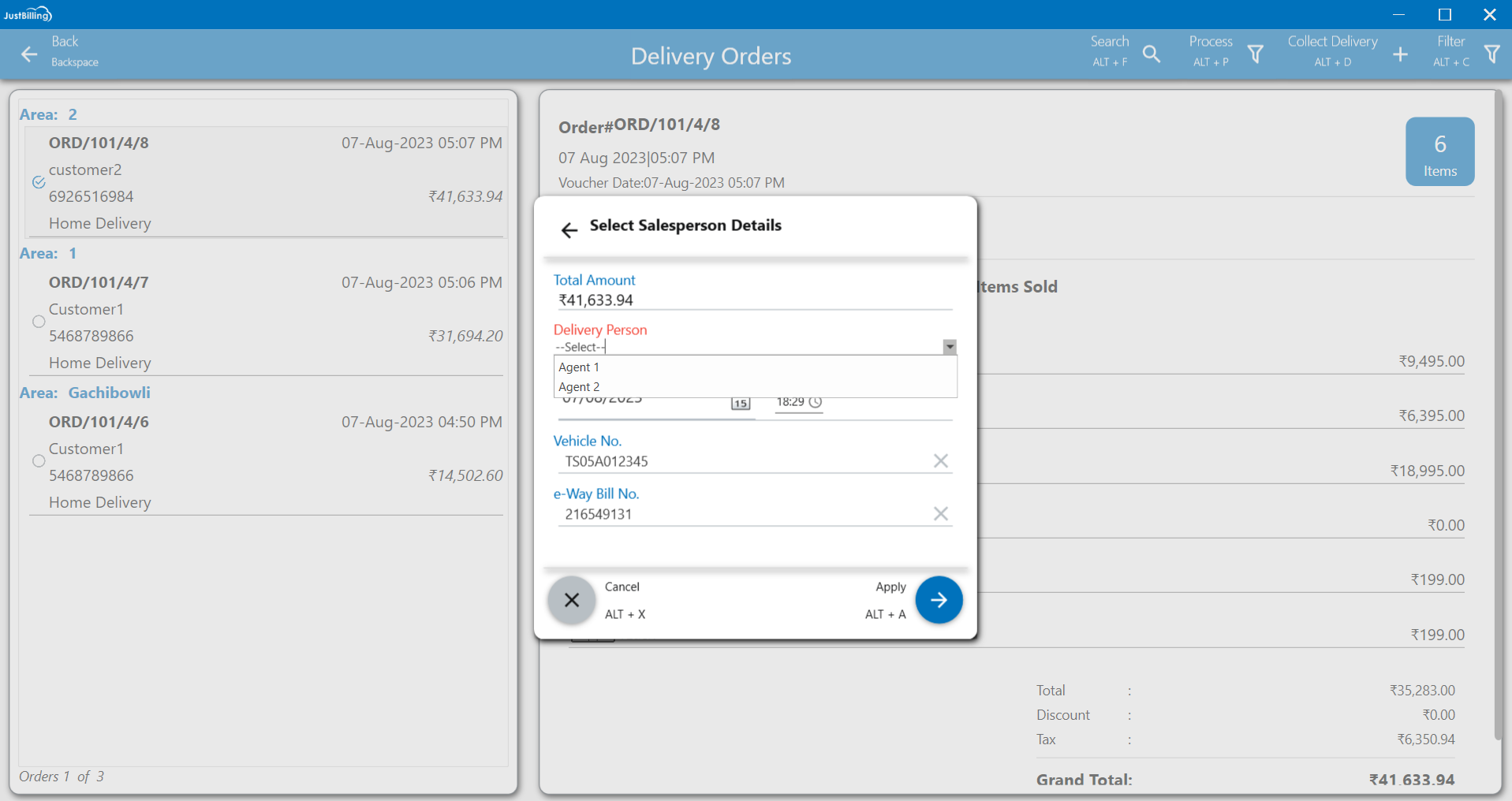
(Figure 6 - Assign delivery person)
After clicking Apply, the pop-up will be closed and the system will be redirected to Delivery orders screen.
Click on Collect delivery button  or enter ALT+D to collect the payment after the order gets delivered by the Agent.
or enter ALT+D to collect the payment after the order gets delivered by the Agent.
After clicking on collect delivery button, you will be redirected to collect delivery orders screen, here select the order number to collect the payment and click on the payment button  to generate Invoice as shown in below figure.
to generate Invoice as shown in below figure.
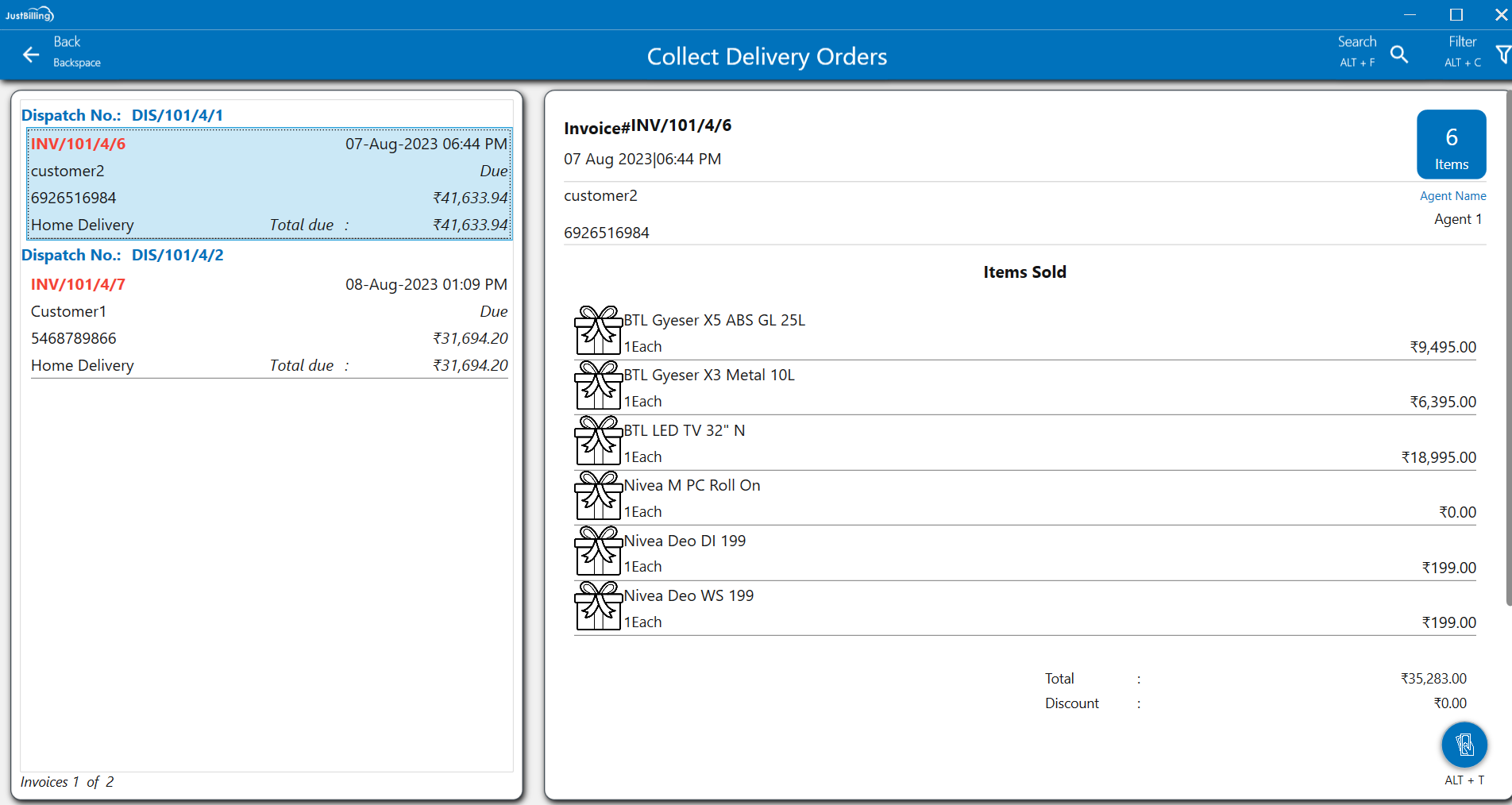
(Figure 7 - collect delivery order)
After clicking Payment button, you will be redirected to payments screen, select the mode of payment and and click on Enter button  to generate the invoice.
to generate the invoice.
After payment is done, the system redirects you to the invoice and sold items details screen as shown in below screen.
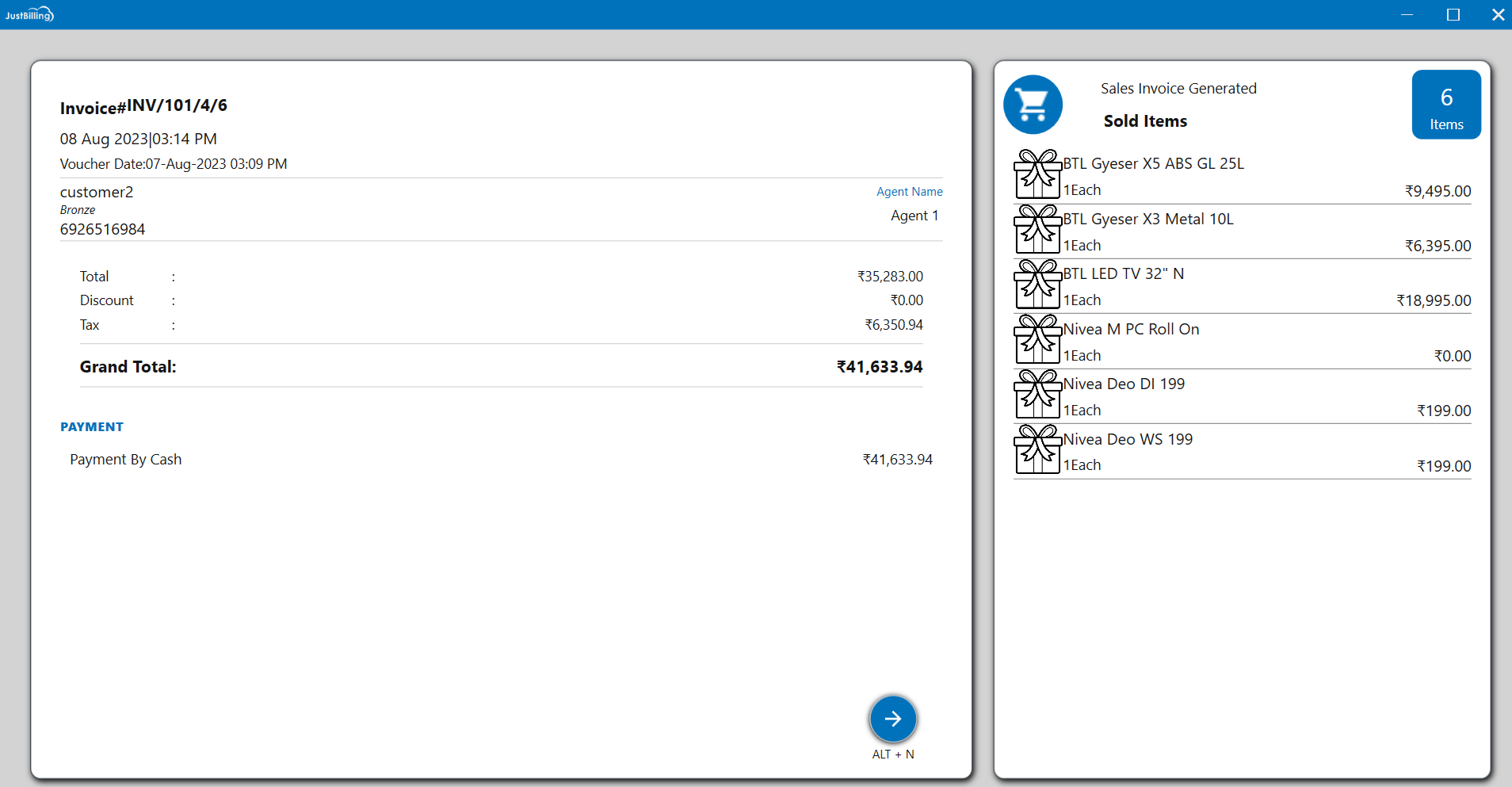
(Figure 8 - Invoice screen)
Click on Next button to process the other home delivery orders.