Purchase
Purchase Invoices
From this page, you can create a new Purchase Invoice. (see figure 1).
On Opening Invoicing page it will take you to Billing screen.
How to create a new Purchase Invoice ?
- Navigate to Menu > Transaction > Purchase Invoices (or) click on purchase from dashboard
- It will take you to Purchase history screen and click on New
- Select the supplier then proceed
- From Categories pane select the Product category
- From Products pane select the Product and quantity to purchase
- If you have specific Tax and discount on the product use icon for Tax and Discount
- Then Select on payment
- Enter the amount and finish the flow by selecting appropriate payment
- You can Print, Share and Email the Purchase invoices by clicking options available for Print, Share and Email respectively
- In Just Billing application it is possible to collect payment in more than one payment mode for one bill like partial amount by card, cash, wallet etc.
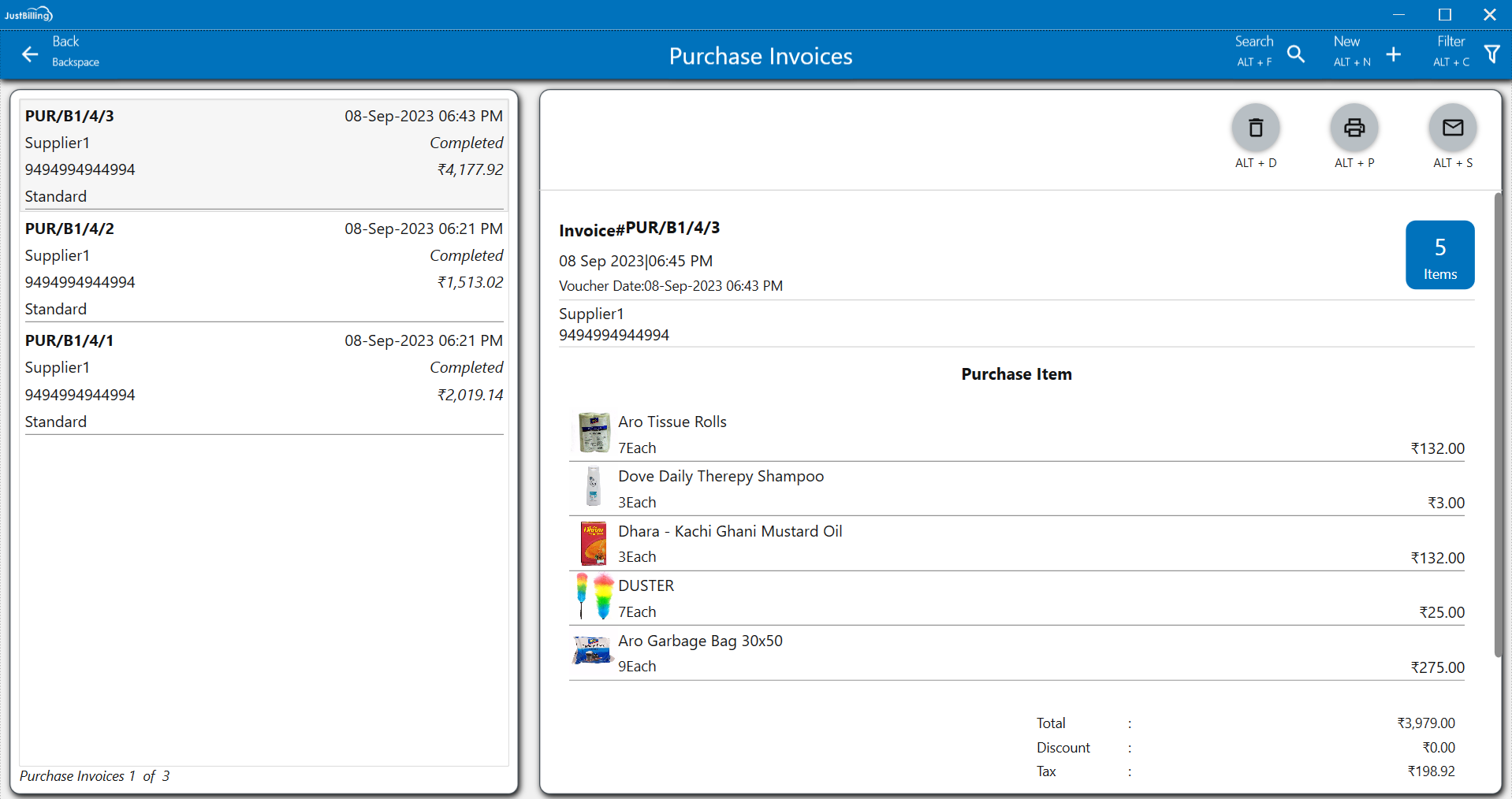
(Figure 1 - Purchase Invoices page)
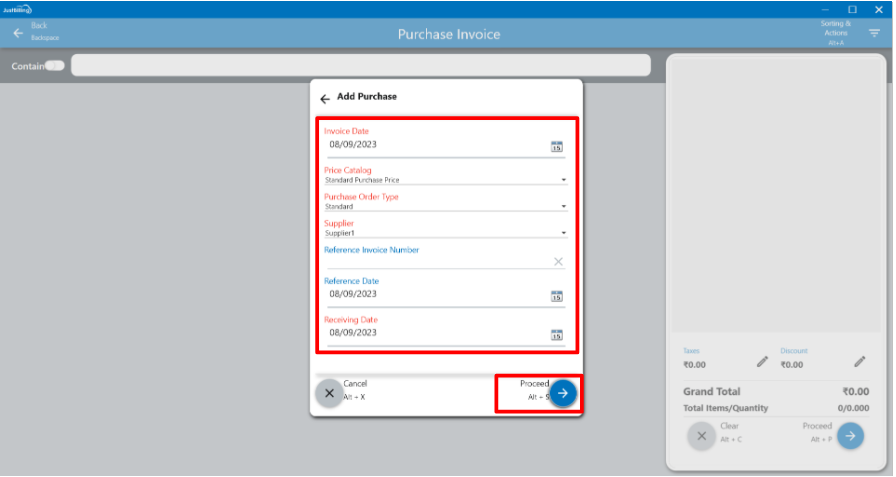
(Figure 2 - Purchase Supplier selection screen)
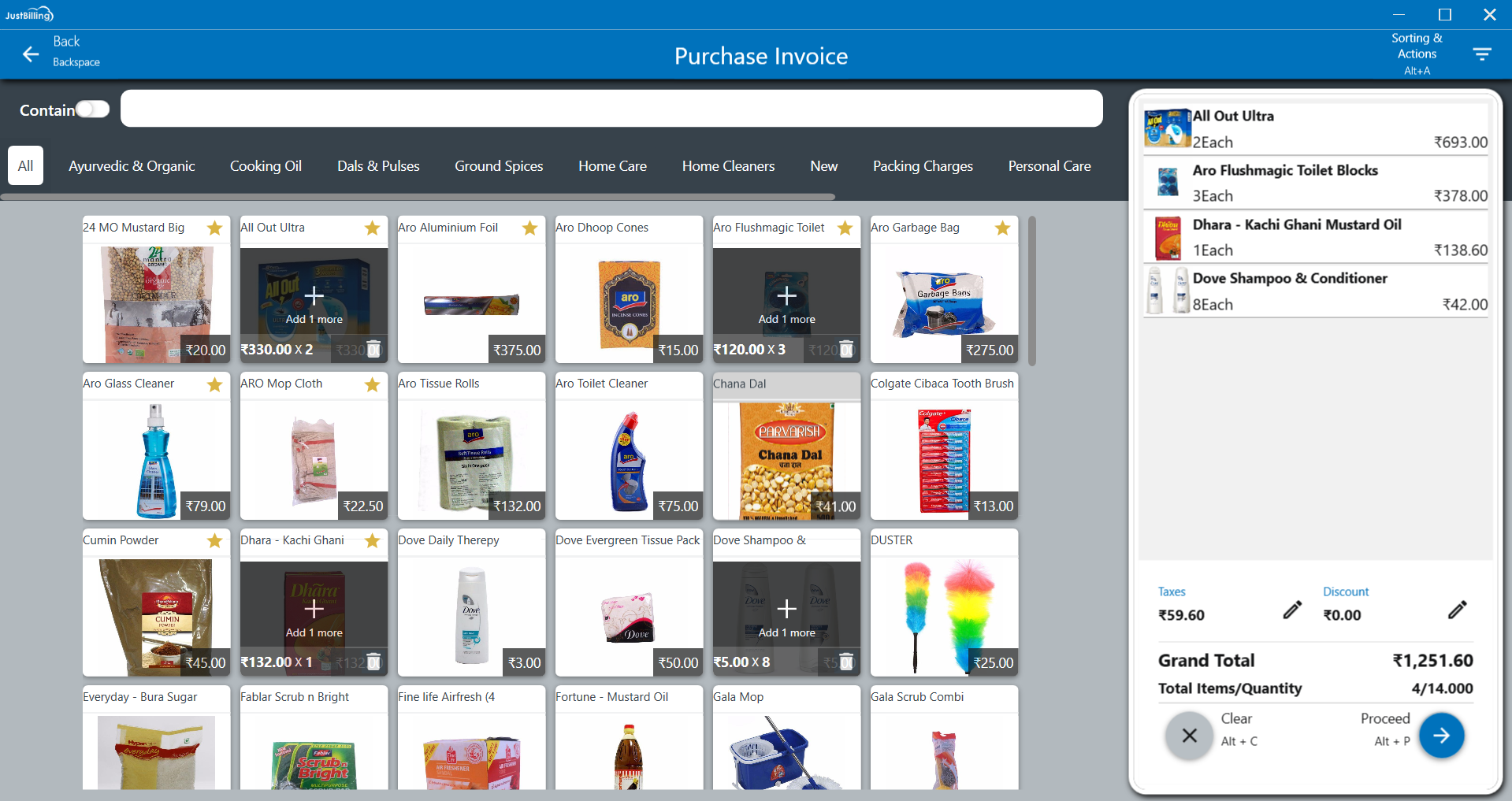
(Figure 3 - Purchase Product selection)
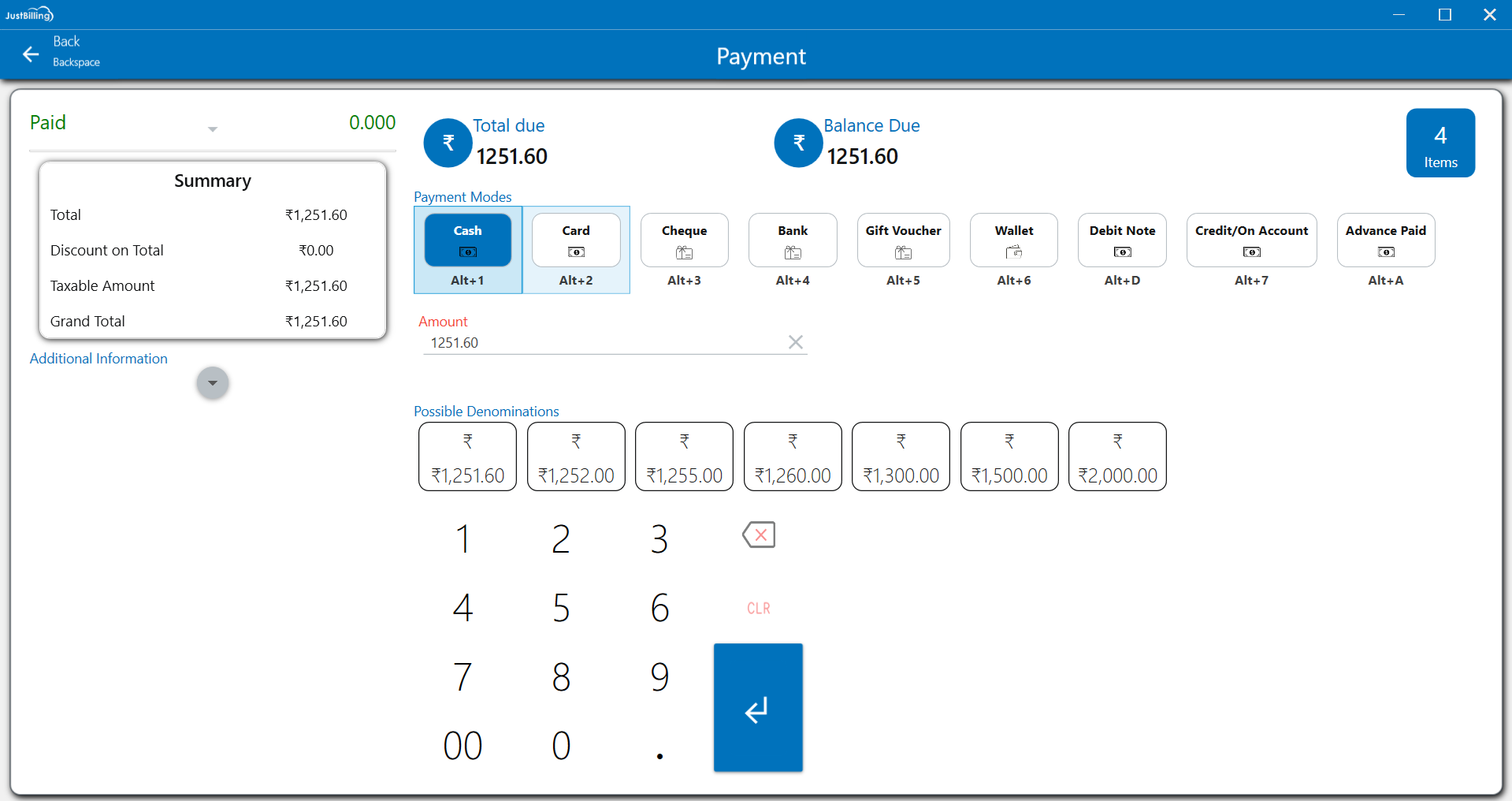
(Figure 4 - Purchase Payment Screen)
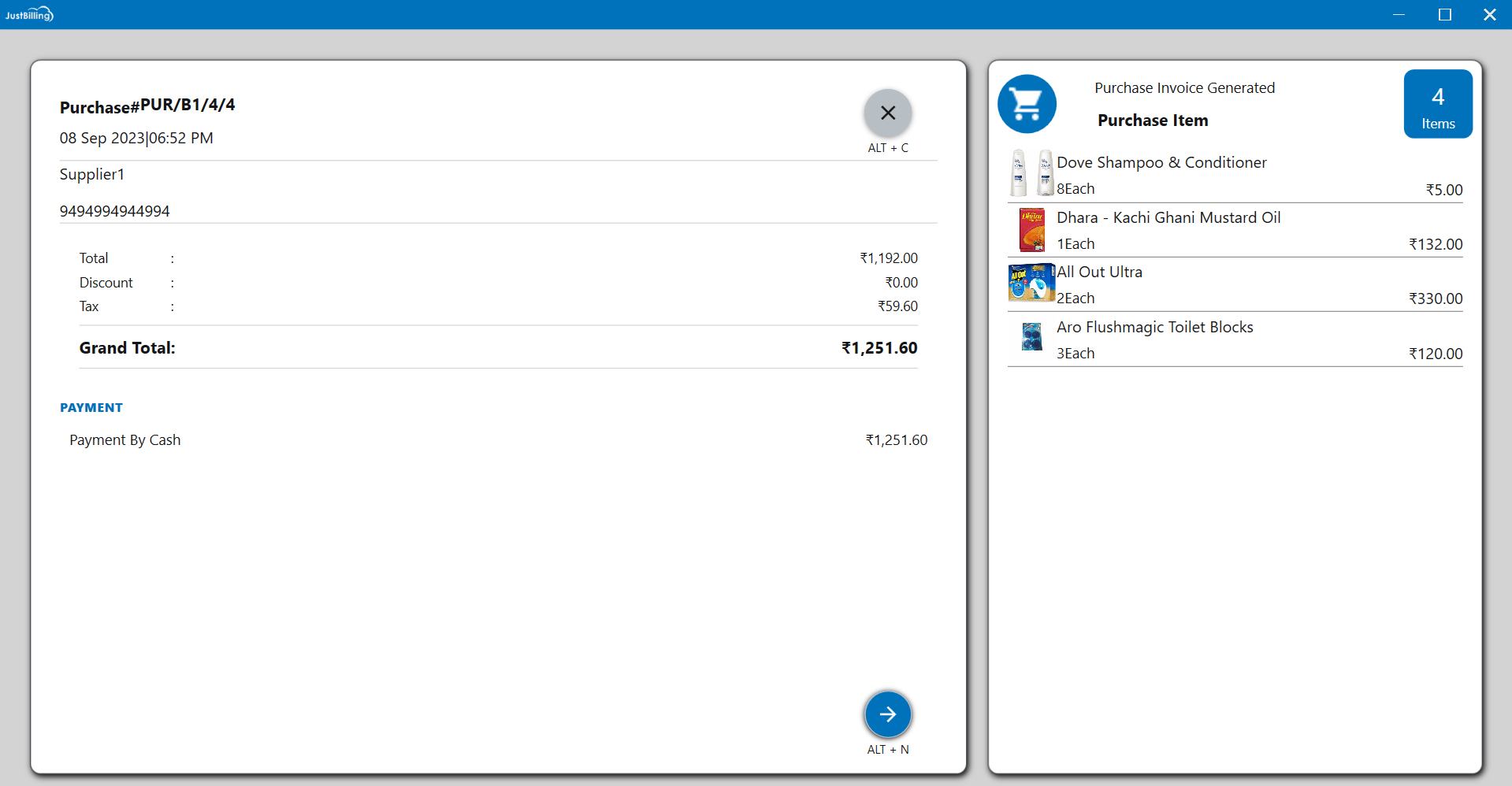
(Figure 5 - Purchase Invoice Created)
Note : Detailed Explanation of Billing screen and Payment Modes are available in Billing screen and Payment pages respectively