Estimation
Estimation
From this page, you can create an Estimation. (see figure 1).
On Opening Estimation page it will take you to Estimations page.
How to create a Estimation ?
- Navigate to Menu > Transaction > Estimation
- It will take you to Estimations history screen and click on New
- From Estimation screen Select Order Type from Standard and Home delivery
- Select Customer if the customer information is already saved
- From Categories pane select the Product category
- From Products pane select the Product to send the estimation
- If you want to give specific discount on the product use icon for Tax and Discount
- Then Select on Save Estimation
- Estimation is been created
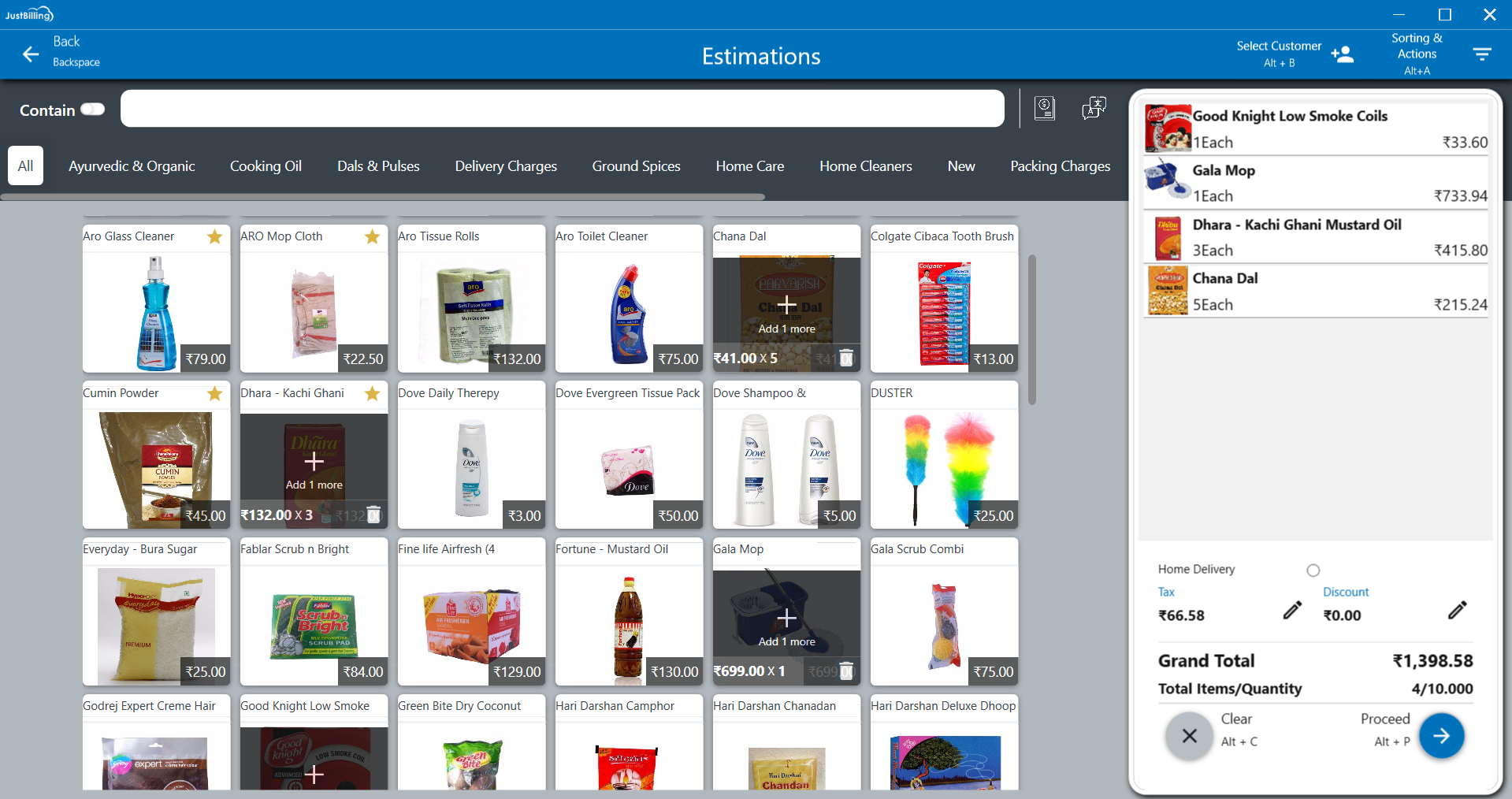
(Figure 1 - Estimation page)
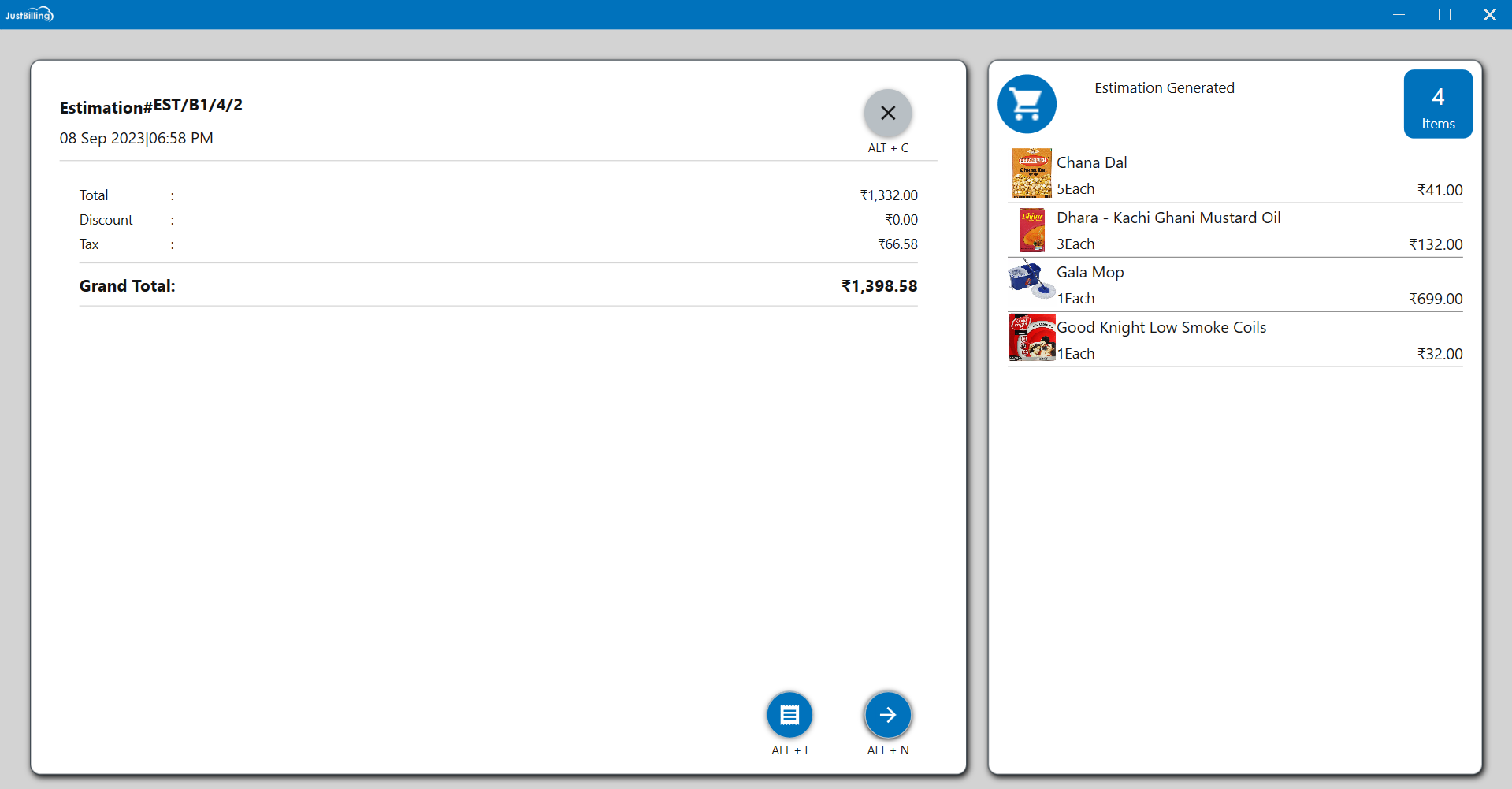
(Figure 2 - Estimation screen)
Note : It is possible to recall an estimation, and convert the estimation in to an order or Invoice which is explained below.
Estimation History
From this page, you can view all Estimations generated. Apart from this it is also possible to Convert to order or invoice of an specific Estimation.
- To view a Estimation directly type the Estimation No. in the search box.
- When the page opens it shows the list of Estimations.
How to convert Estimation in to order ?
1. Navigate to Menu > Transaction > Estimations
2. Select Estimation for which you want to convert to order
3. Click in convert to order Icon
4. Confirm to convert to order by clicking on yes
5. Enter instructions if any in Instruction page
6. Save and finish the flow
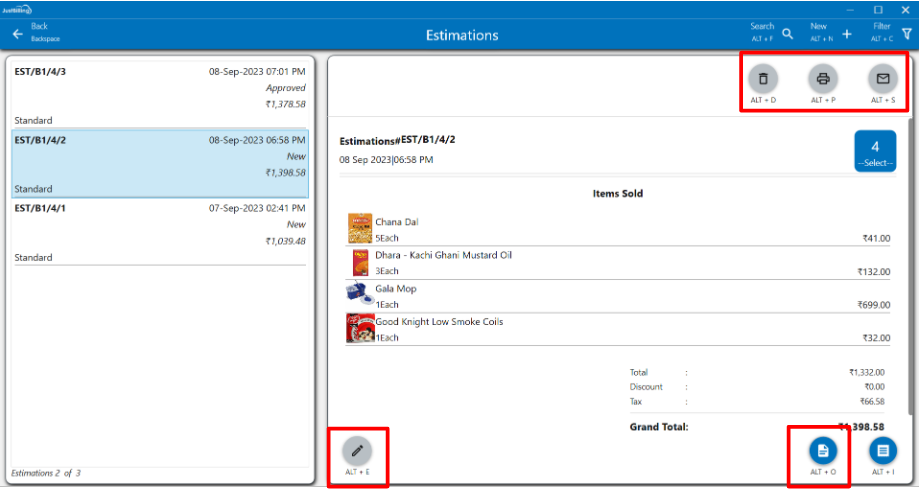
(Figure 1 - Estimation - Convert to order)
- The Estimations can also be edited, printed and Shared from the edit, print and share options provided.
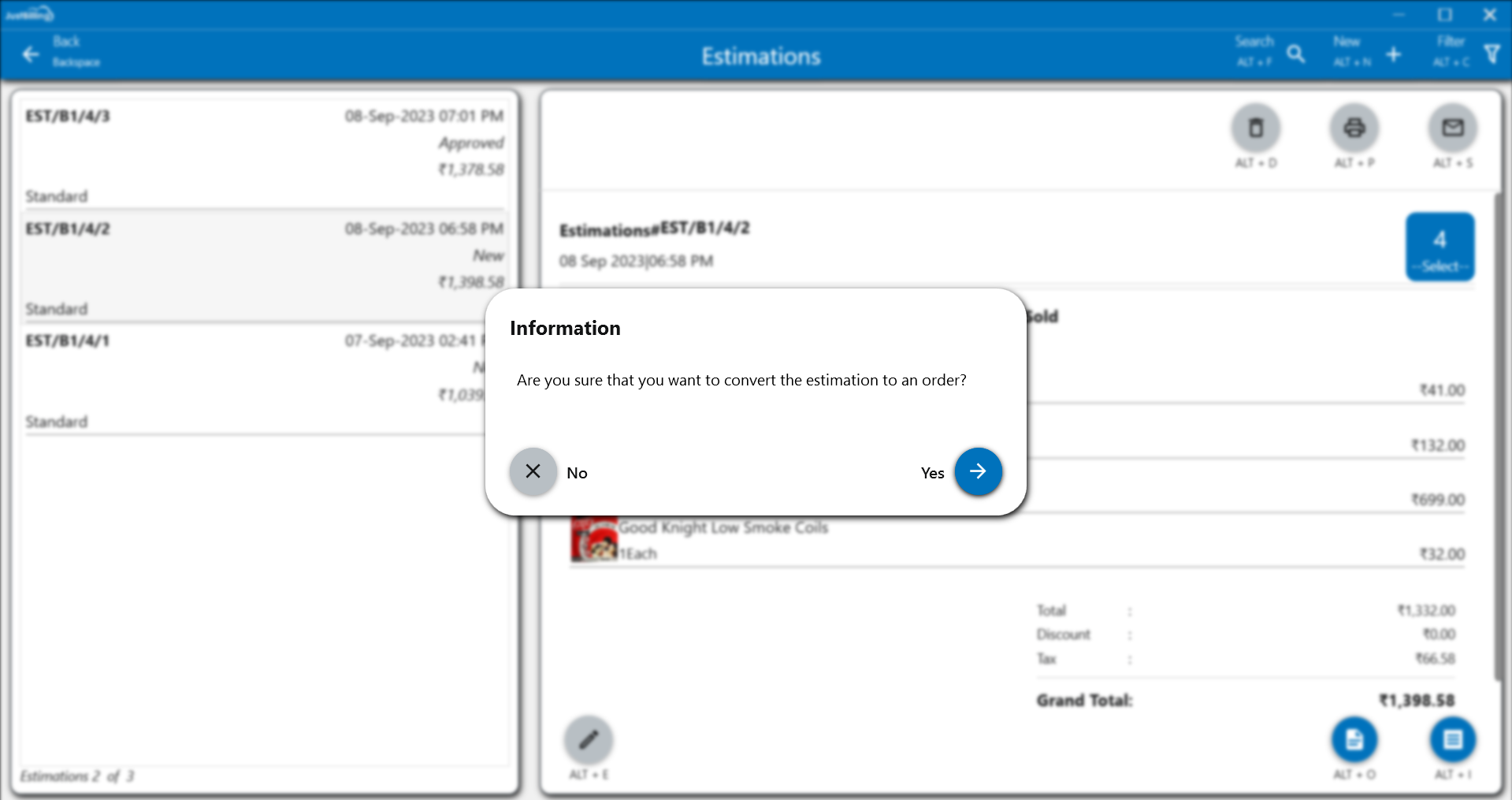
(Figure 2 - Confirm convert to order)
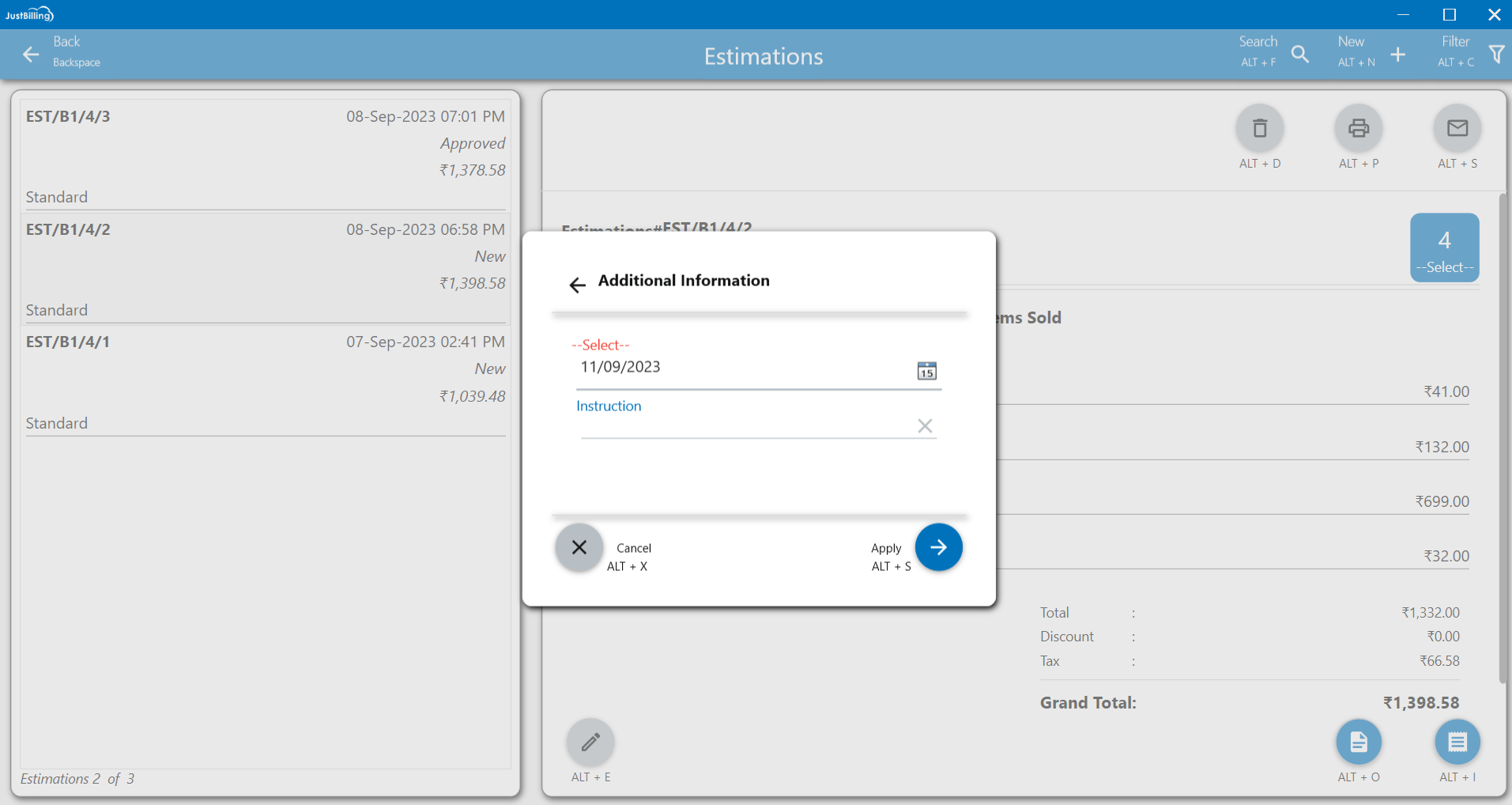
(Figure 3 - Instruction for order)
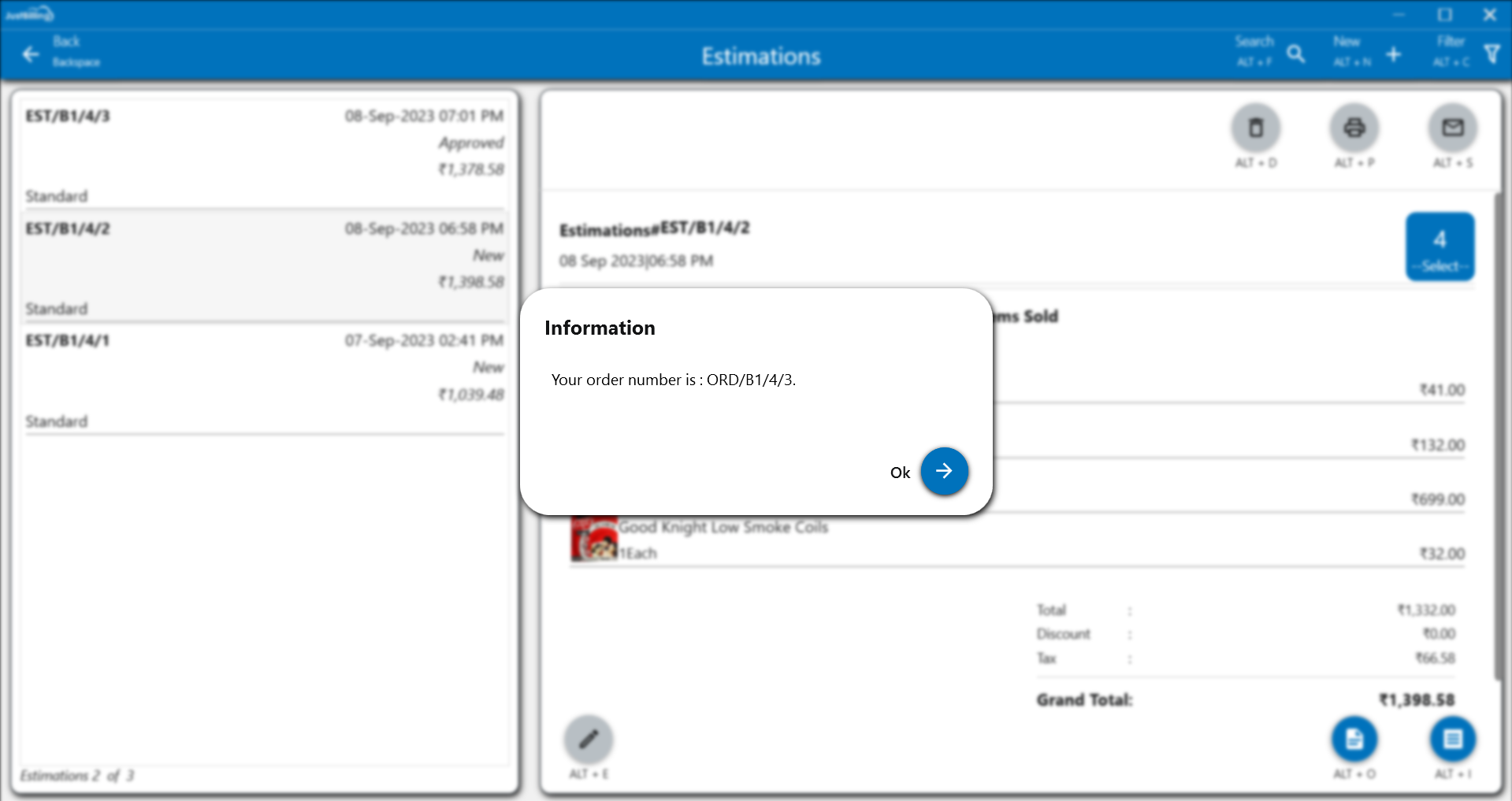
(Figure 4 - Order is created)
How to convert Estimation in to Invoice ?
1. Navigate to Menu > Transaction > Estimations
2. Select Estimation for which you want to convert to Invoice
3. Click in convert to invoice icon
4. Confirm to convert to Invoice by clicking on yes
5. Enter instructions if any in Instruction page
6. Finish the flow in payments page and Save
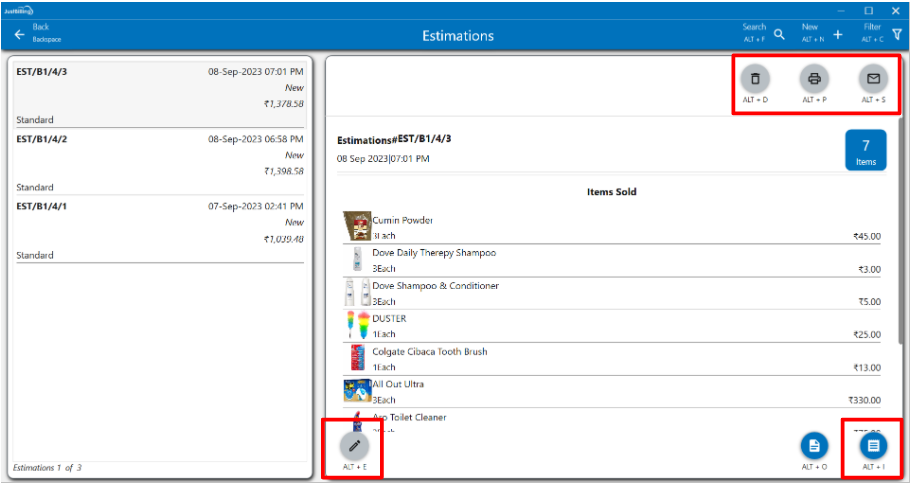
(Figure 4 - Estimation - Edit or Convert to invoice)
- The Estimations can also be edited, printed and Shared from the edit, print and share options provided.
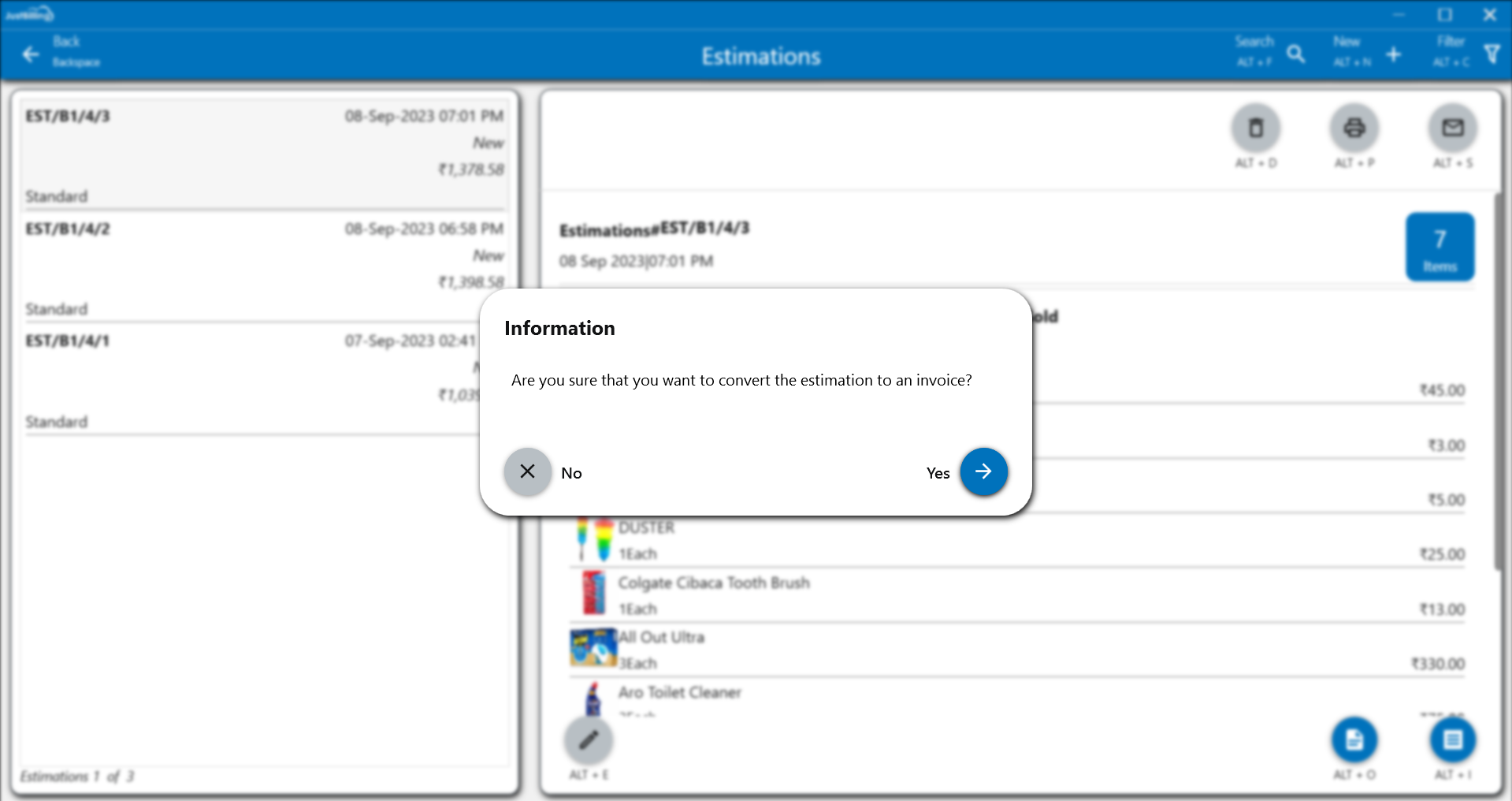
(Figure 5 - Confirmation to Convert to invoice)
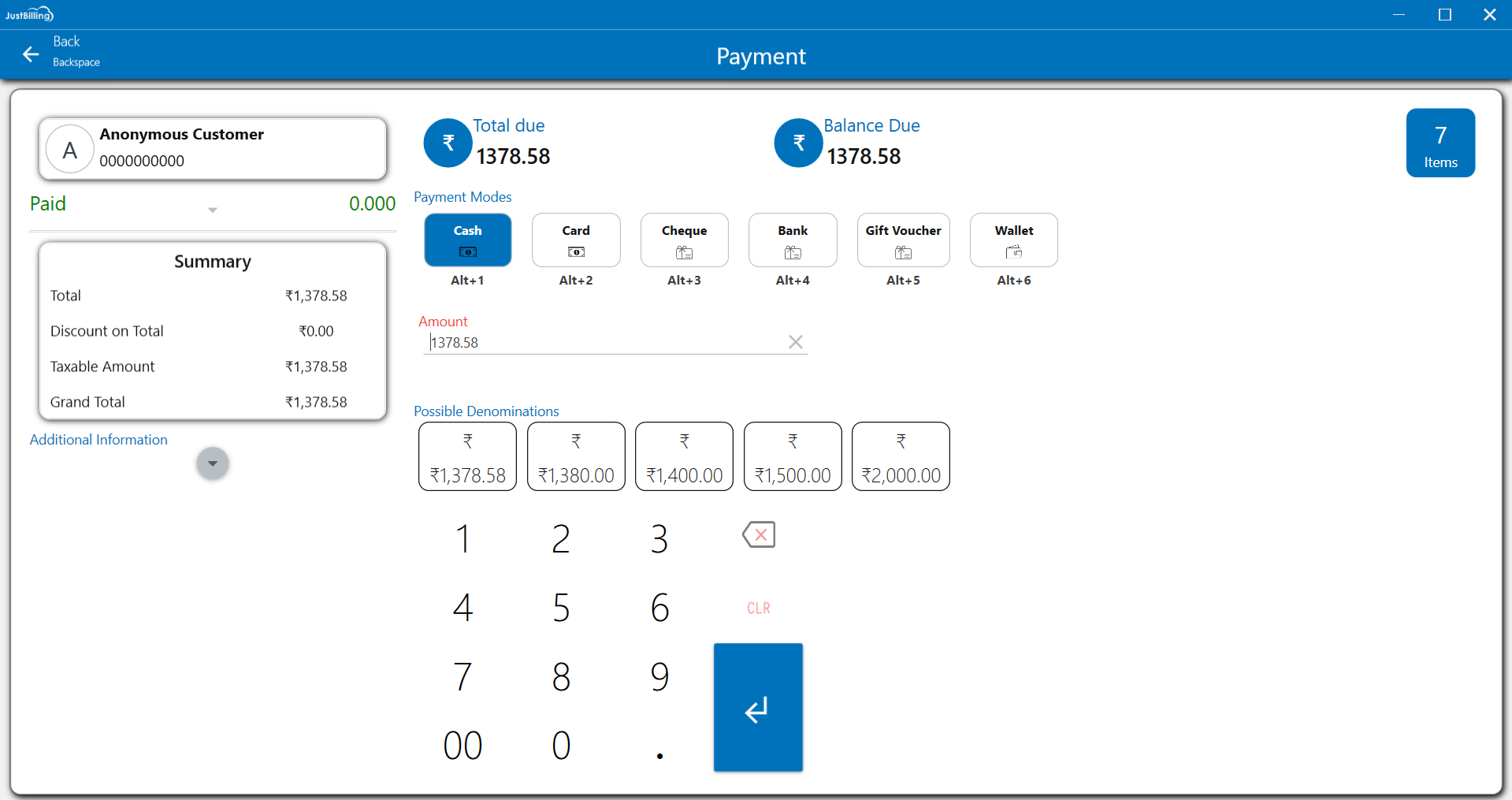
(Figure 6 - Payment screen for converting invoice)
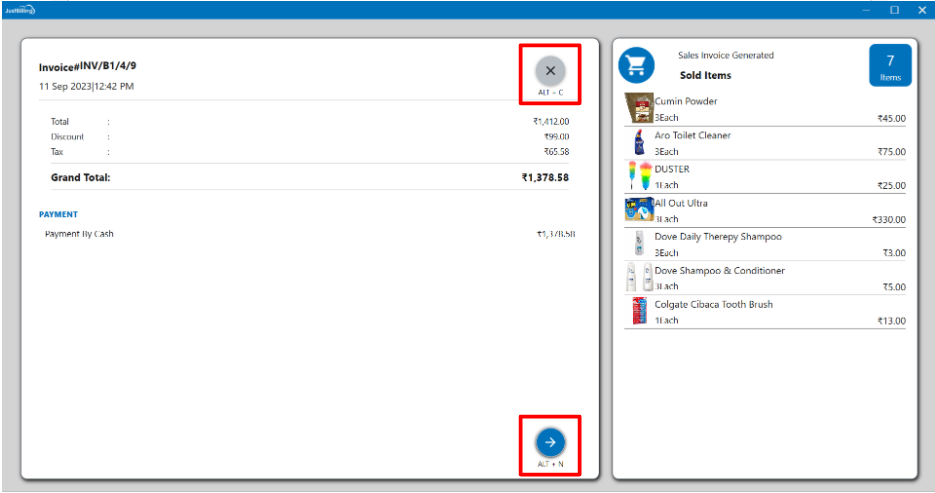
(Figure 7 - Estimation invoice )
- In case there is a long list of estimations, you can view the estimation directly without having to scroll through the list by typing the Estimation No. in the search box.