Goods received
Goods received notes
This feature is available only when an organisation has multiple branches.
This feature will allow stores (devices running JB Windows) to track receipt of goods at the branch level and sync with the cloud back office. Goods can be received at store/branch when:There is a Stock Transfer Out initiated from the HO
Doing a Goods Received at store level will trigger a sync to Cloud/Back Office. The stock report against a specific store can then be viewed from cloud back office (Inventory Status).
How to create Goods received note ?
Assume there are two branches - HY1 and HY2. In this case, we will be describing how we can track Goods received from HY1 to HY2 branches.
- Navigate to Masters > Transactions > Goods received
- From drop down, select the Stock Transfer Out No noted above. Doing so will automatically populate the product details of the stock transfer.
- Enter the quantity of the products that you have received.
- Save the details.
- Goods received is been created.
- Product stock is updated after saving, in both receiver branch as well as sender branch.
- From Back Office, do a "Stock transfer out" to move, say 50 units of a Product A from H(N) to H(S). Note the Stock Transfer Out No (e.g 1010). For more details on how to do Stock Transfer please refer Stock Transfer from the back office documentation.
With Auto-GRN = Y in H(S) branch, you can see that a GRN entry has been automatically created in Just Billing (JB) application against the Stock Transfer Out No (e.g 1010).
8. The Received Quantity equals to the quantity of Stock Transfer (50).
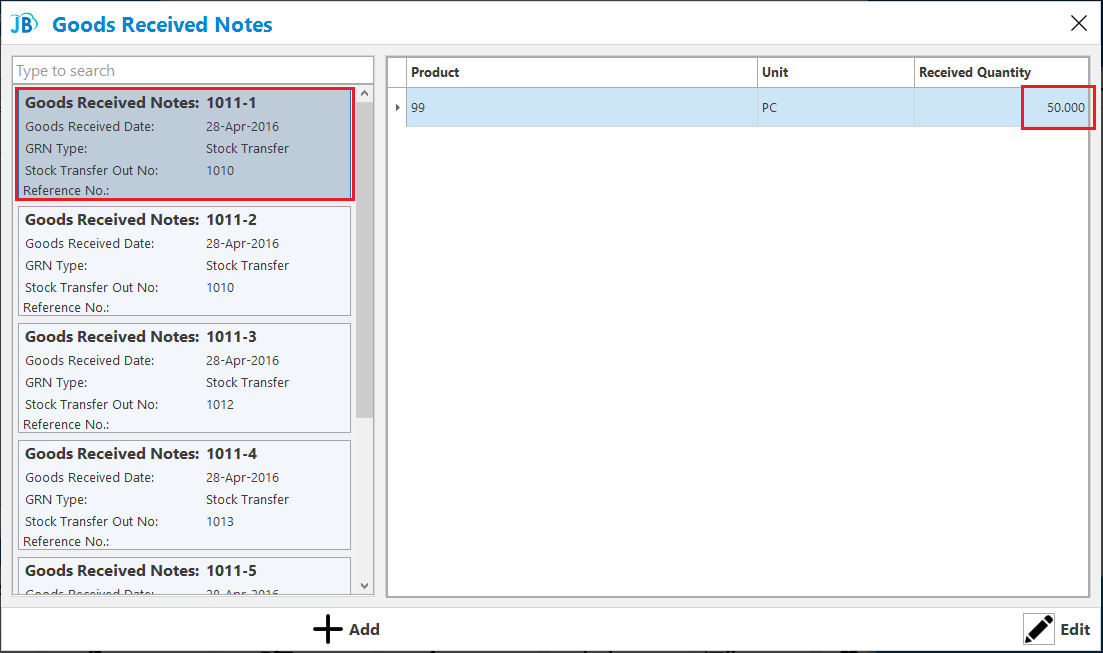
(Figure 1 - Create GRN in Just Billing Windows)
From Back office > Transaction > Inventory Management > Inventory Status, you can validate that.
From Application > Transaction > Inventory Management > Inventory Status, you can validate that.
- Stock of Product A in HY1 branch from which stock was transferred from is now less by 50 units.
- While stock of the Product A in HY2 branch to which the stock was sent to is now 50
Note : This option is available in on-line mode i.e JB should be connected to internet for it to retrieve the “Stock Transfer Out No” from back office and display it in the Good Received Notes drop down.
Here, only those Stock Transfer Out No will appear which has been done against the same branch from which user has logged in.