Order and recall
Take order and Recall
This button helps you to create an order in the application and continue processing the next order. Saved orders can be edited and/or payments can be processed by recalling the order later on.
1. Take order:
1. Navigate the screen to Orders from Transaction > Orders or directly from Dashboard > Orders (see figure 1).
opens the products screen (see figure 1).
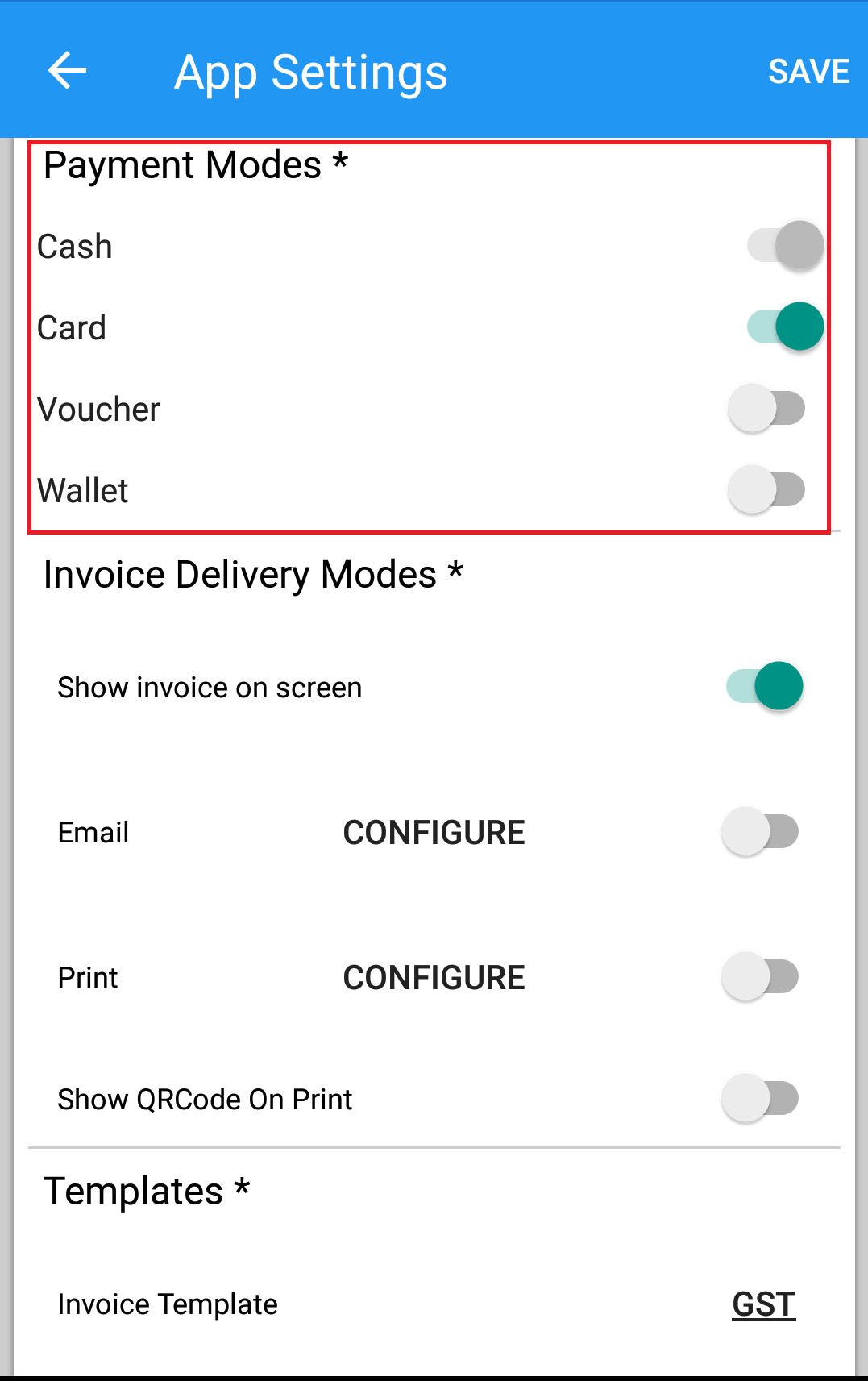
(Figure 1 - Standard take order)
The system directs you to products screen, Select Standard Sales price or Special offer type and add items to the cart and click on Proceed button. (see figure 2).
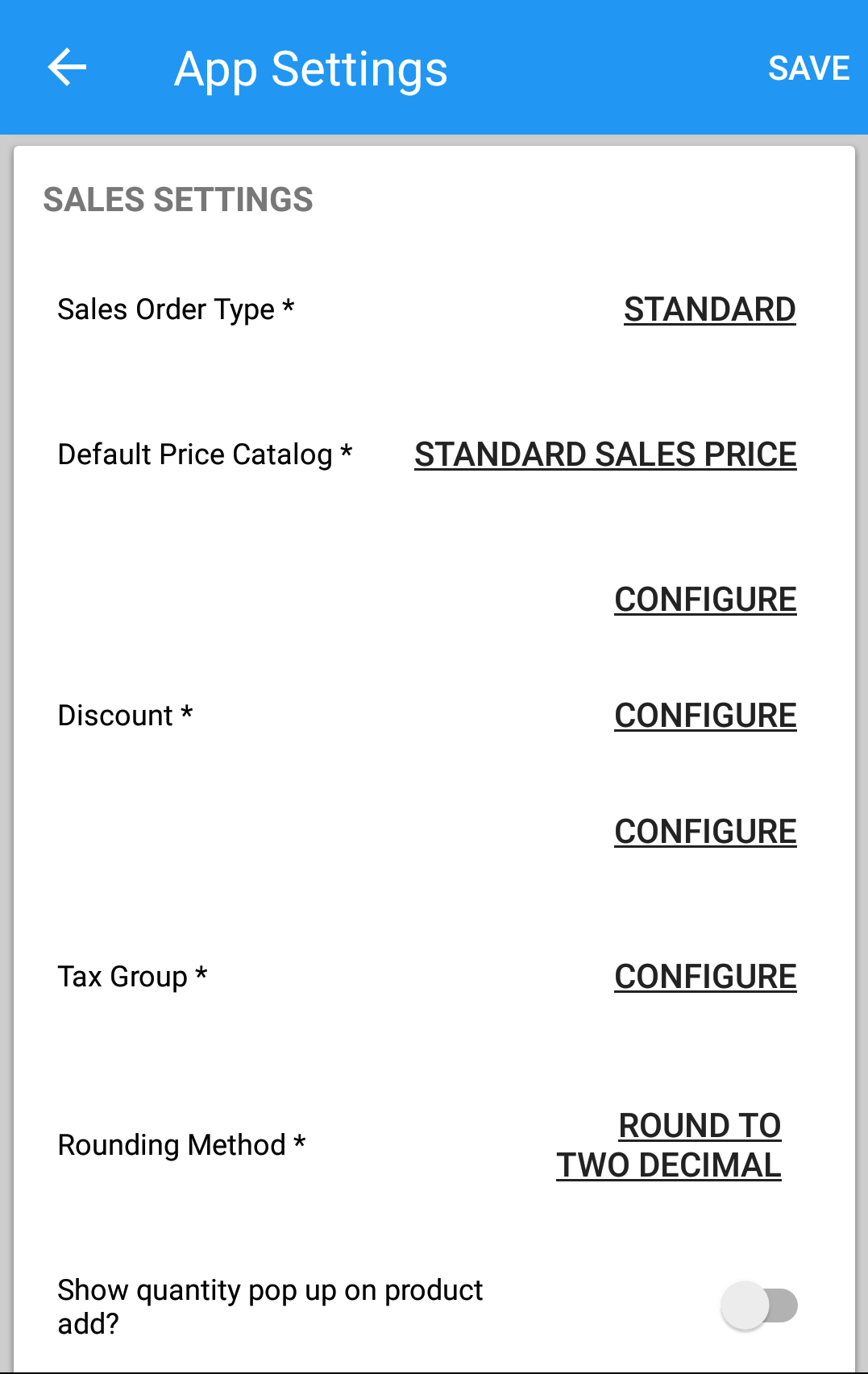
(Figure 2- Add products)
Once the order gets processed, a popup is opened to select the date for current and future order's and can provide instructions for the order (as shown in figure 3).
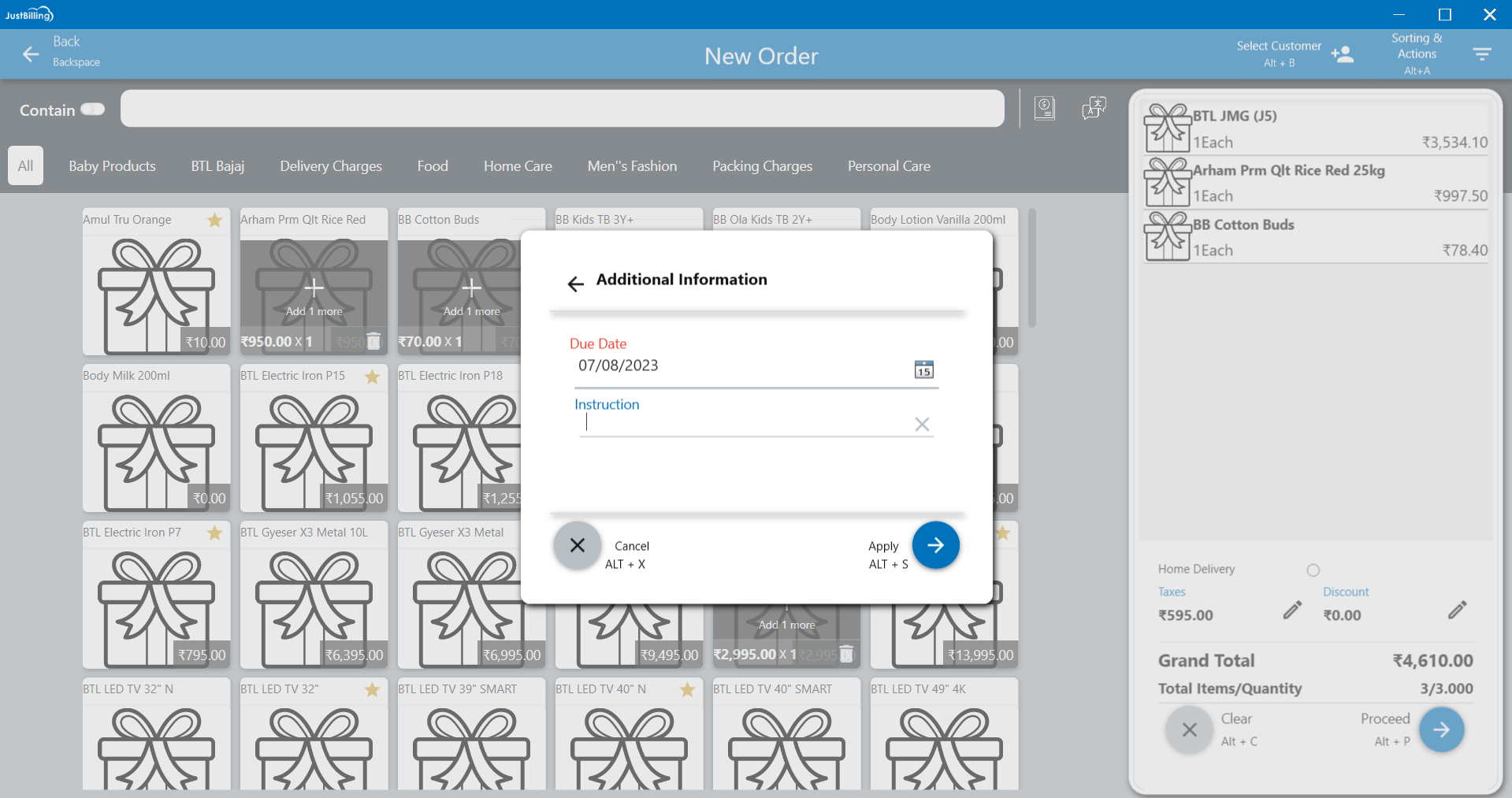
( figure 3 - Add date & Instructions)
After selecting the Date click on apply button to proceed to order details screen.
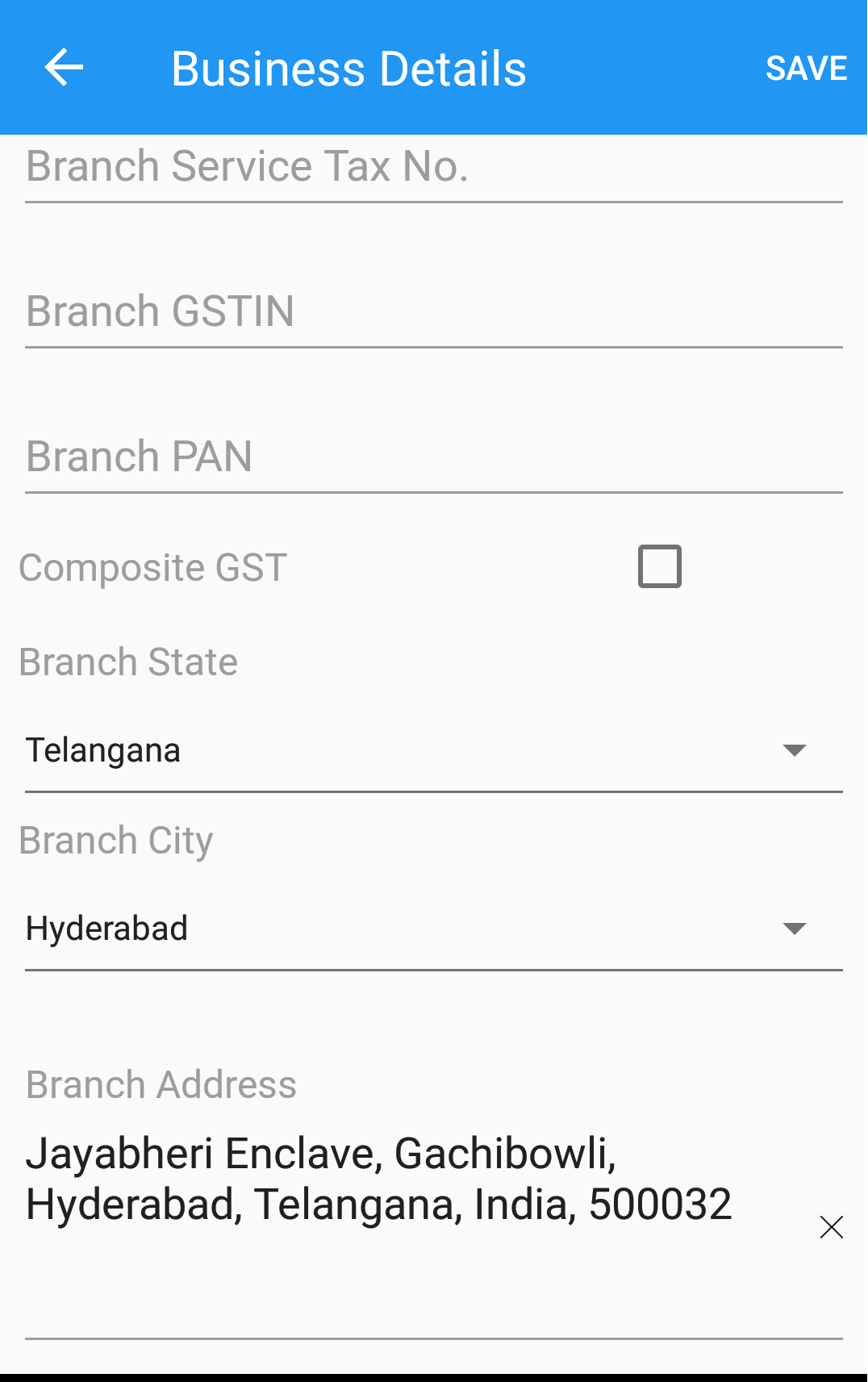
( figure 4)
After verifying the products in the cart you can proceed to billing screen by clicking on invoice button or ALT+I 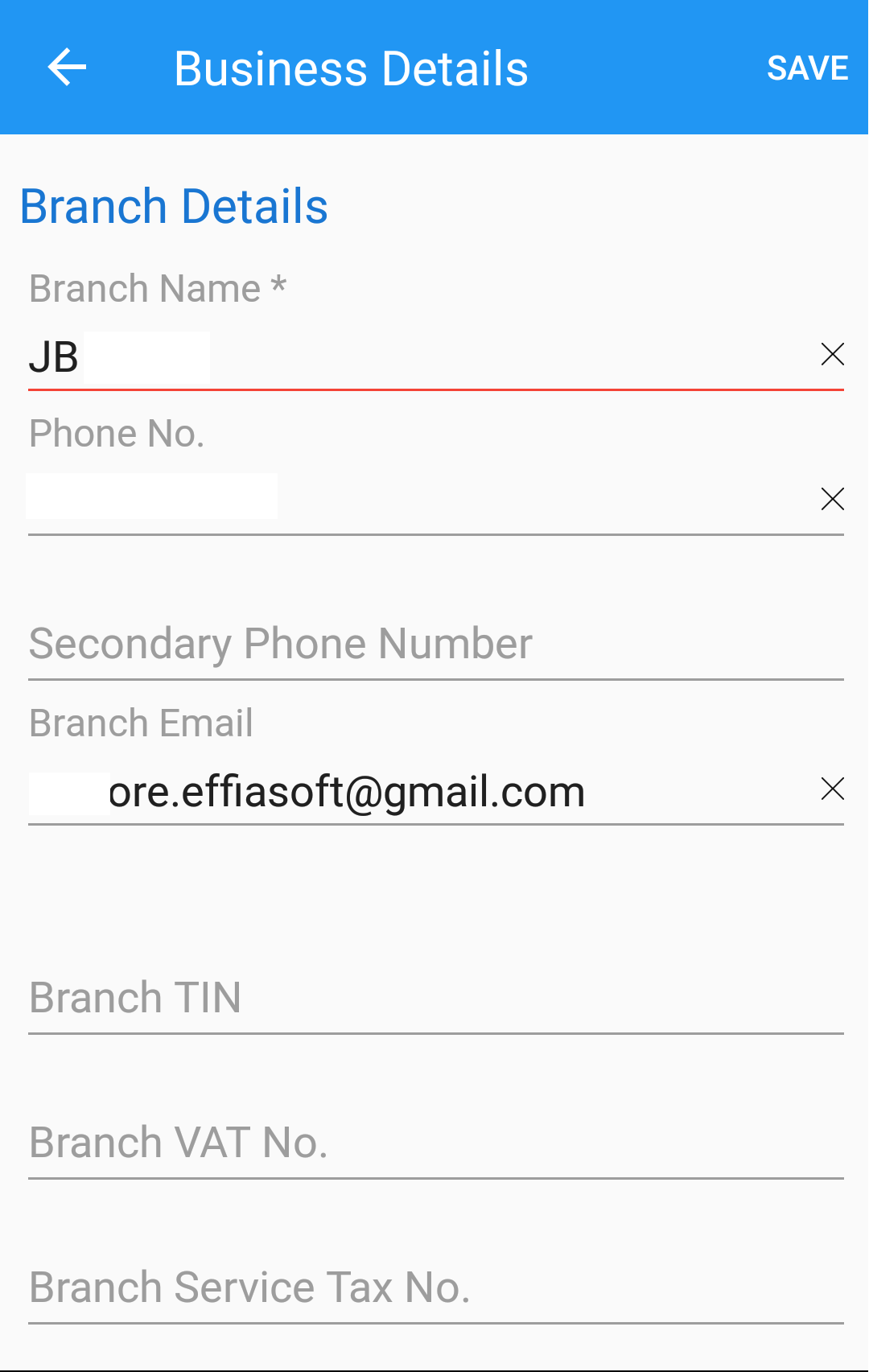 and to take the new order click on proceed button
and to take the new order click on proceed button 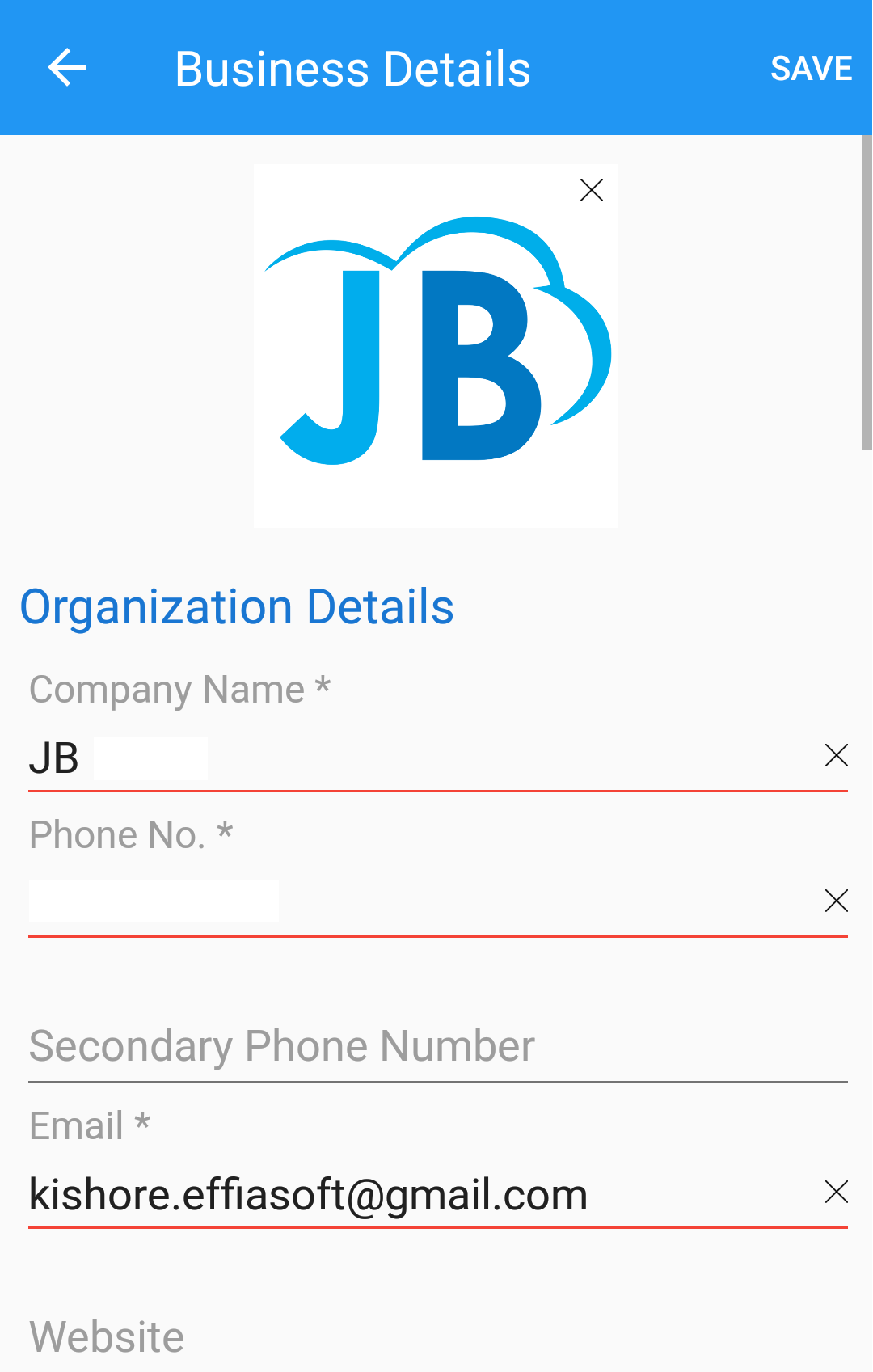 . The order can be recalled in order to complete the payment process.
. The order can be recalled in order to complete the payment process.
Note: Recall process has been described at the bottom of the page.
2.Order Recall process:
Steps for Take Order & Recall:
- Navigate the screen to Orders from Transaction > Orders or directly from Dashboard > Orders
2. Click on sorting & Actions button 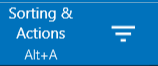 on the top right side of the screen.
on the top right side of the screen.
3. Select the Recall button as shown in below figure.
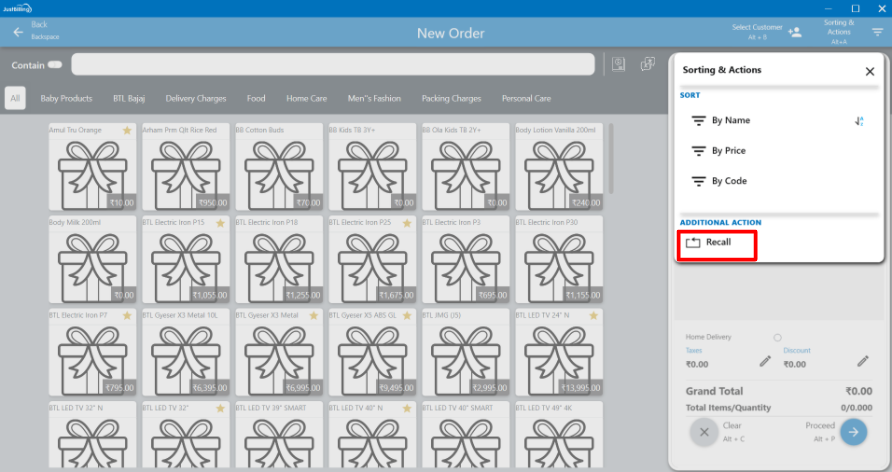
( figure 5 - Recall order)
After clicking on Recall button, a screen is popped-up with a list of orders, here select the order as shown in below figure ( figure 6).
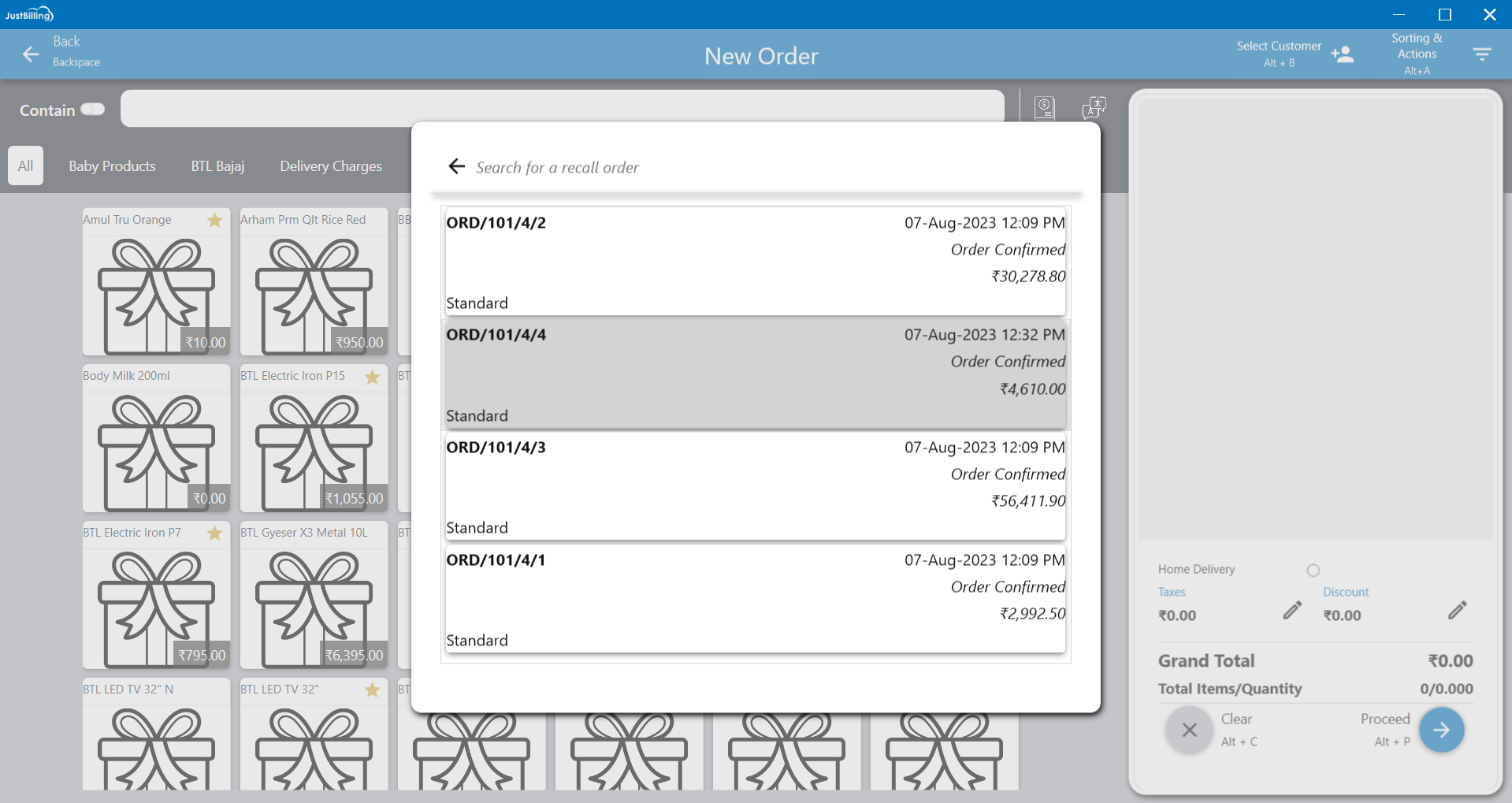
( figure 6 - select Order)
4. Select the customer name by clicking on  on the screen, if you want to add a customer or business click on + button or enter ALT+N. ( To select customer is not mandatory)
on the screen, if you want to add a customer or business click on + button or enter ALT+N. ( To select customer is not mandatory)
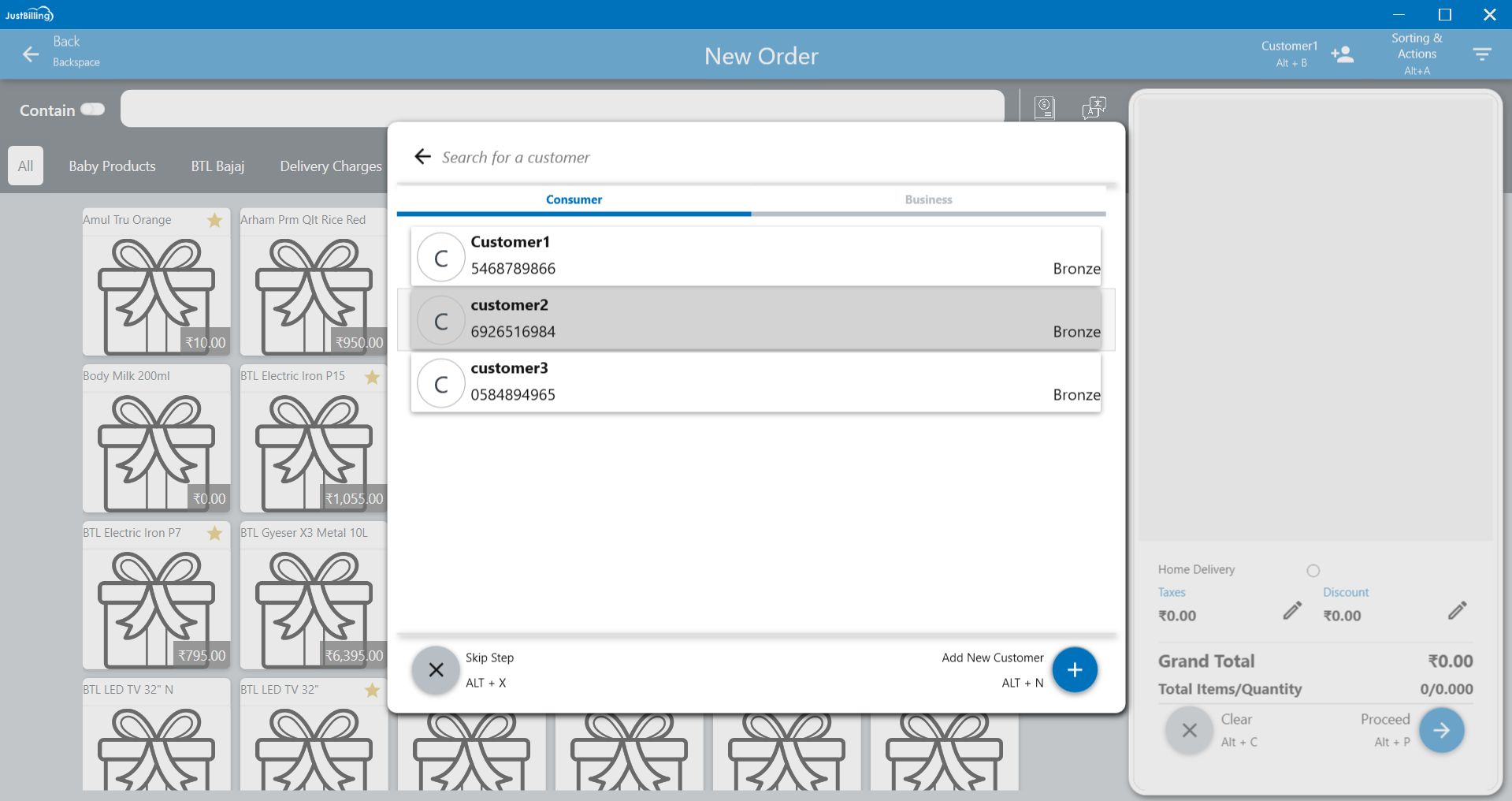
(Figure 7 - Select customer)
The order items will be shown on cart and click Proceed button for billing the items in the cart and click on Invoice button 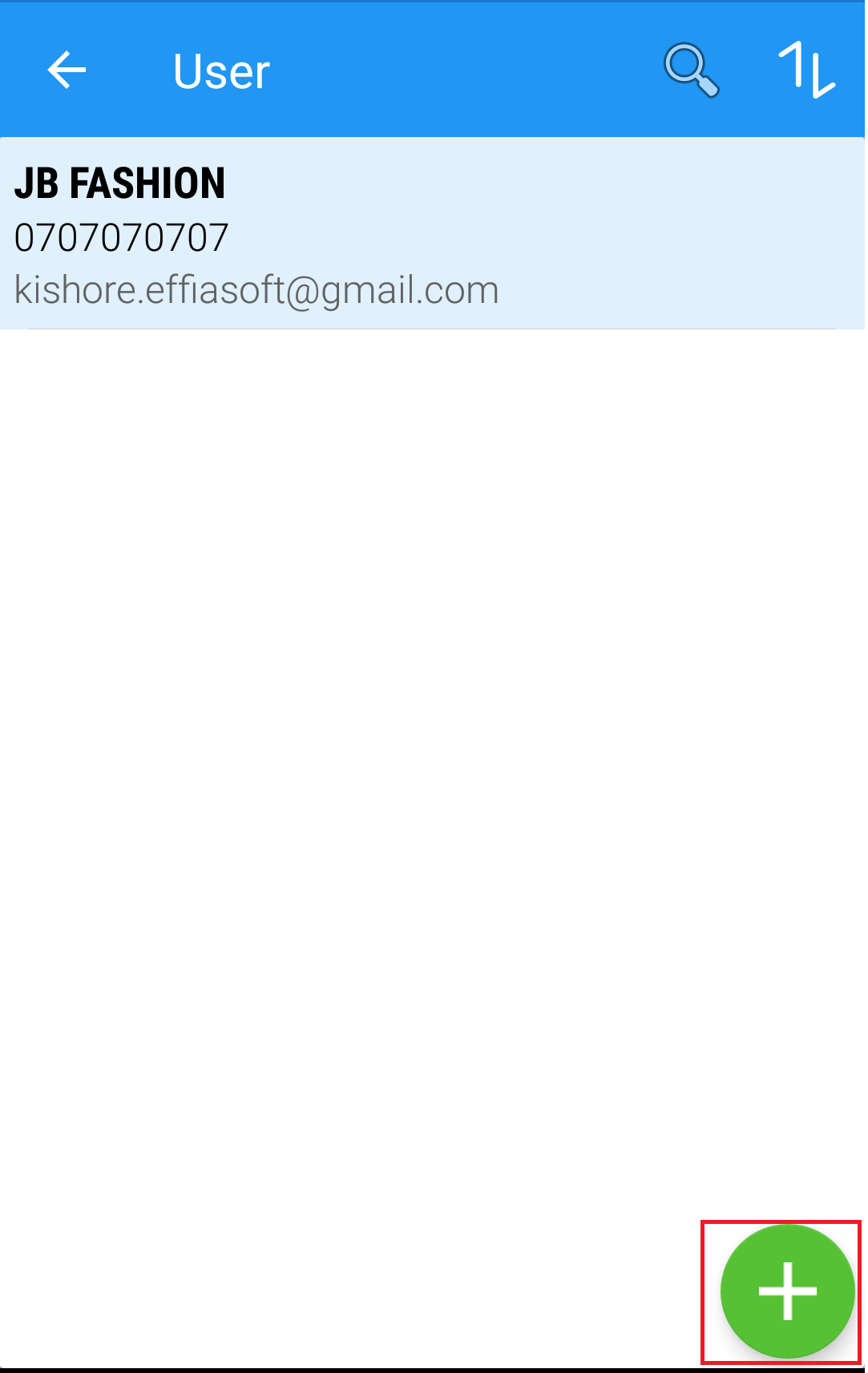 or enter ALT+I to proceed with the payment options as shown in below (Figure 8 - Order details).
or enter ALT+I to proceed with the payment options as shown in below (Figure 8 - Order details).
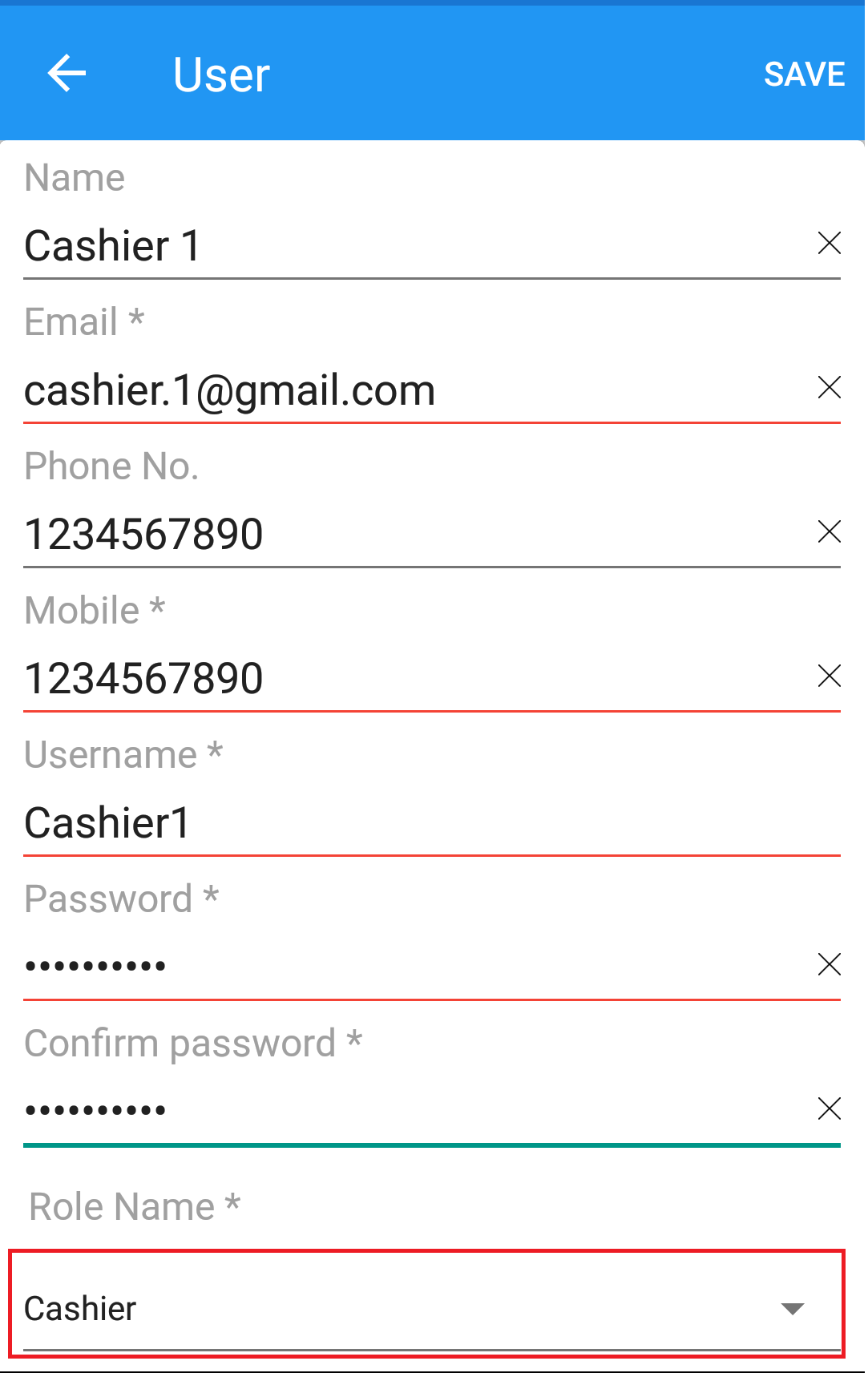
(Figure 8 - Order details)
After clicking Invoice button, you will be redirected to payment screen, here you can select the payment mode and click on Enter button 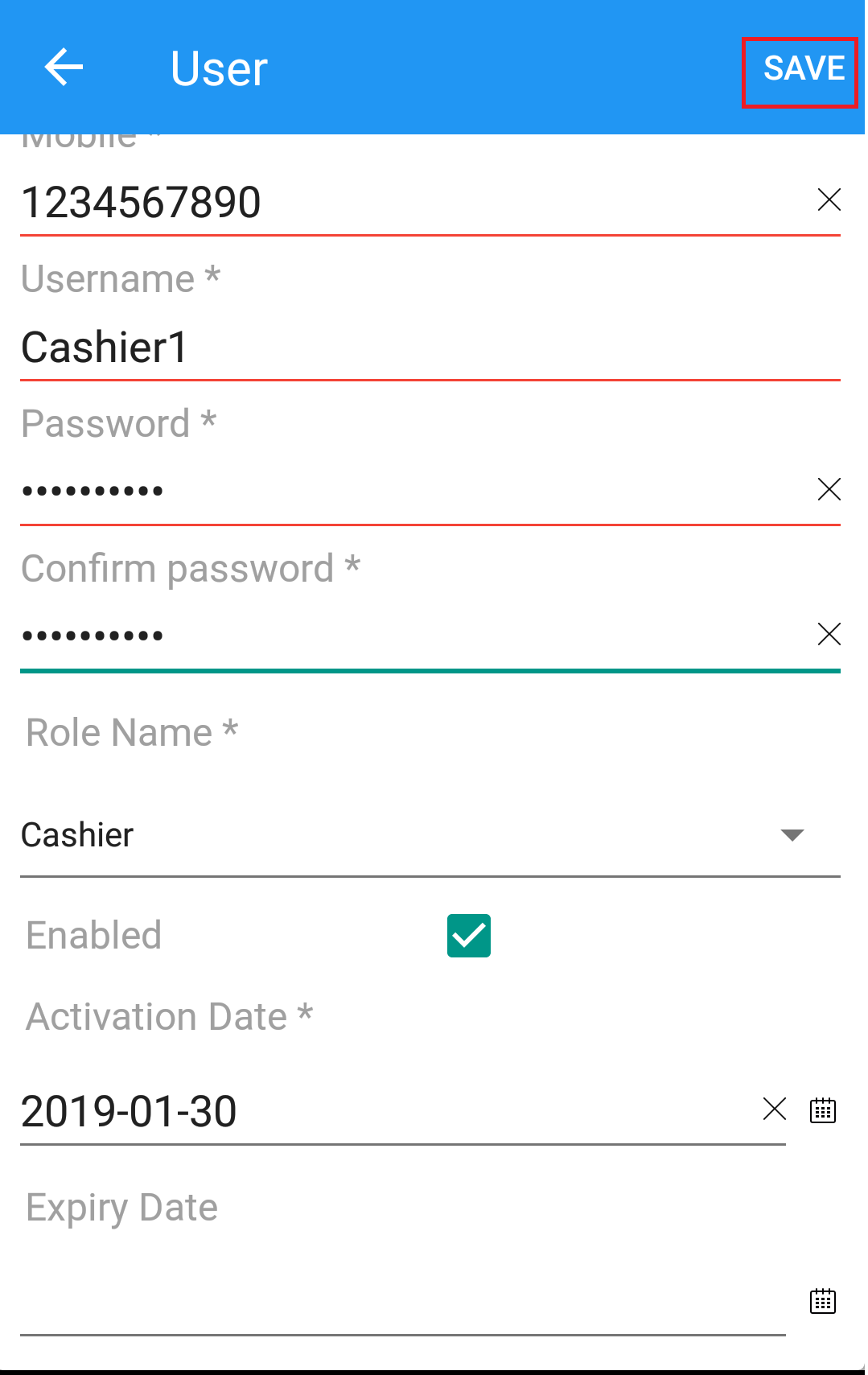 to generate the invoice.
to generate the invoice.
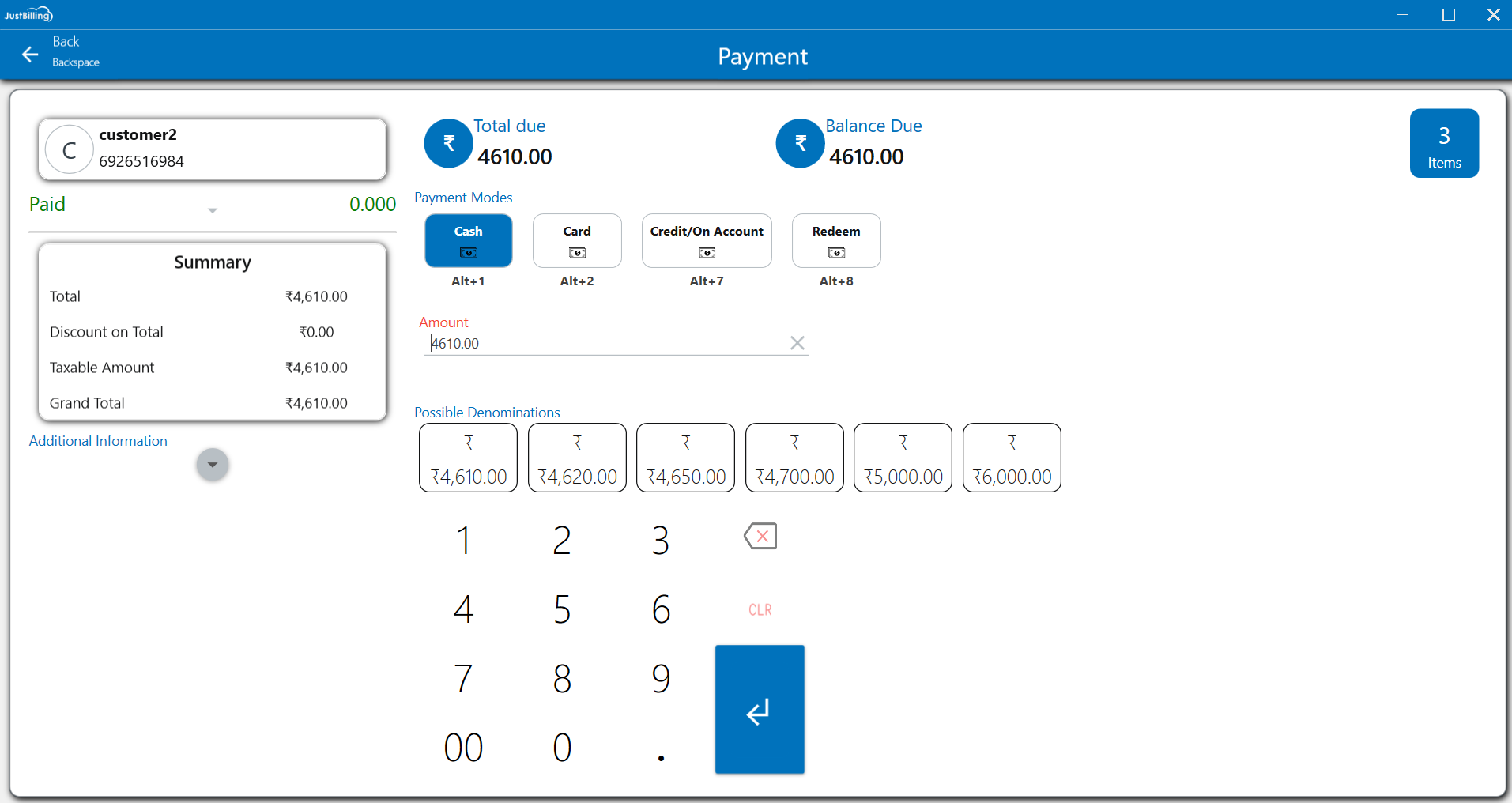
(Figure 9 a - Payment screen)
After payment is done, the system redirects you to the invoice and sold items details screen as shown in below screen.
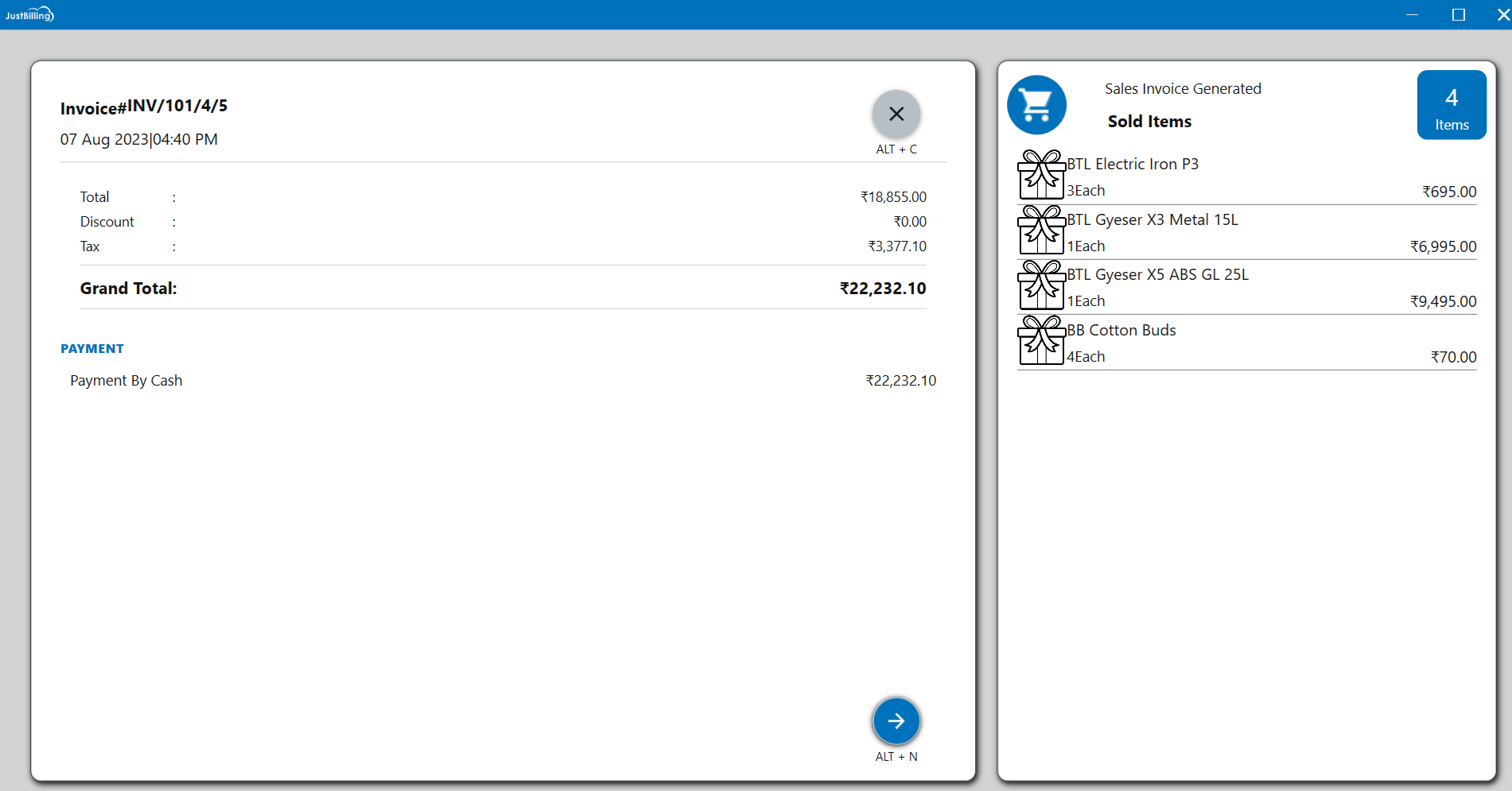
(Figure 9 b - items sold screen)