Dashboard
Dashboard
In Just billing application, dash board provides at-a-glance view of various aspects of business data like Sales, Customers, Due Amount etc. Discussed below are various sections from the dashboard.
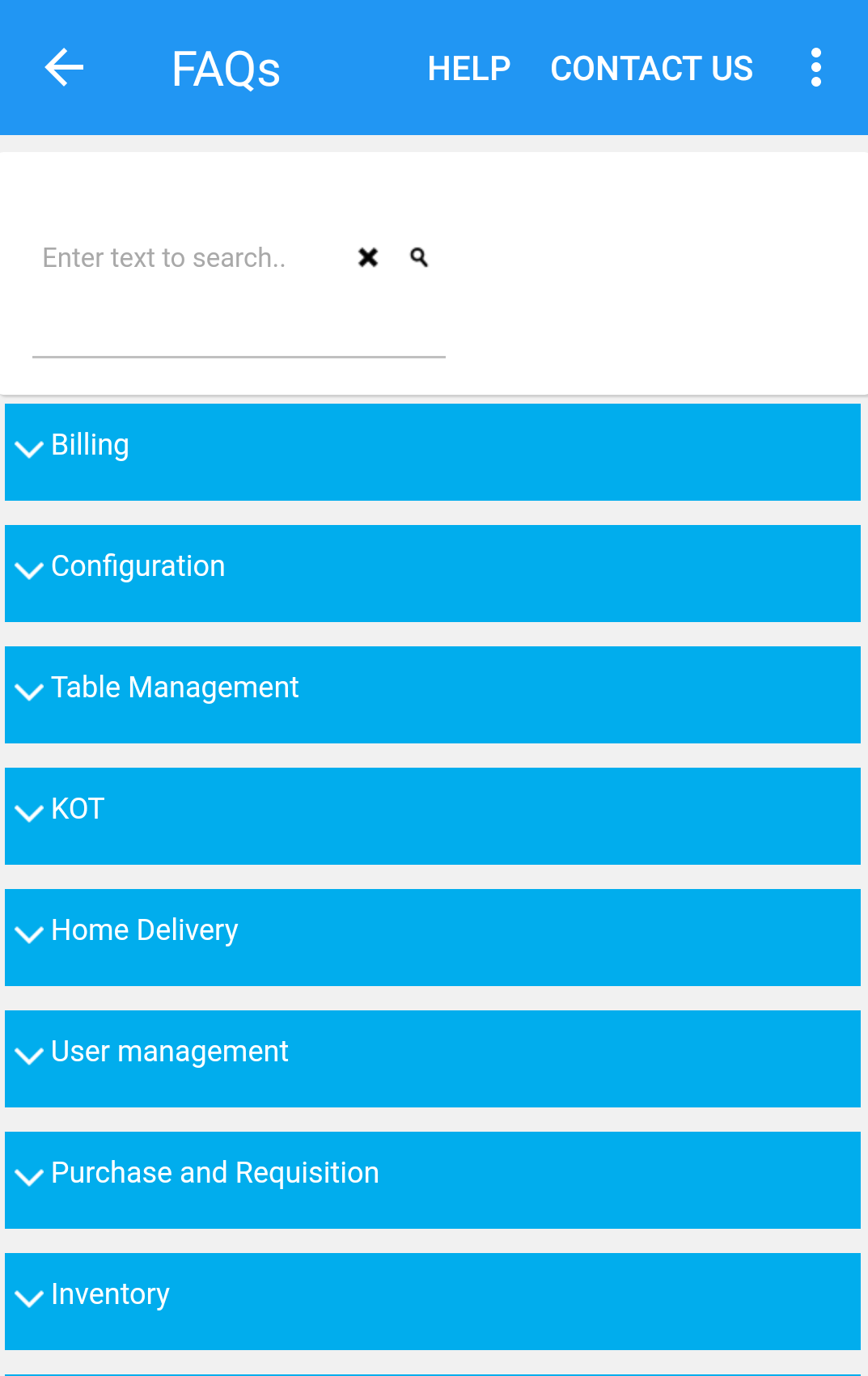
(Figure 1 - Just Billing Windows Dashboard Screen)
User can also view the required application data by navigating the cursor to the search field and clicking Enter.
1. Today sales : This field shows the total sales made within the day.
2. Total profits: This field represents total discount provided on all invoices within the selected date range and the total number of invoices against which discount was provided.
3. Today purchases : This section of the dashboard displays the purchases amount within the day .
4. Today expenses : This field displays the amount of total expenses incurred within the day.
5. Popular products : This section of dashboard shows the top selling products i.e. products sold the most number of times.
6. Top expenses : This section of dashboard displays the total expenses incurred in the form of bar graph.
7. Purchase summary : This section of the dashboard displays the purchase summary with selected date range.
8. Sales timeline : This section displays the total amount of sales made within the month in the form of line graph.
9. Purchase : This icon lets user to access the Purchase screen to make Purchase invoices.
10. Order : This icon lets user to access the order screen to take orders.
11. Invoice : This icon lets user to access the billing screen to make transactions.
12. Customer icon : By clicking on this icon user can easily enter into the customer page to add/edit the customer details in the application.
13. Product icon : This icon provides quick access to the Products page where user can add/edit a product or view the list of products.
14. Suppliers : This provides quick access to create suppliers, edit details of suppliers.
15. Click on JustBilling Logo to Minimize : This Logo Icon help you to minimize the Just Billing Application to open Home page.