Hold and Recall
Hold and Recall
Hold and Recall
This process is applicable for Sales Flow Mode = Only invoice.
An order can be put on hold by using the Hold button. After an order is put on hold, it will disappear from the cart and you can continue processing the next order in line. Next when the customer returns to the billing counter, you can recall the order and continue processing it
How to put orders on Hold?
To put orders on Hold, you need to:
- Add products to cart.
- Tap on the more icon and select Hold. (see figure 1)
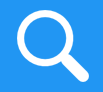
(Figure 1 - Invoice on Hold)
How to Recall Invoice?
To Recall Invoices that were put on Hold, you need to:
- Tap on the more icon
 and select Recall.(see figure 2)
and select Recall.(see figure 2) - App will display a list of Invoices eligible of recall.
- Tap on an invoice to recall. (see figure 3)
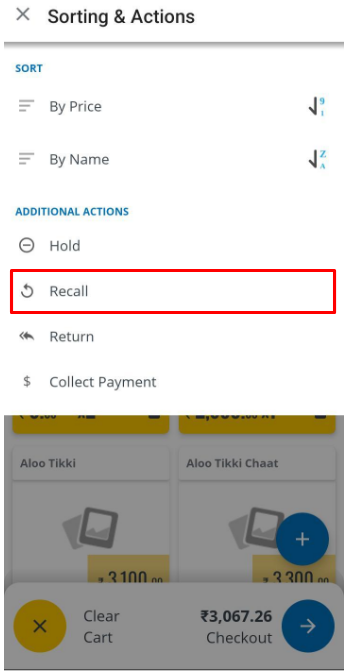
(Figure 2 - Invoice Recall)
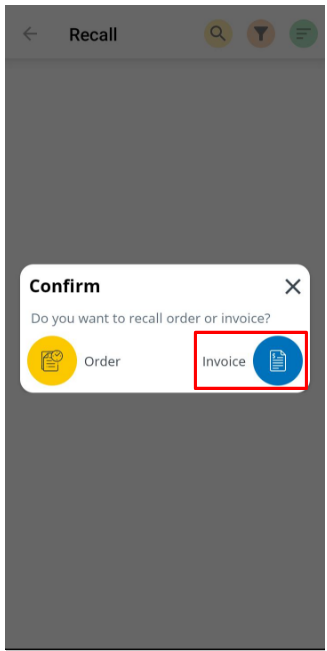
(Figure 3 - Invoice Recall)
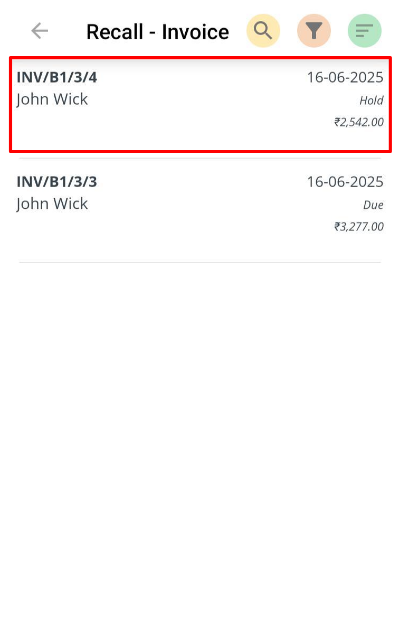
(Figure 4 - Invoice Recall)
This will open the order in the billing screen with the products of the Invoice added in the cart. You can add more products to cart or proceed to make Payment.(see figure 5)
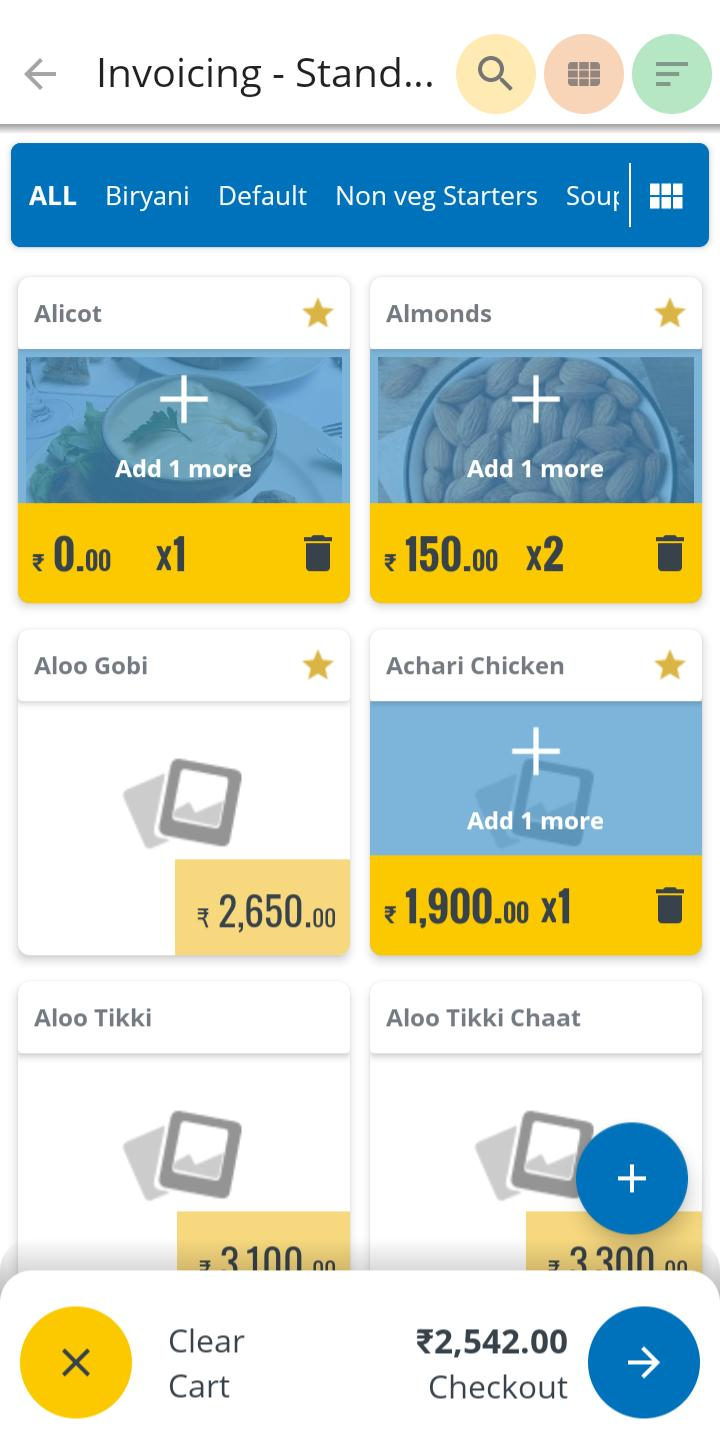
(Figure 5 - Edit Billing cart for recall Invoice or Proceed)
How to Recall Order?
To Recall Orders that were put on Hold, you need to:
- Tap on the more icon
 and select Recall.(see figure 6)
and select Recall.(see figure 6) - App will display a list of orders eligible of recall.
- Tap on an order to recall. (see figure 7)
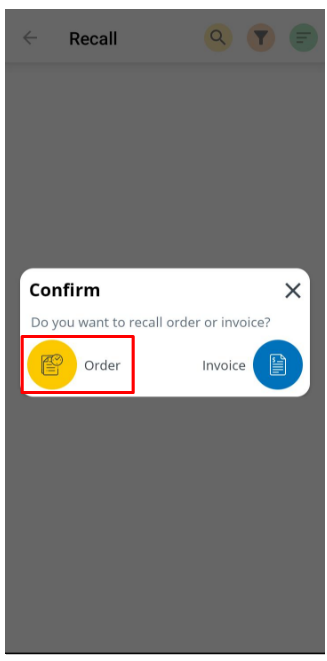
(Figure 6 - Order Cart)
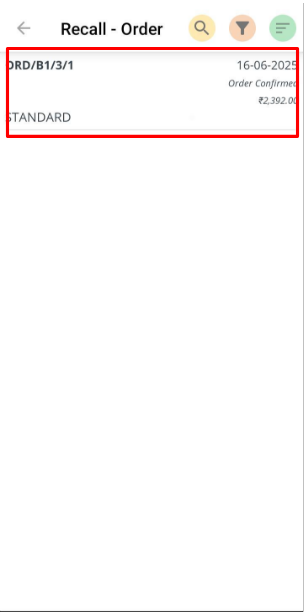
(Figure 7 - Select order to recall)
- Add items to cart if you want to edit the order.
- Tap on Proceed to generate an order. (see figure 8)
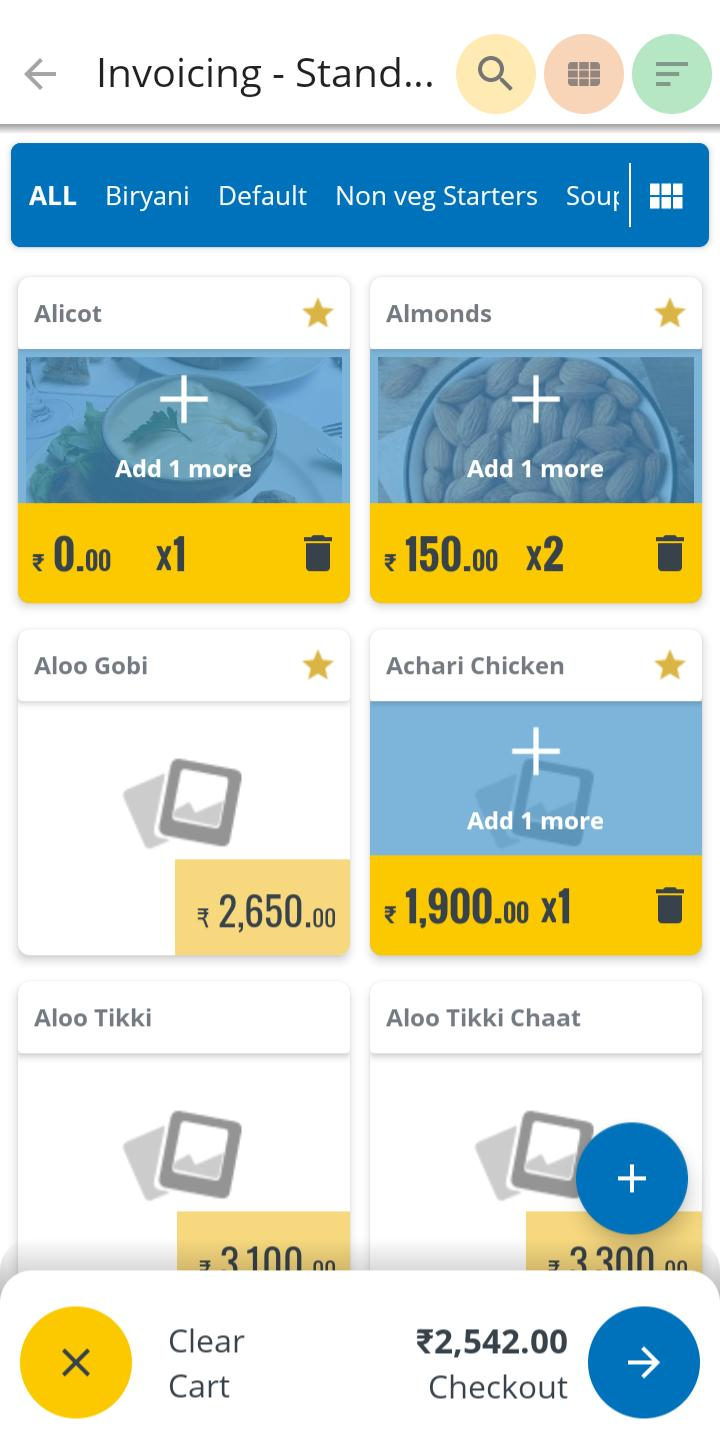
(Figure 8 - Proceed for Recall order cart)
This will open the order in the billing screen with the products of the bill added in the cart. user's can proceed with payment collection for the order.(see figure 9)
Orders with Payment collection and with out payment collection screen shots are added below.
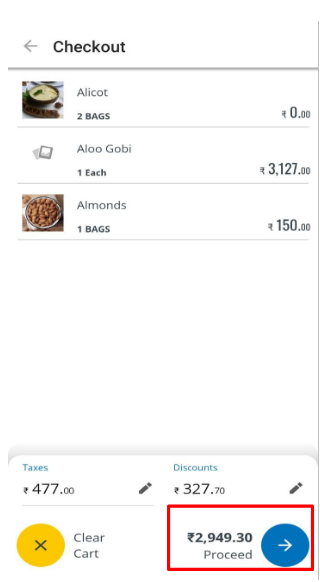
(Figure 9 - Proceed the order cart Screen)
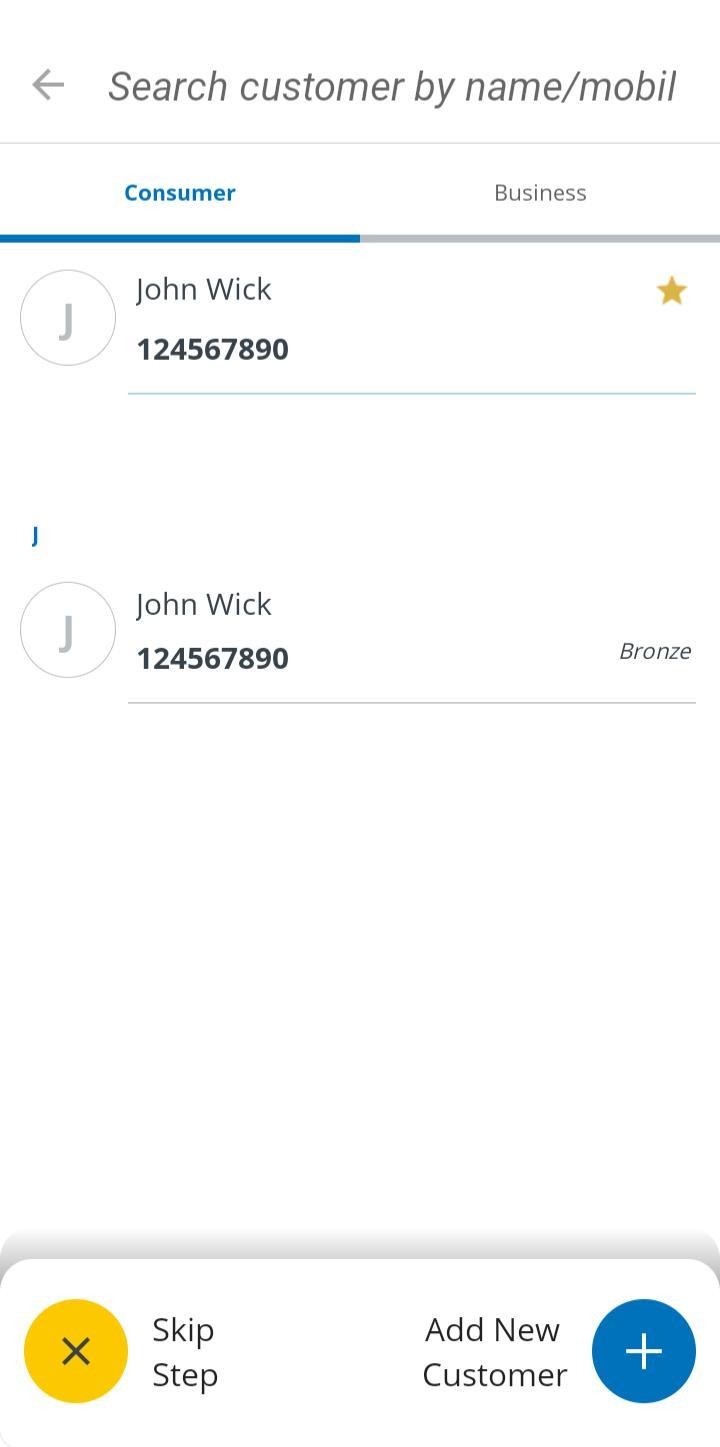
(Figure 10 - Customer selection Screen)

(Figure 11 - Payment date selection screen)
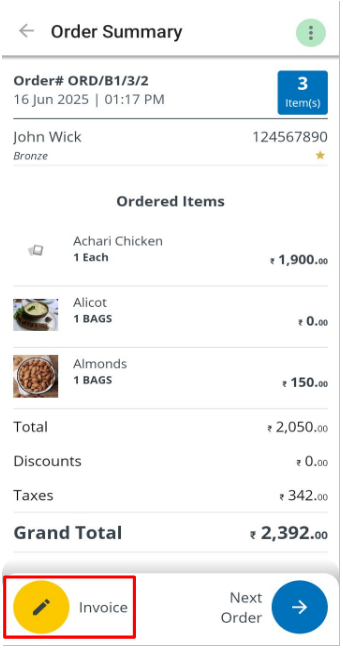
(Figure 11 - Order to invoice creation screen)
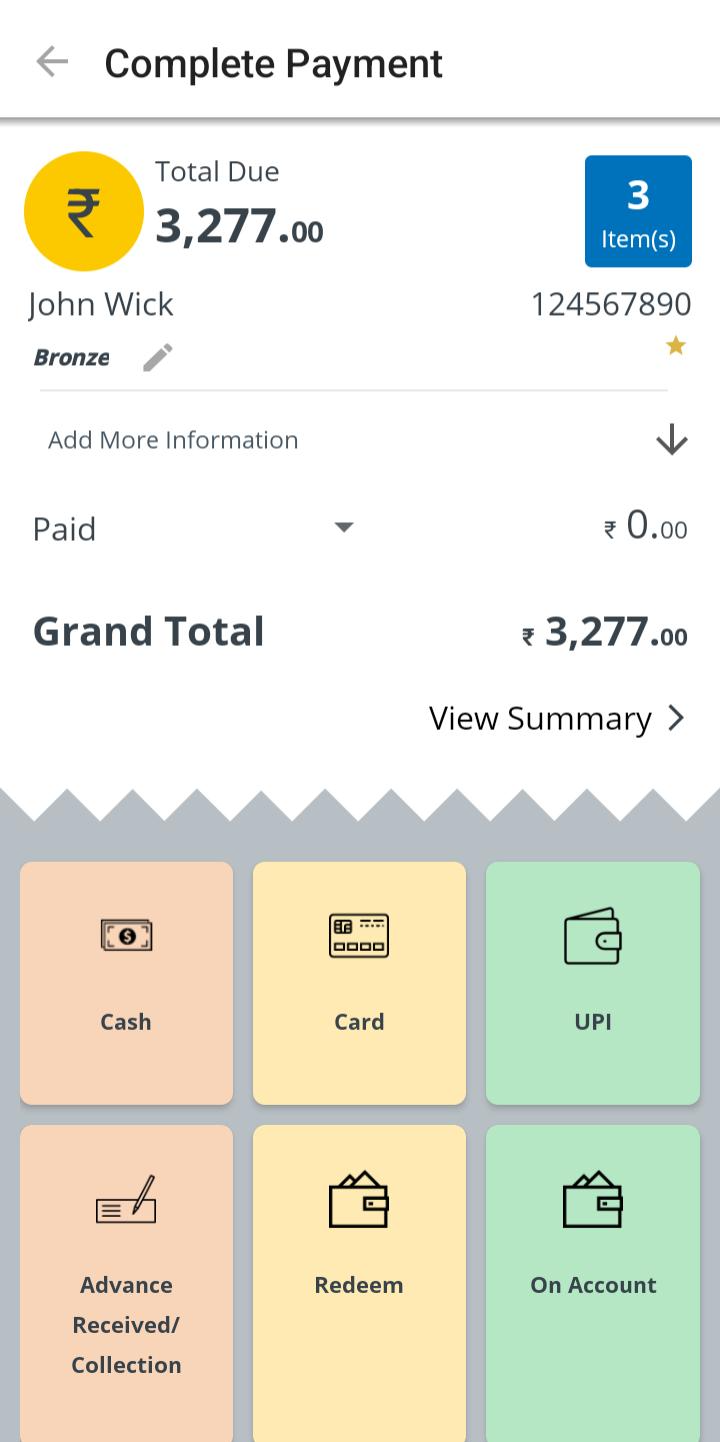
(Figure 12 - Payment Collection Yes Screen)
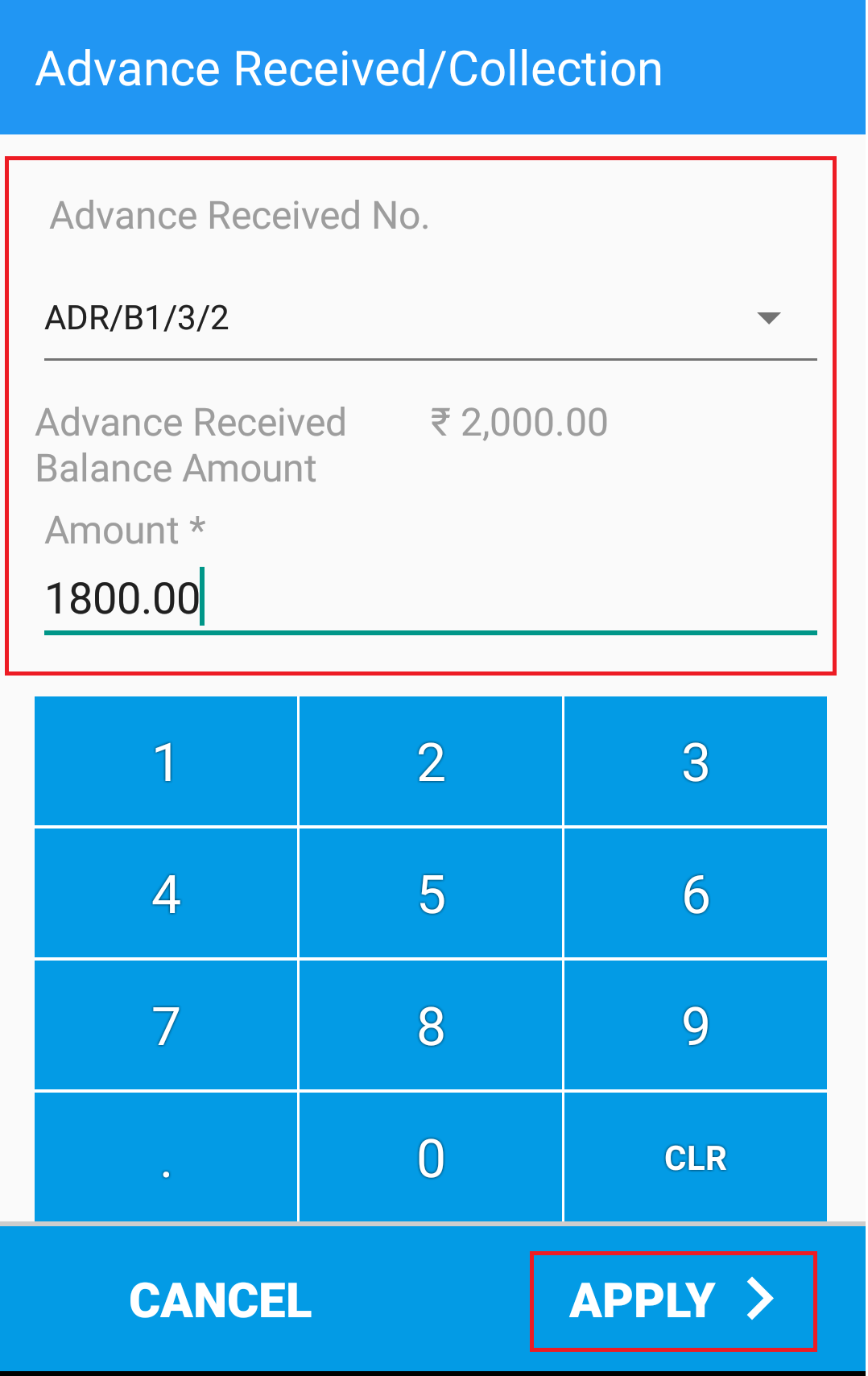
(Figure 13 - Payment Collection Yes Screen)
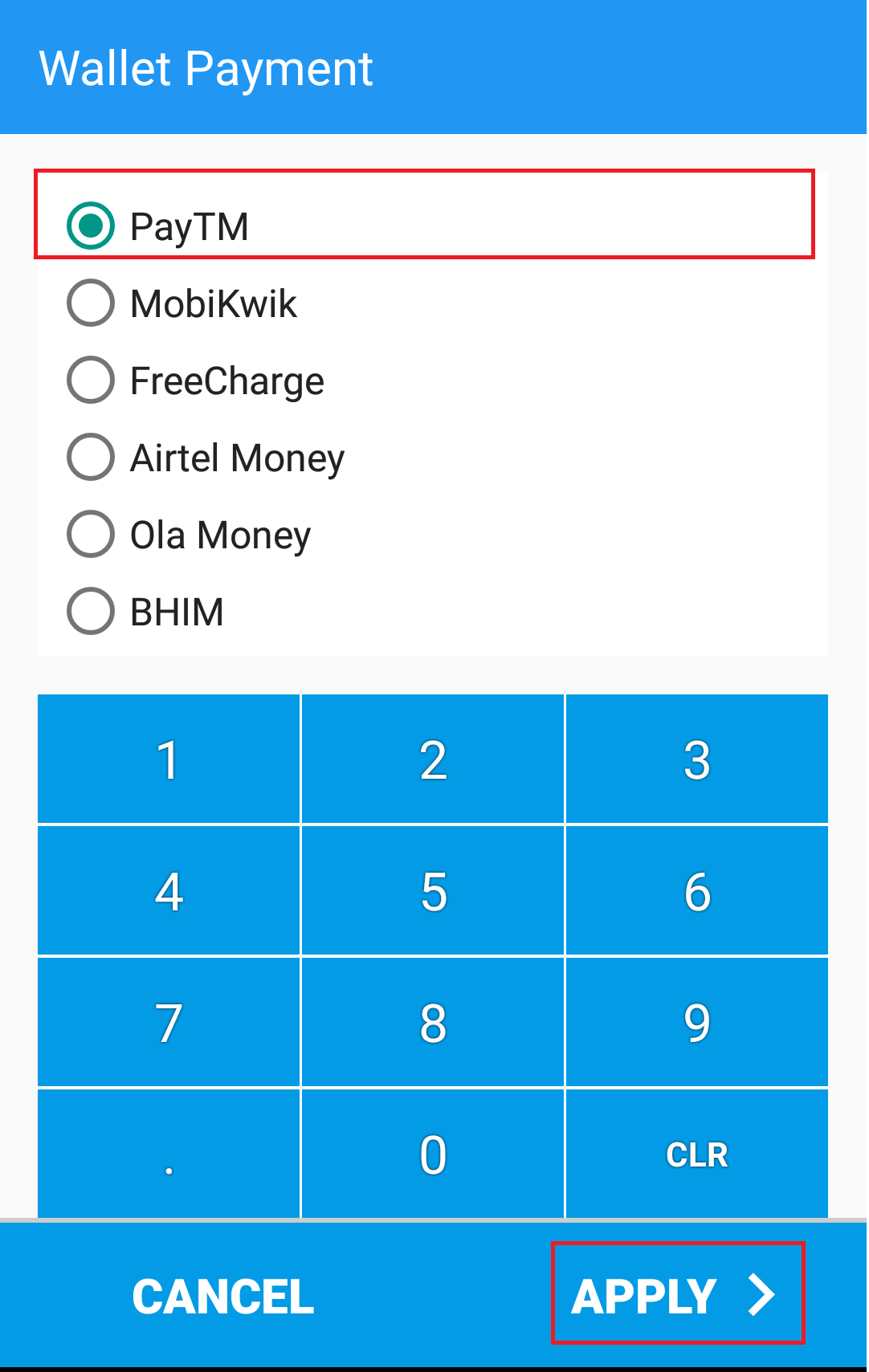
(Figure 14 - Invoice created Screen)