Agents
Agents
In Distribution Agents are created by either Admin or Admin from Back office as well as Branch Android application. These agents will work in such a way that they will be going for market to meet the different types of customers as per the schedule which is assigned by the Distributor admin.
In Just Billing Distribution if we add an agent specific agent will automatically added as Agent User where he would be able to create Invoices, Capture orders etc with limited features which is essentially required for an Agent who is working with a distributor where his role comes with limited functionality.
Unlike in Retail and Restaurants the Agents in Distribution will work as user where he can login to Application. Agent login is available only in Android but not available in Windows version of Just Billing Application.
From this page, users can View, Add and Edit the list of Agents. Agents are persons whom your store employs to take or deliver orders to customer's door steps and collect payment. (see figure 1).
In this section you can see how to Add and Edit a Agent.
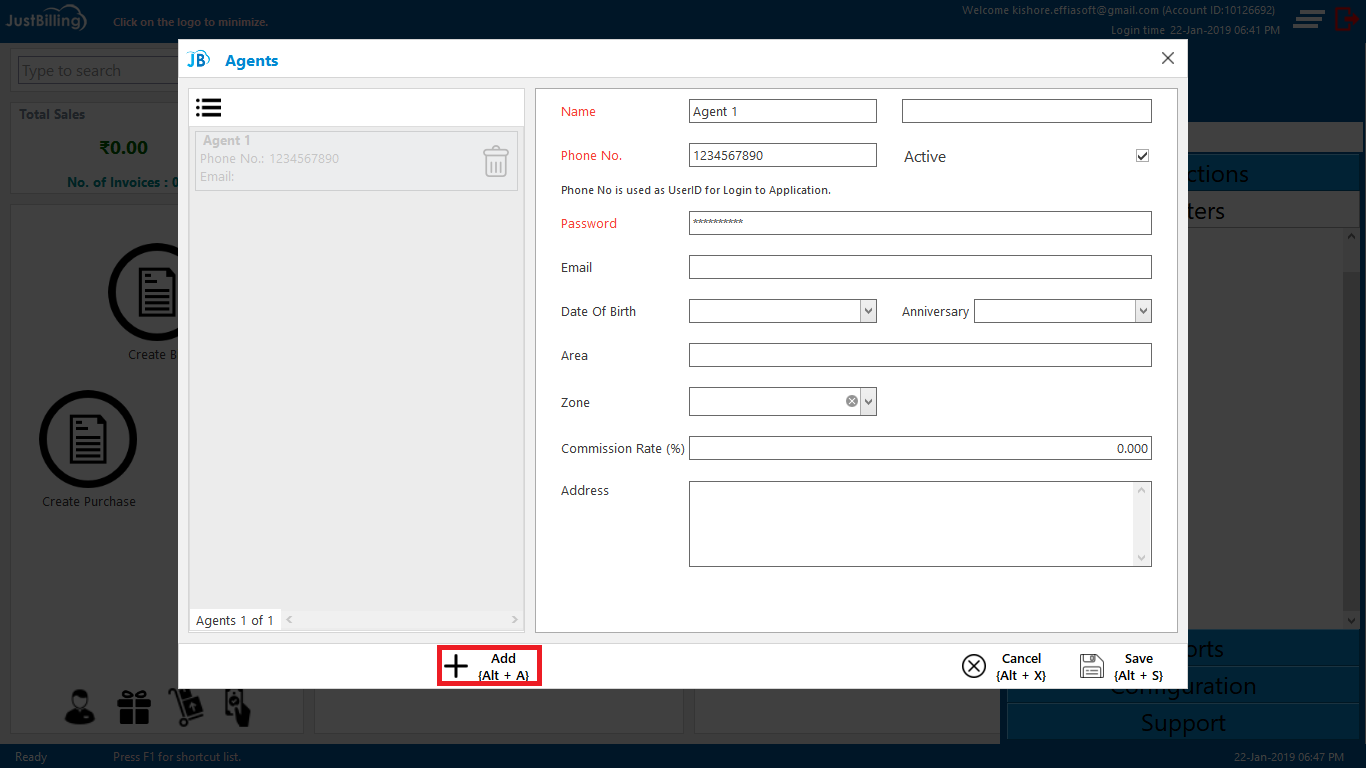
(Figure 1 - Agents page)
How to create a new Agent ?
To create a new Agent, you need to log into Just Billing Application in your desktop.
1. Navigate the page to from Menu > Masters > Agents (see figure 2 ).
2. Click on + Add, Enter Agent First name and Last Name
3. Enter Phone number
4. Enter DOB, Anniversary, Area
5. Enter Commission rate percentage
6. Enter Address
7. Save the details
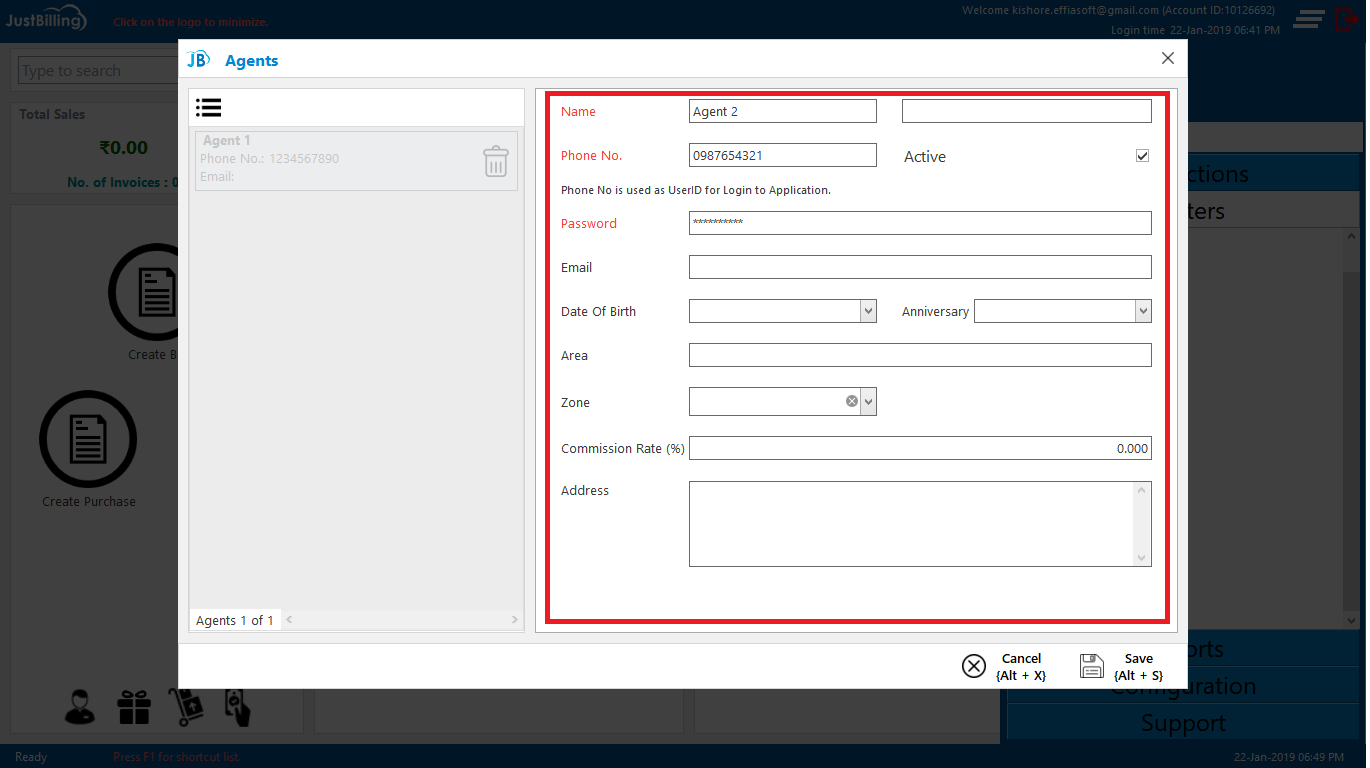
(Figure 2 - Agents entry page in Just Billing Windows)
8. On saving, the Agent reflects in the JB Windows application under the Agents page.
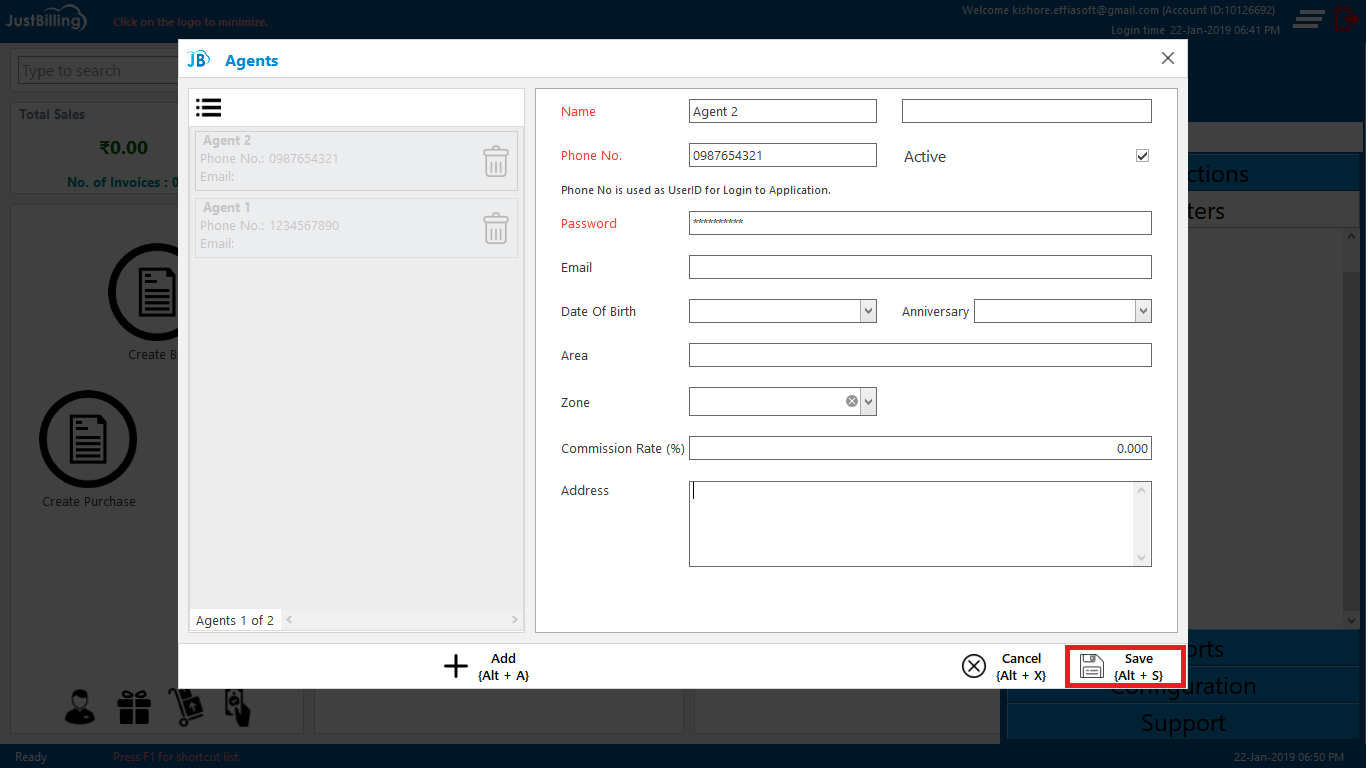
(Figure 2 - Saving Agent in JB Windows Application)
Note: Agents page added from Just billing application will get synced to JB cloud Back office by Auto Sync.
How to edit an Agent ?
1. Navigate the page to from Menu > Masters > Agents
2. Select an Agent from list of Agents available
3. Click on Edit, Enter the details need to be Edited/ Updated
4. Then Save the details
5. On Saving, the Agents page is updated and reflects in JB Windows application under Agents page.
How to search a Agent ?
1. Place the cursor on search field
2. Enter the Agent name or Contact number of Agent so that it will filter the results
3. Select the Agents from the filtered results
Fields in this page are :
- Name : ( From this option is to enter First Name and Last name )
- Phone Number : ( From this option is to enter Phone number )
- Email : ( From this option you can enter Email address of the agent )
- Password : ( Enter Password of your choice where this is used to login as user by Agent )
- DOB : ( From this option you can enter Date of birth of the agent )
- Anniversary : ( From this option you can enter anniversary of the agent )
- Area : ( From this option you can enter area of the agent )
- Commission rate : ( From this option you can enter commission rate for the agent )
- Address : ( From this option you can enter Address of the agent )