Suppliers
Suppliers
Suppliers
From this screen, you can view, add and edit Suppliers.
- How to add a Supplier?
- How to edit a supplier?
1. How to add a Suppliers?
Navigate to Menu > Masters >Suppliers.
- Tap on the Add icon
 , and enter the Supplier Name (See figure 1&2)
, and enter the Supplier Name (See figure 1&2) - Phone No., Email ID, Initial Outstanding, VAT Number, GSTIN Number, Area, Address, Pin code
- Enter credit days, Initial outstanding, VAT No, GSTIN No and then Save.
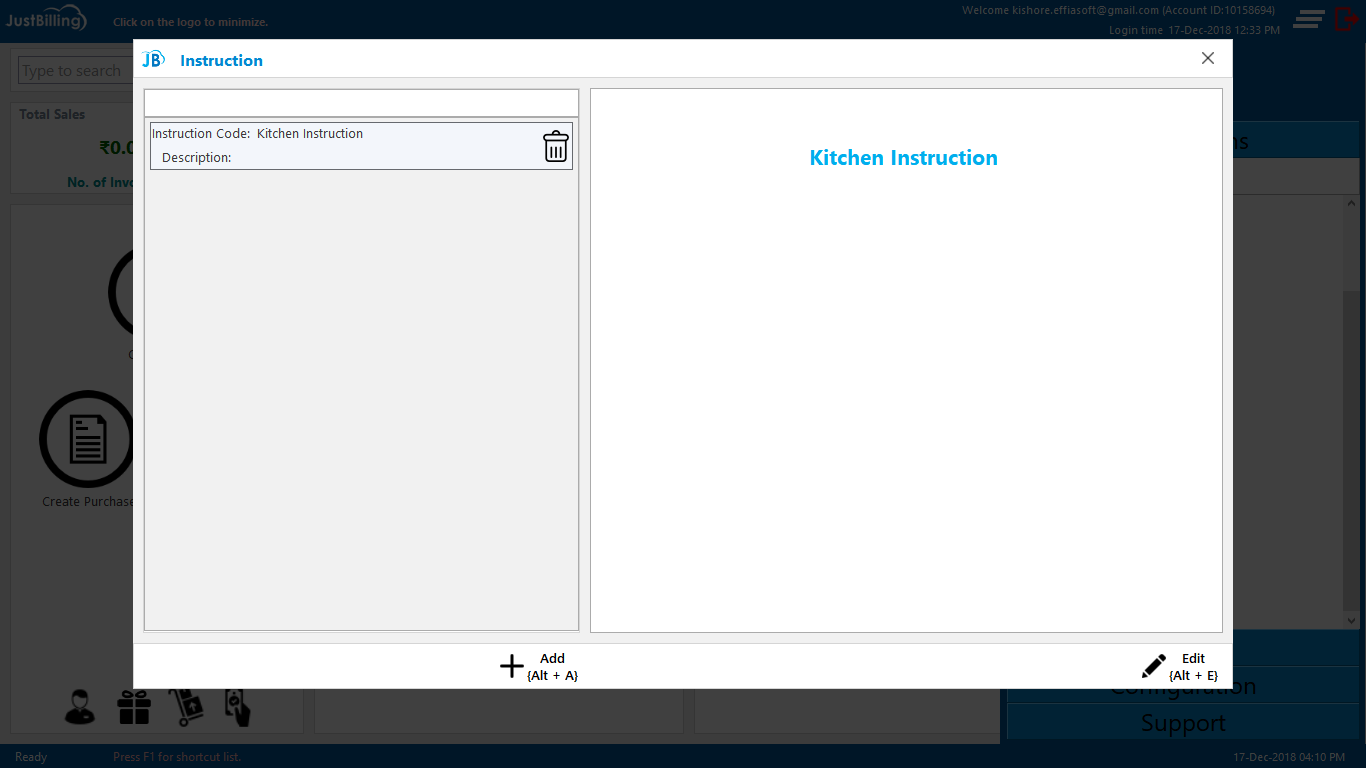
(Figure 1 : Add New Supplier Screen)
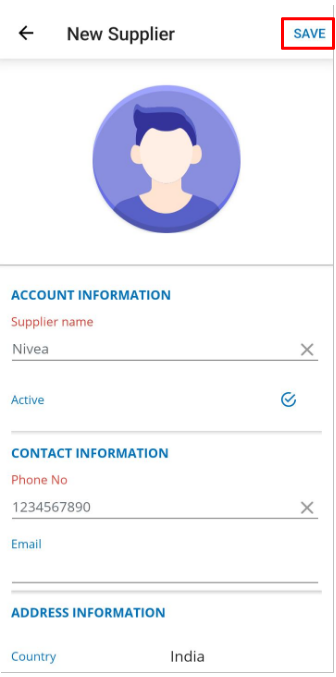
(Figure 2 : New Supplier details entry Screen)
2. How to edit a Suppliers?
Navigate to Menu > Masters >Suppliers (See figure 3&4)
- Search the supplier by name or contact number.
- Click on Edit and do the changes and then save.
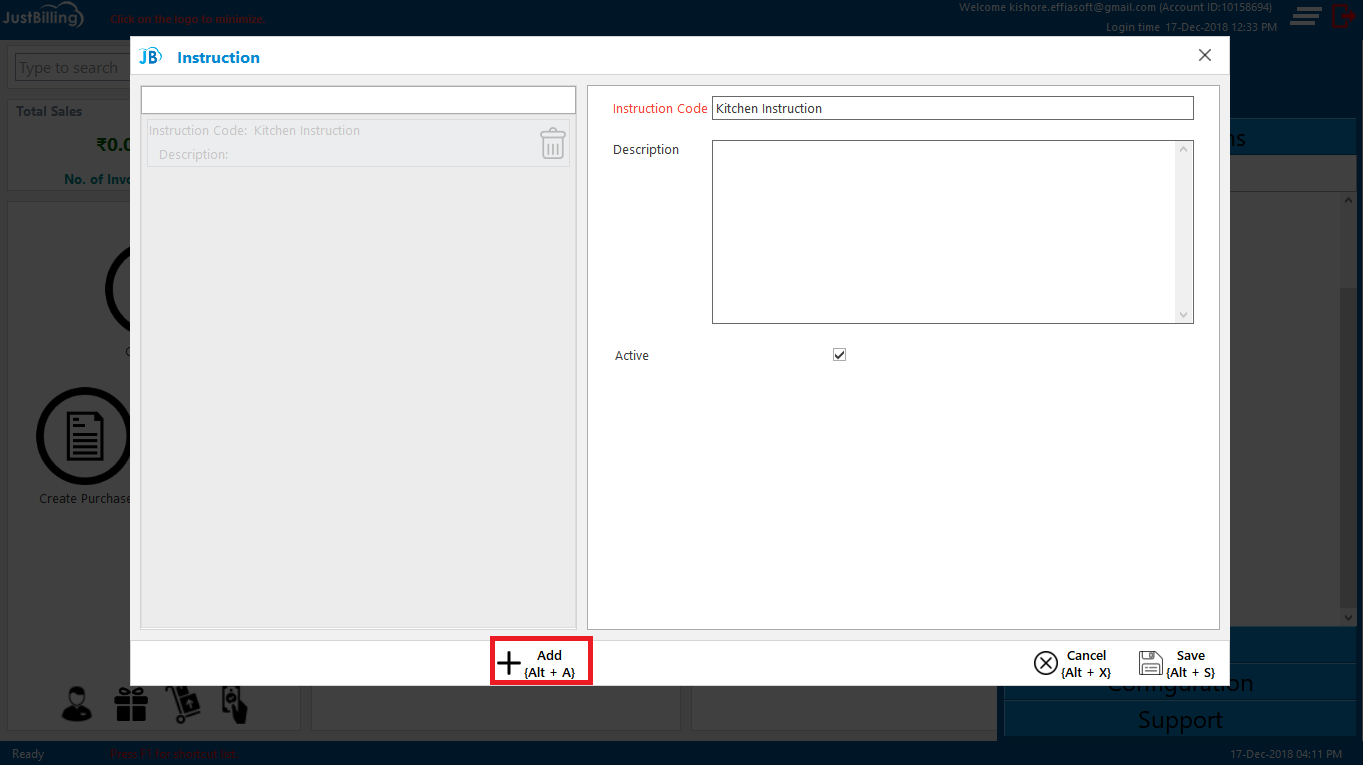
(Figure 3 : Suppliers Edit Screen)
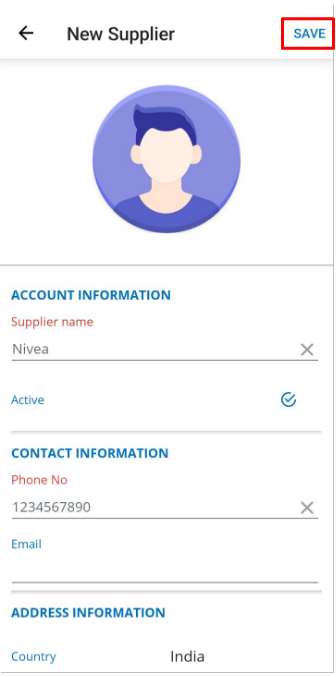
(Figure 4 : Editing Supplier details entry Screen)
3. Supplier Products
Supplier Products
From this screen, you can map a supplier to Products.
1. How to Map a product to supplier ?
Navigate to Menu > Masters > Supplier Products.
- Select the Supplier from the list of Suppliers.
- Click on more icon to open supplier products screen.
- Select the supplier
- Tap on the Add icon
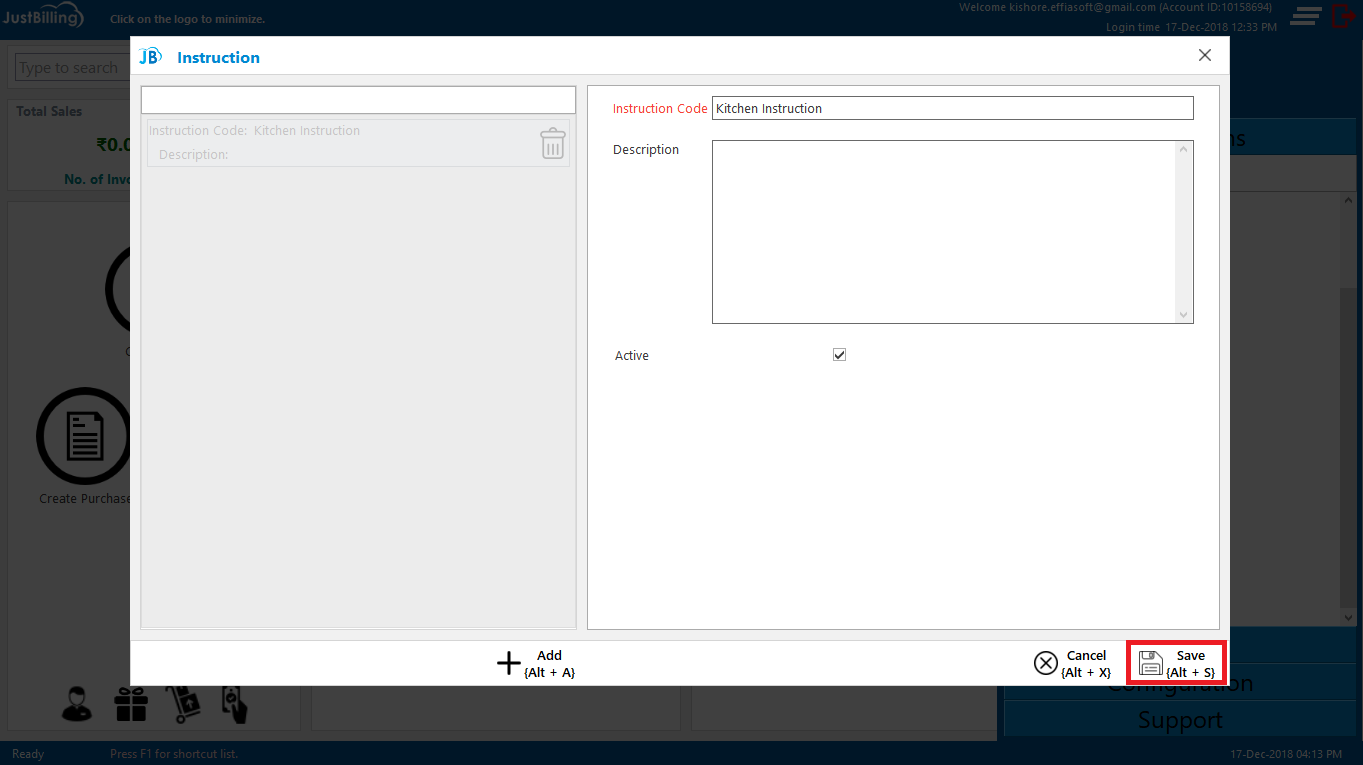 , and select the product to be mapped with the supplier and then Save. (See figure 1,2,3,& 4)
, and select the product to be mapped with the supplier and then Save. (See figure 1,2,3,& 4)
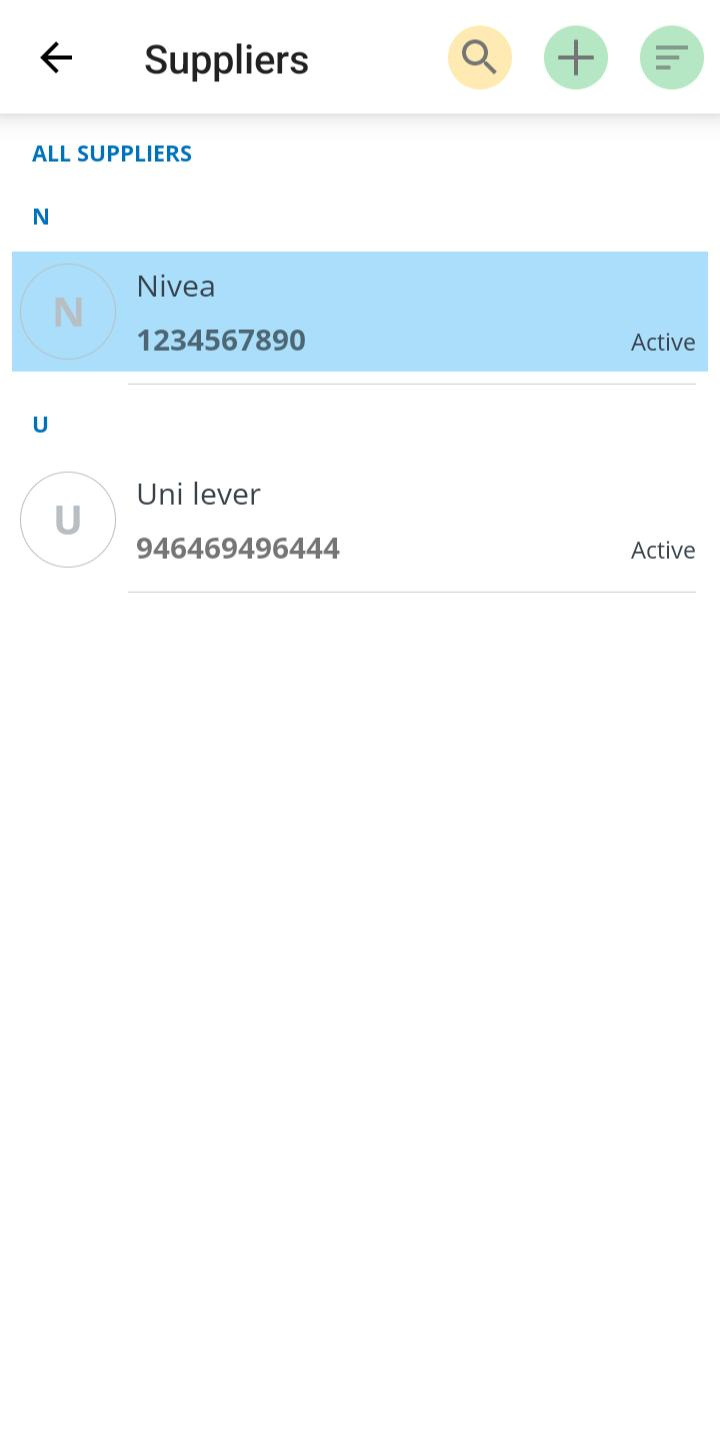
(Figure 5 : Select Supplier)
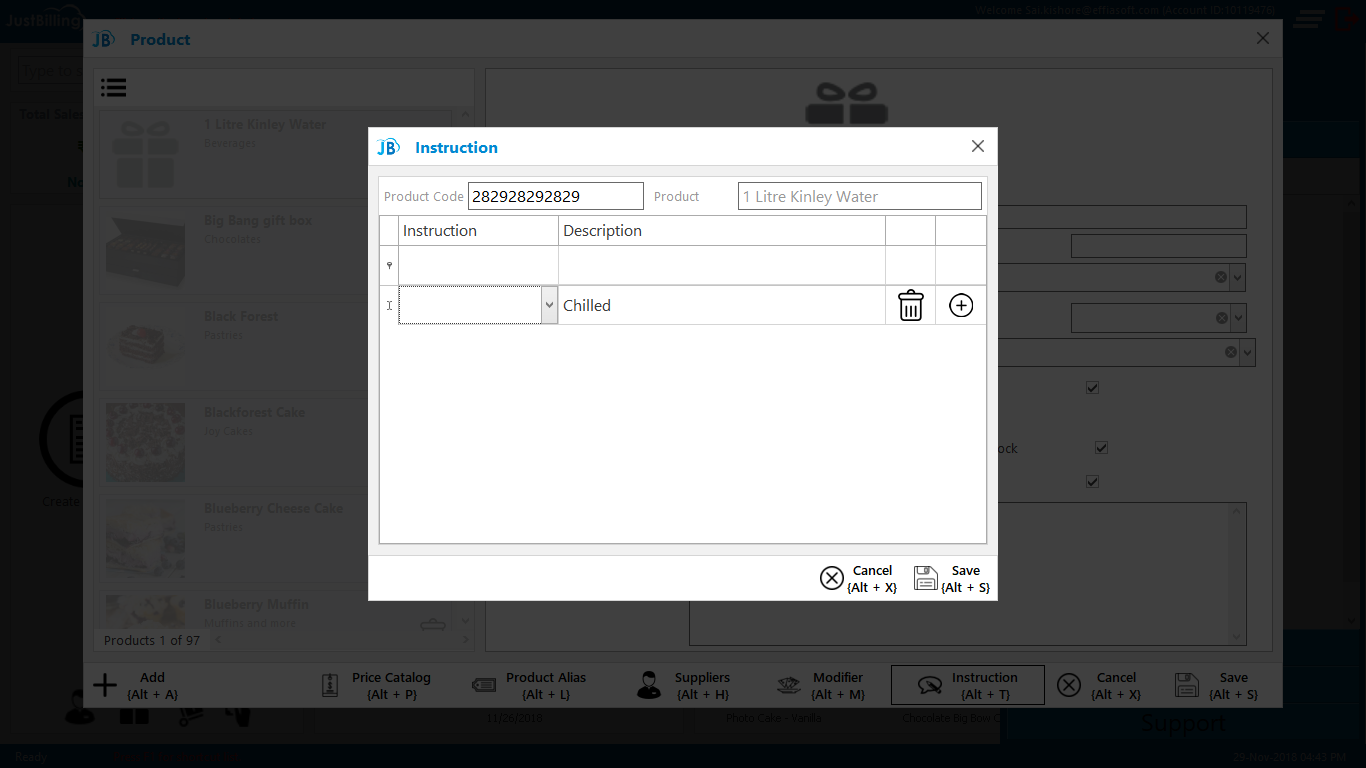
(Figure 6 : Supplier Product Mapping Screen)
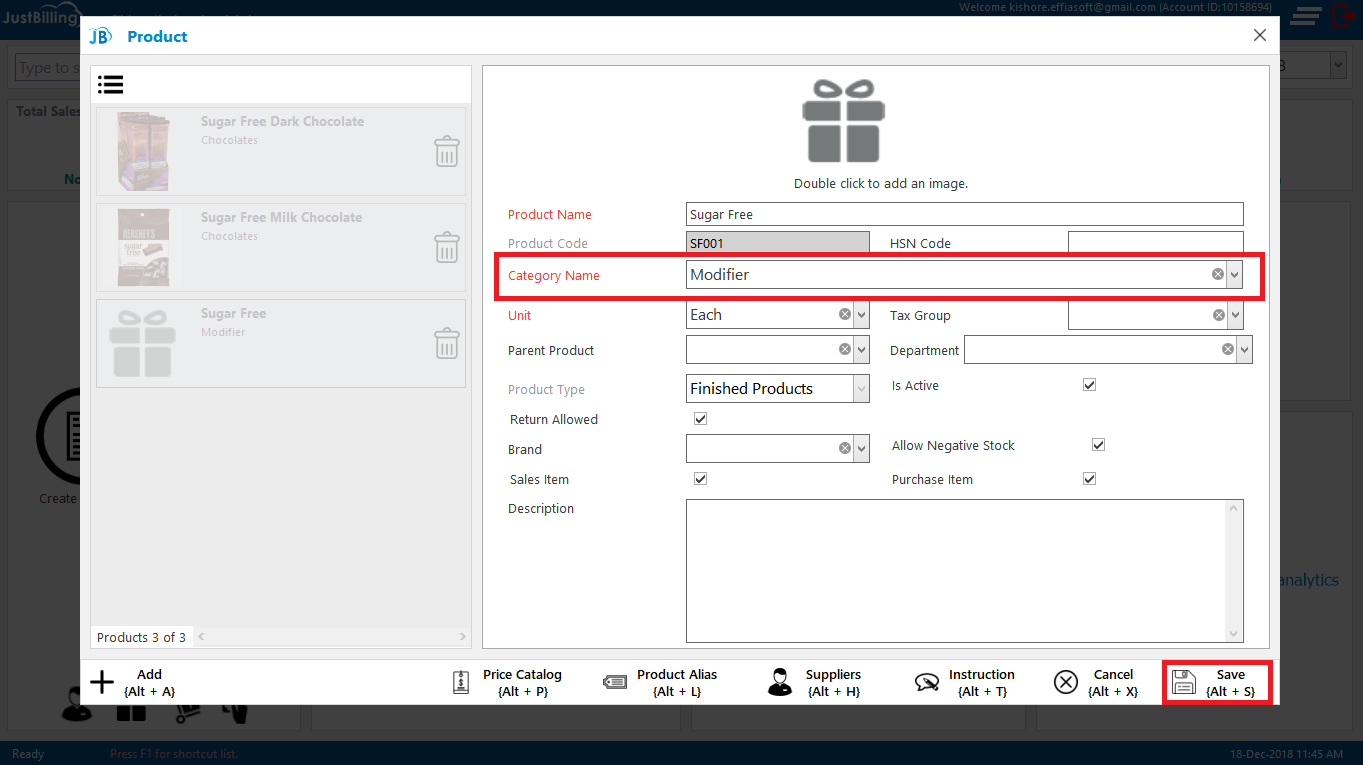
(Figure 7 : Supplier Product Mapping Screen)
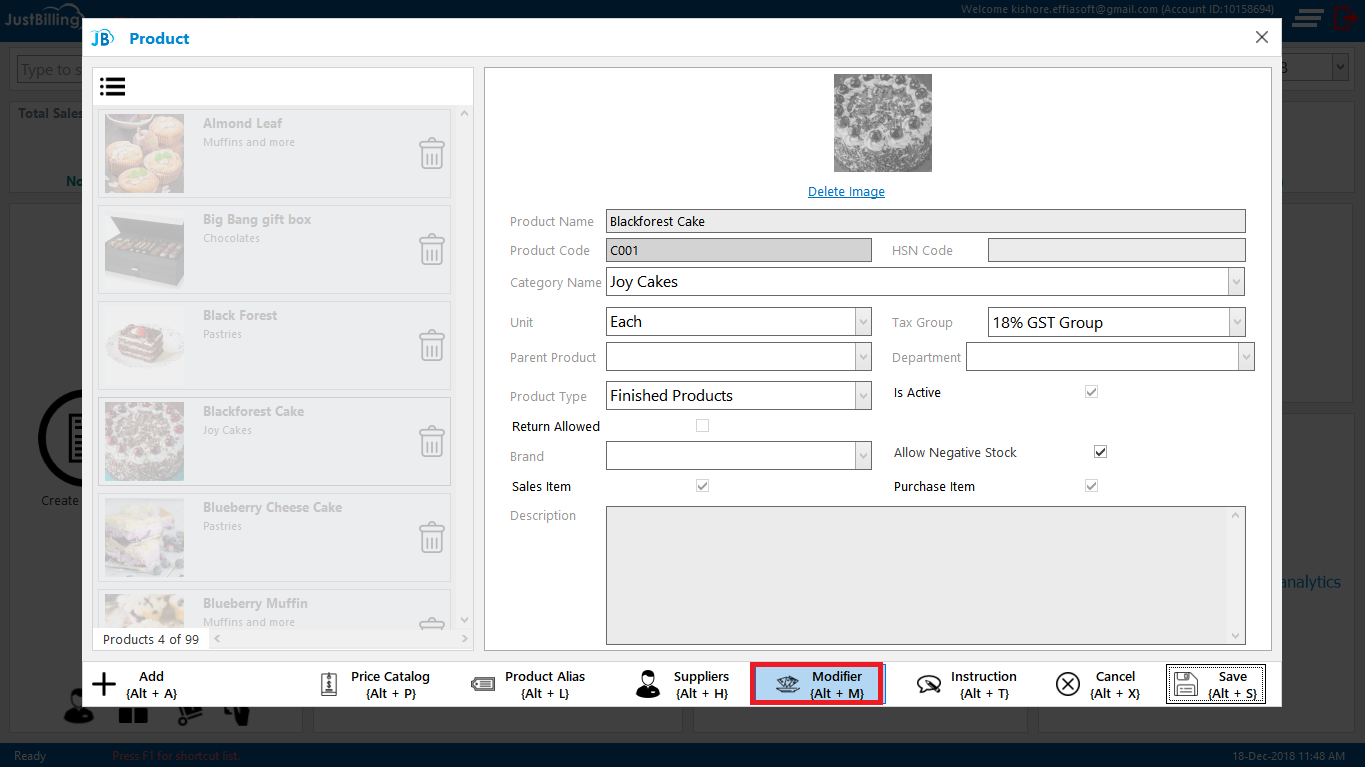
(Figure 8 : Adding New Product to Map to supplier)
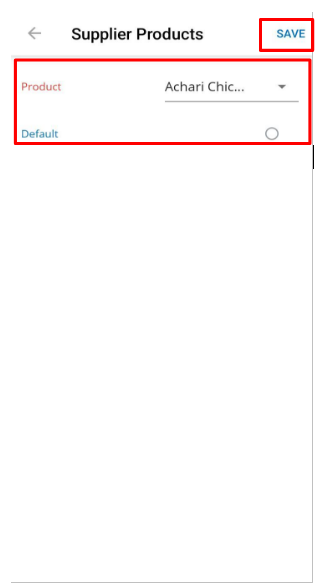
(Figure 9 : Selecting Product to Map to supplier from product list)
Note : If you have multiple products for the same supplier then you can Map the all the products to the same supplier. similarly if you have multiple suppliers for the same product it is possible to Map one product to multiple suppliers by following the same process.
4. How to collect Advance Payment from Supplier?
Navigate to Menu > Masters > Suppliers.
- Select the Supplier from the list of Suppliers. (See figure 9,10,11 & 12)
- Click on Advance Payment
 icon to open supplier Advance payment screen.
icon to open supplier Advance payment screen. - Tap on the Add icon
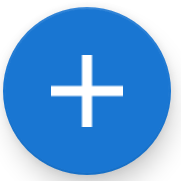 , To initiate advance payment.
, To initiate advance payment. - Enter the amount that is paid as part of advance payment to supplier.
- Finish the Payment process by selecting appropriate payment mode.
- Once the payment is finished then Advance payment has been done to supplier.
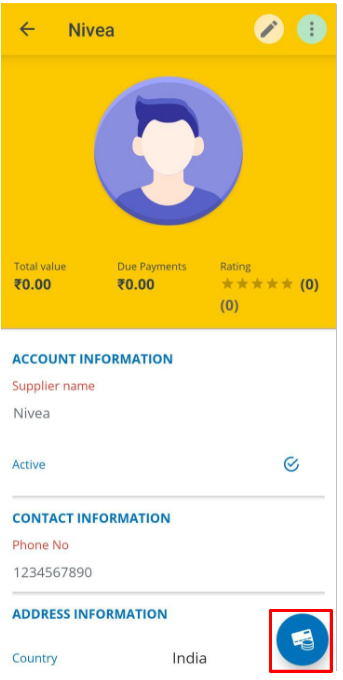
(Figure 9 : Advance Payment to Supplier)
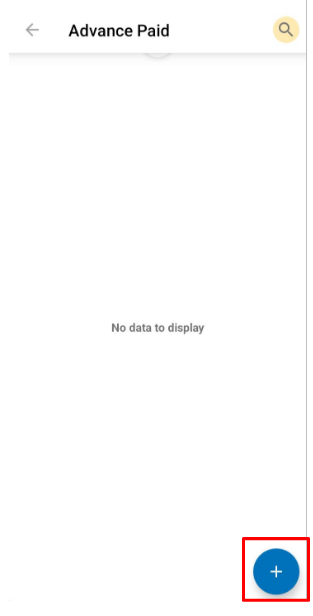
(Figure 10 : New Advance Payment to Supplier)
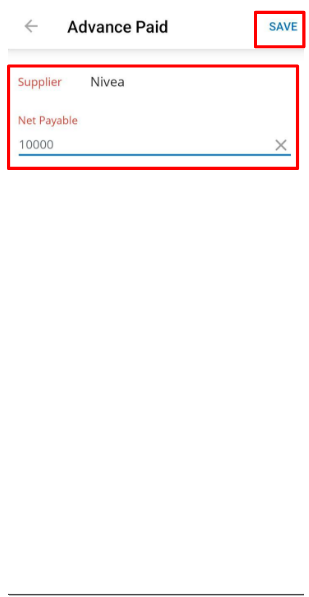
(Figure11 : Enter the amount for Supplier advance Payment)
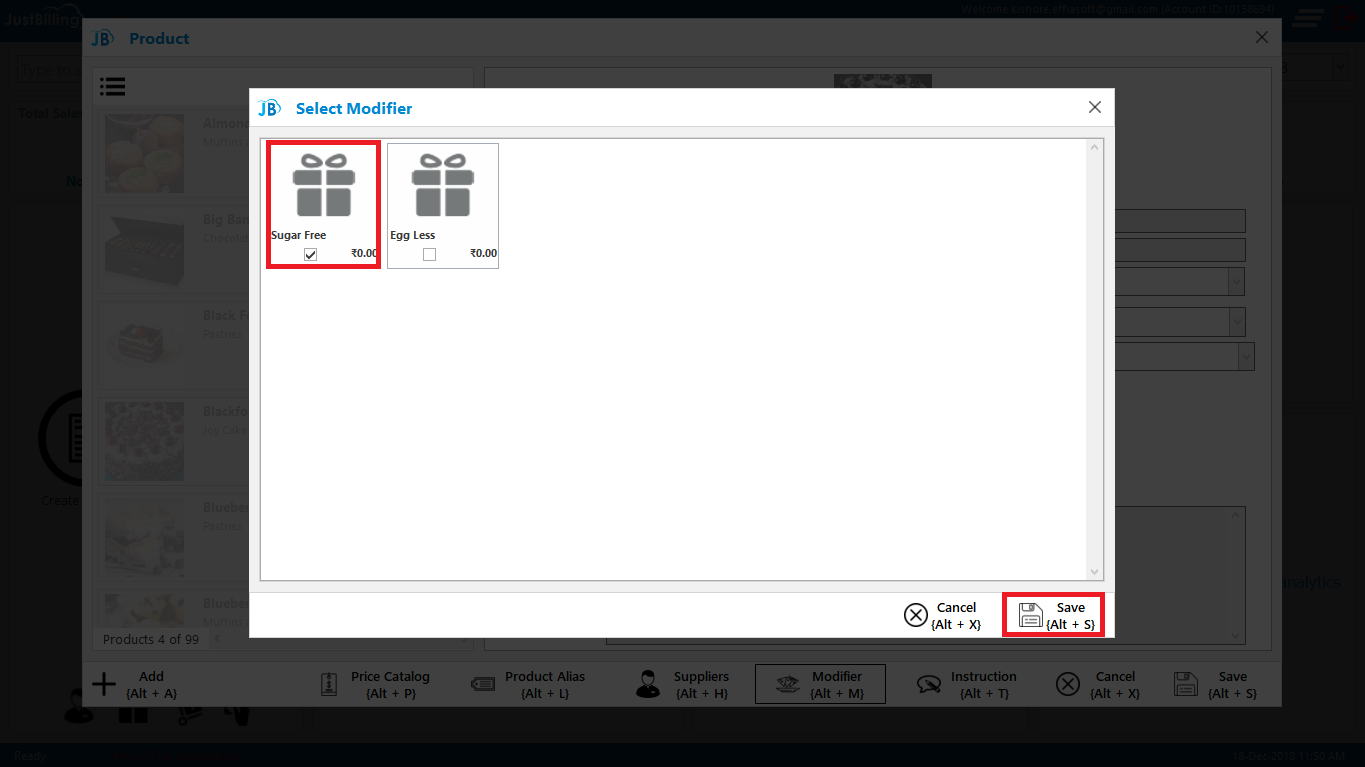
(Figure 12 : Select Payment Mode for Advance Payment to Supplier)
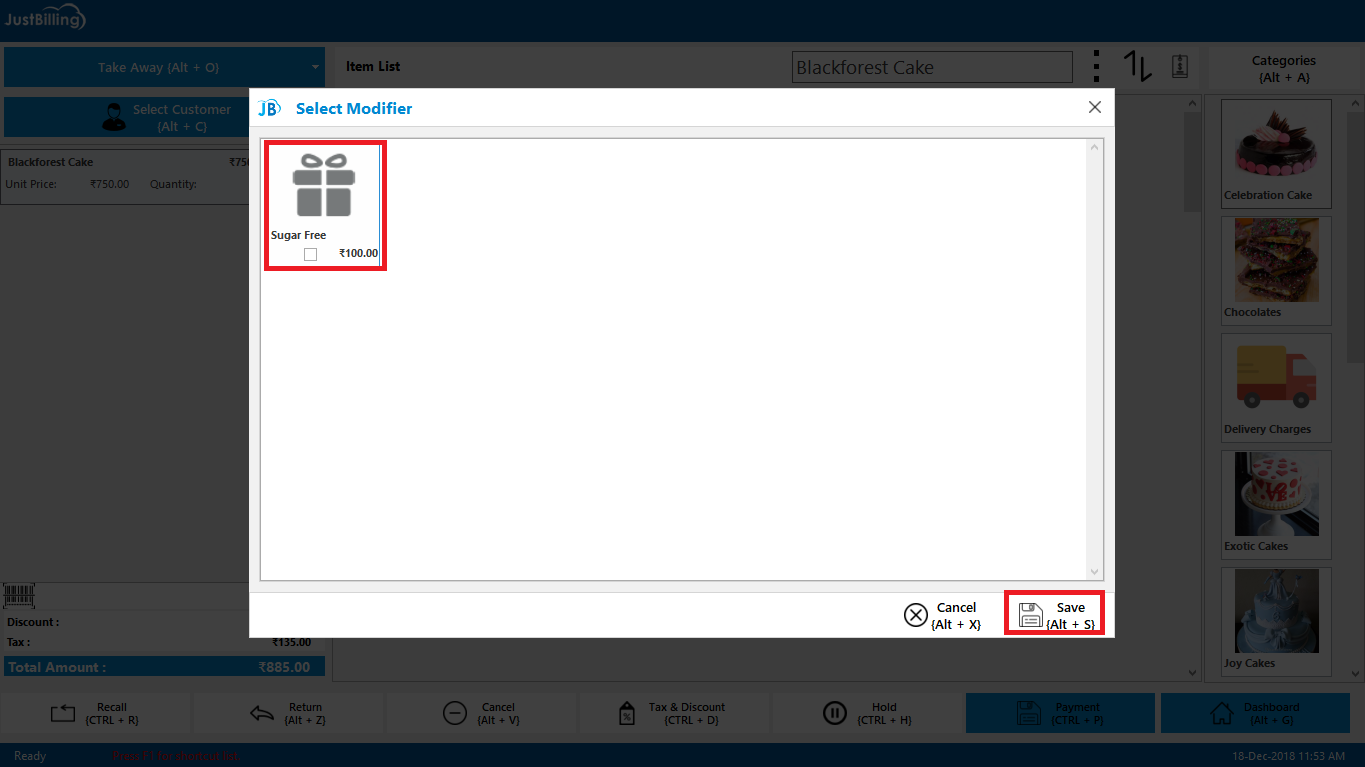
(Figure 13 : Payment for Advance Payment to Supplier)
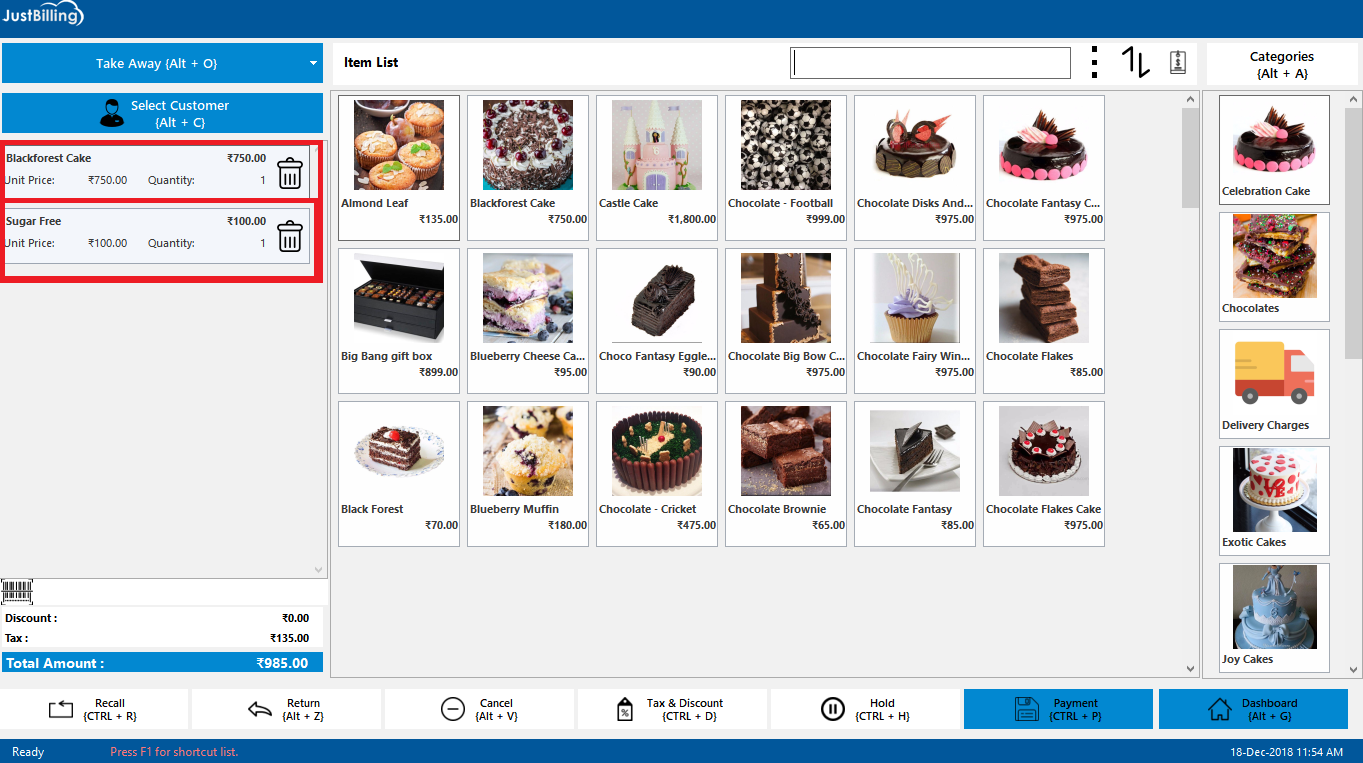
(Figure 13 : Advance Payment to Supplier record is been created)