Sales return
Return History
From this page, you can view all Returns generated (see figure 1).
- To view a returns directly type the returns No. in the search box.
- When the page opens it shows the list of returns.
- You can print or share the returns by clicking Print or share options.
On Opening Estimation page it will take you to Estimations page.
How to create a Return ?
- Navigate to Menu > Transaction > Return
- It will take you to Returns history screen and click on New
- From popup screen Select the Invoice
- From Products pane select the Product to be returned.
- Select the return type as Refund to provide refund amount to customer.
- select the return type as Exchange to provide exchange against sold item.
- Return is been created
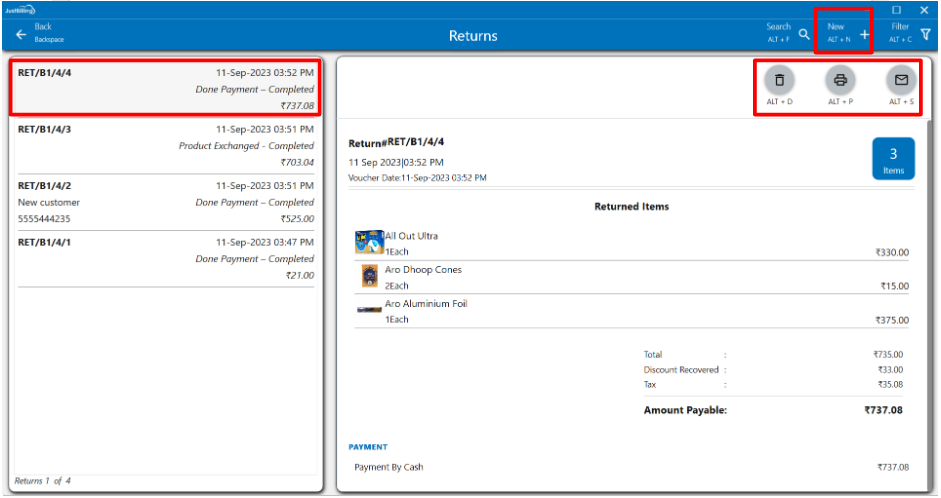
(Figure 1 - Returns page - History)
- The Estimations can also be edited, printed and Shared from the edit, print and share options provided.
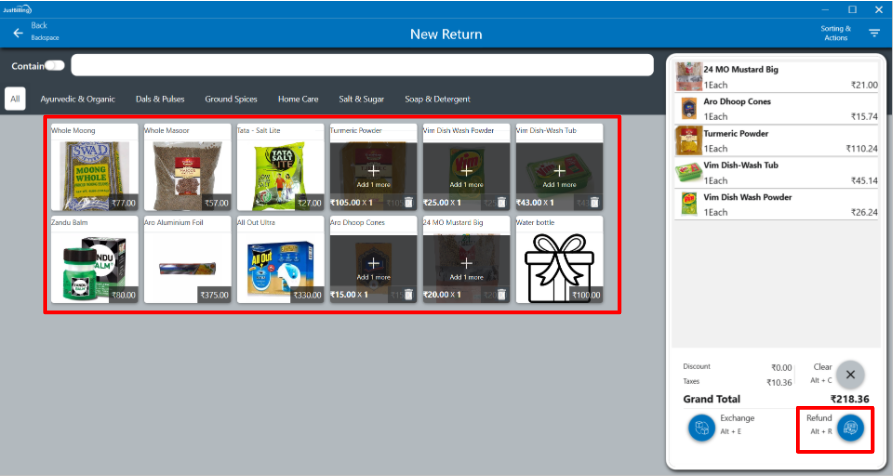
(Figure 2 - Refund)
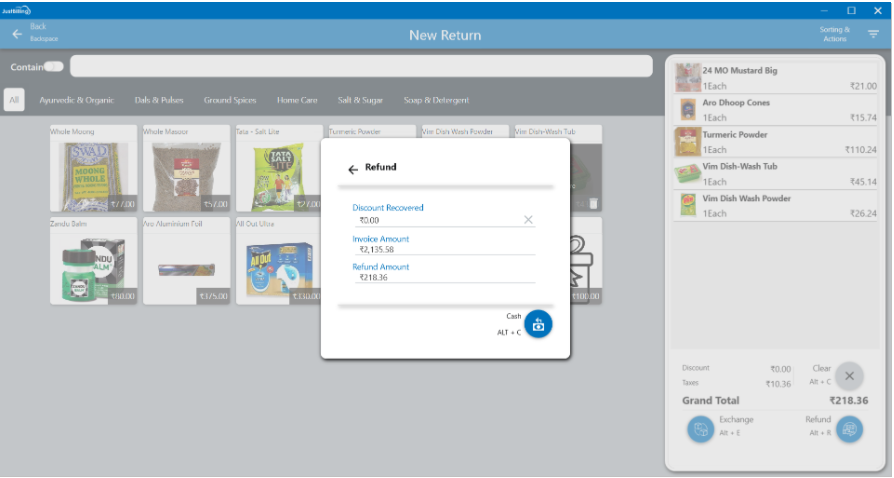
(Figure 3 - Enter Discount recovery amount)
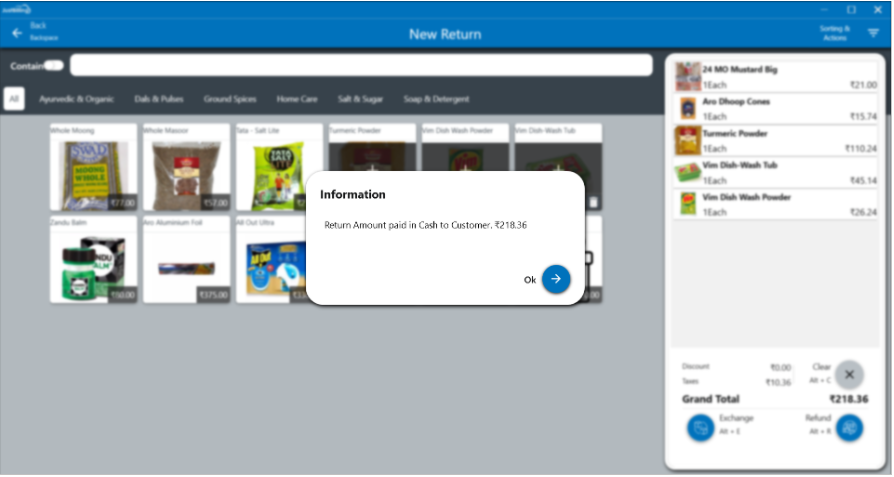
(Figure 4 - Refund confirmation)
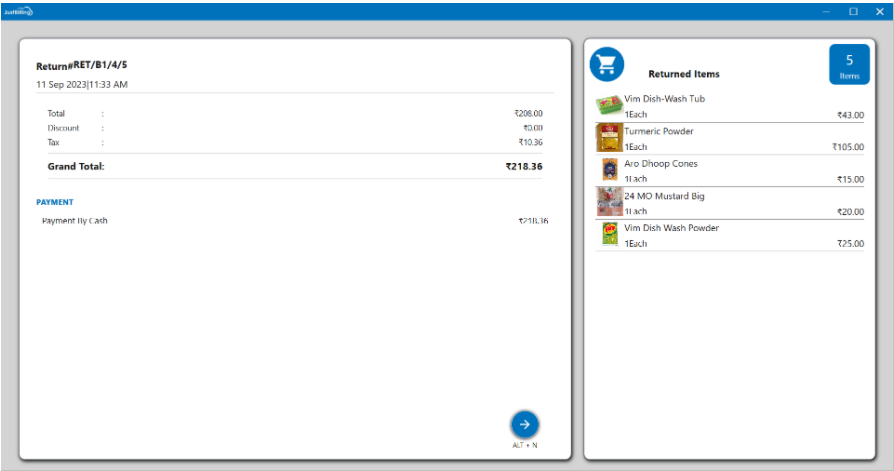
(Figure 5 - Refund generated)
Note: You can generate refund to the customer wallet If selected the customer during Invoicing.
Exchange:
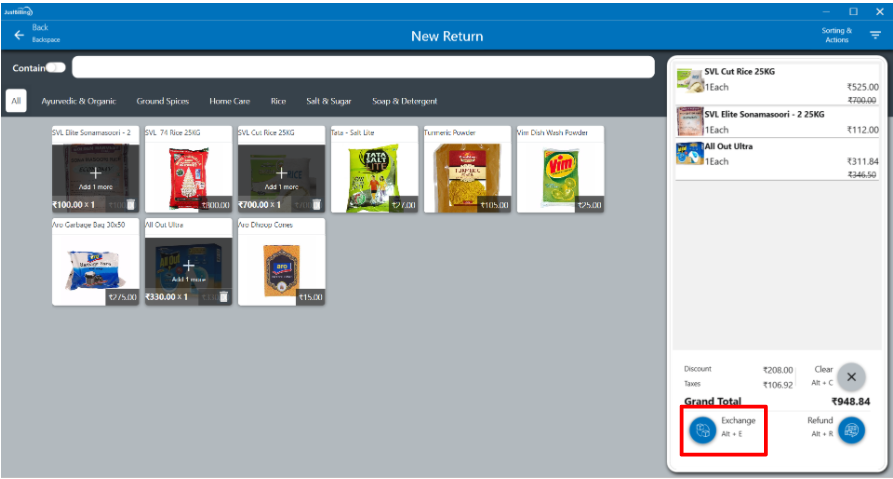
(Figure 6 - Select Exchange)
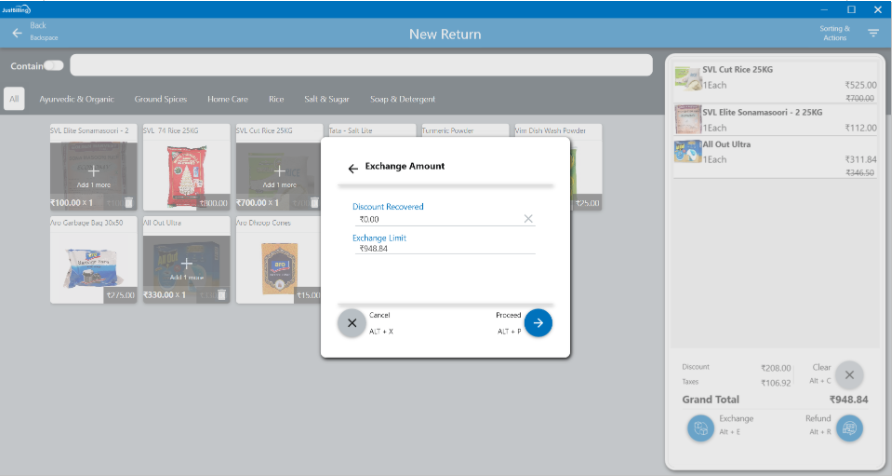
(Figure 7 - Enter Discount Recovery & proceed)
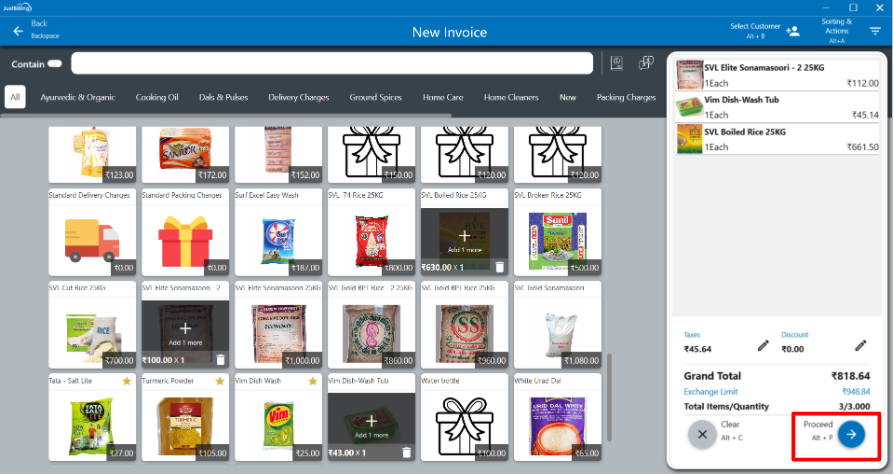
(Figure 8 - Select exchange items and proceed)
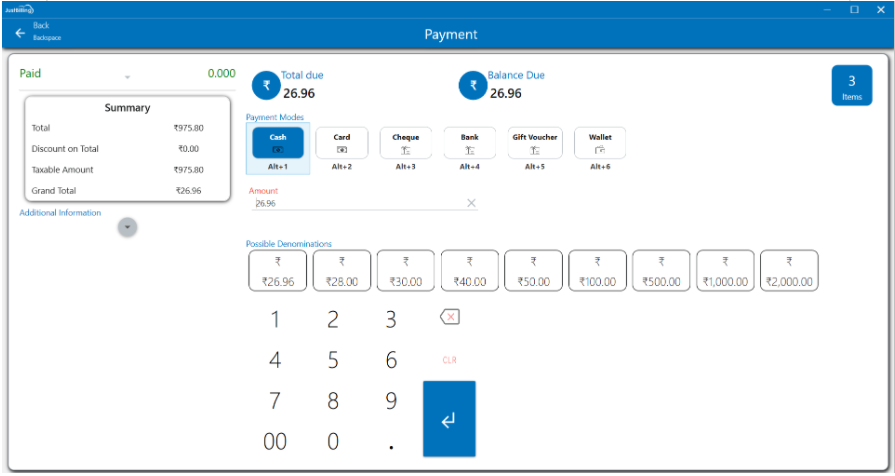
(Figure 8 - Payment)
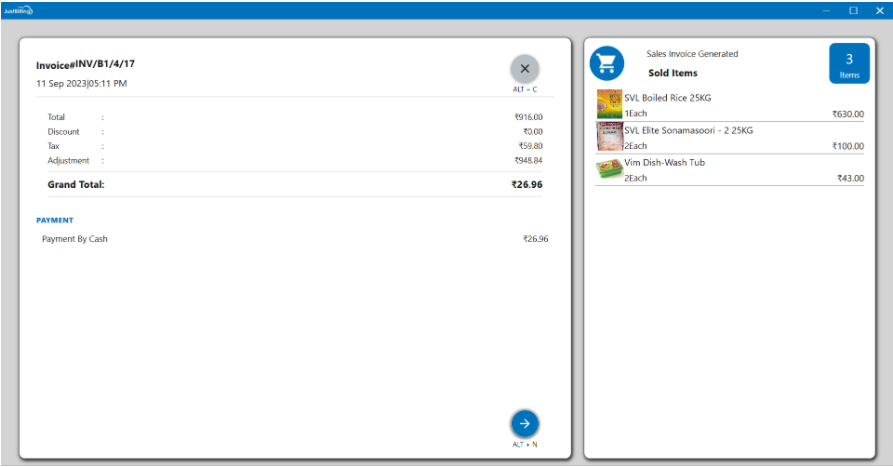
(Figure 9 - Exchange is generated)