Diagnostics
Diagnostics
Diagnostics
Diagnostics : From this page will take you through various system Diagnostics.
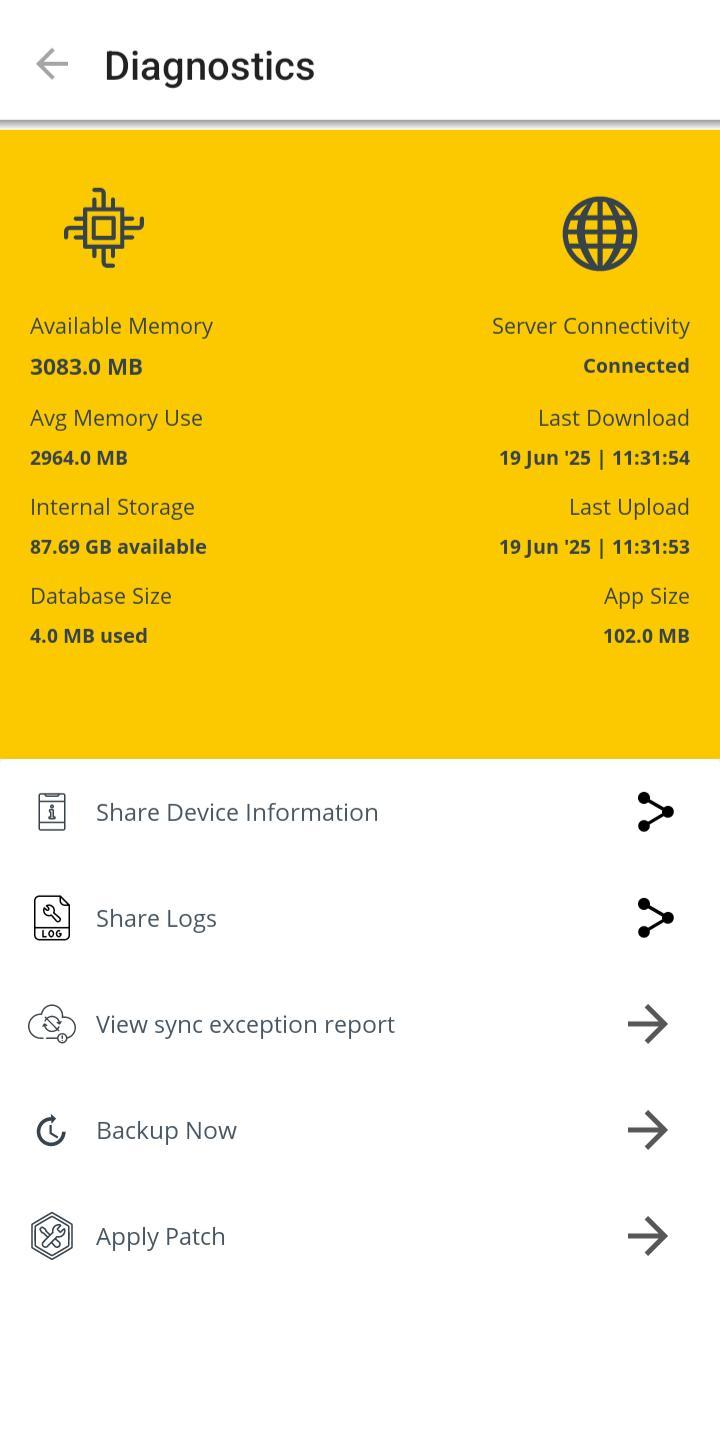
(Figure 1 : Diagnostics
1. Available memory : From this page it will let you see total available free memory.
2. Average memory use : From this, it will show you average memory usage.
3. Internal storage: From this, it will show you the available free memory with in the device.
4. Database size : From this page it will let you see the total database size.
5. Server connectivity : From this page it will show you connectivity between the application and server.
6. Last Download time : From this page it will let you see last download time. ( Download sync time from Just Billing server )
7. Last Upload time : From this, it will let you see last upload time. ( Last Upload sync time from Just Billing server )
8. App size: From this, it will show you total data consumption by the application.
9. Share device information : From this page it will allow you to share the device information like device ID, Mode Manufacturer, API Version and JB Software version.
10.Share Logs : From this page it will allow you to share the logs of the application, this page will also enable you to the share the log information via Email, Whatsapp etc.
11. View Sync exception report: From this page it will let you see the sync exceptions.
12. Back Up : From this page it will take you to Back up page where you can take a back up of complete local data base to cloud.
13. Apply Patch : From this page it will let us to apply patches to make sure that system is up and running for specific updates. ( on special concerns )
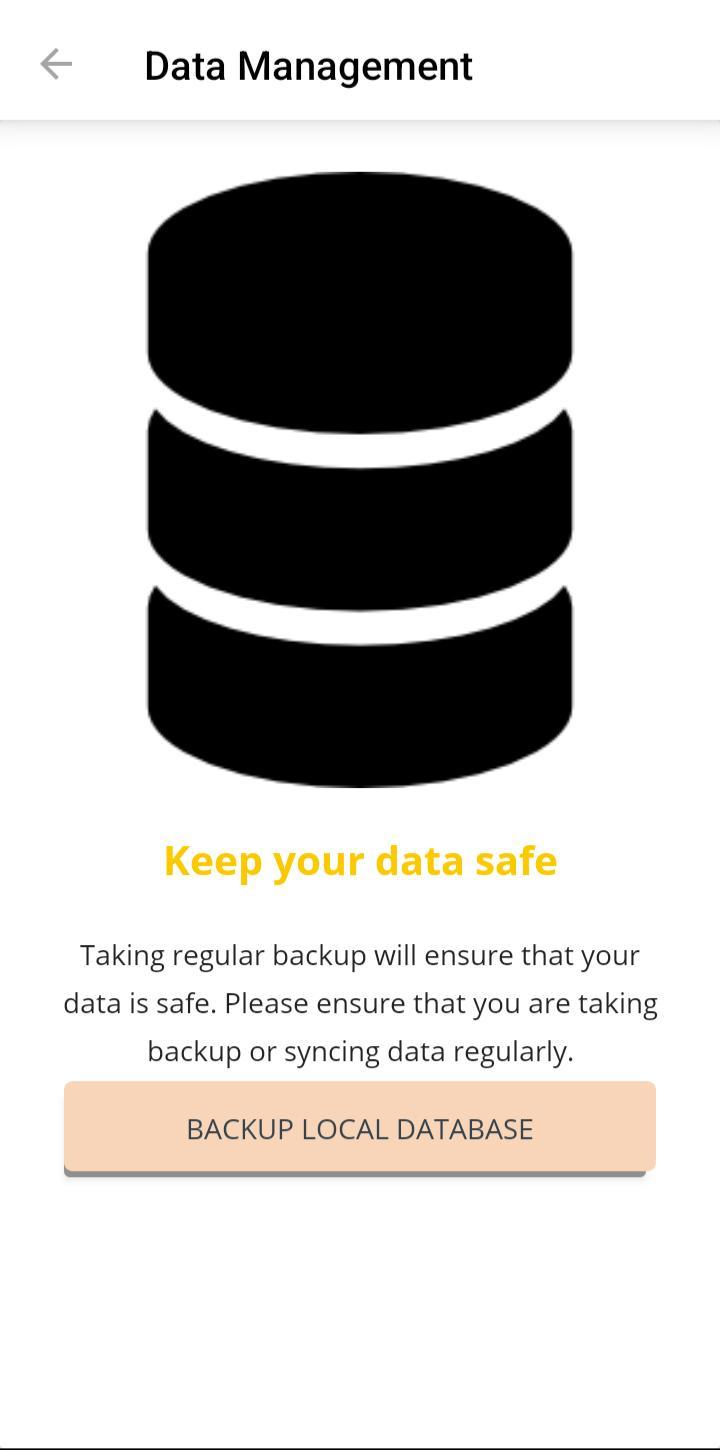
(Figure 2 : System Backup Screen)
Data synchronization is the process of establishing consistency among data between a source and target data storage and vice versa and the continuous harmonization of the data over a time. It is fundamental to a wide variety of applications, including file synchronization and mobile device synchronization.
Just Billing app automatically synchronize transaction and master data from the app to the back office(cloud) portal and vice verse, every 1 min.
User's who are registered with Professional versions of the app will be able to manage access to the web portal with the subscription code Just Billing provides. Currently JB Android provides the following cloud based services:
i) Just billing Android Restaurant - PROFESSIONAL
ii) Just billing Android Retail - PROFESSIONAL
You can subscribe to the vertical of your choice, and according to your requirement.
NOTE: The Professional subscription is more suitable for those stores, which are located in more than one location (multi-chain operation), and data/operations of various stores ought to be centrally managed from one location. As a chain operation, it is essential for business owners to be updated with the consolidated information from across all the stores. Using the Just Billing integrated web portal module, you can view consolidated sales, customers, inventory, payment and expense information for any location with our real-time data synchronization mechanism, as if it is a local store. Store manager no more needs to process manual upload, download or reconciliation.
- What data gets synchronized from app to the back office?
- What data gets synchronized from back office to app?
1. What data gets synchronized from app to the back office?
All transaction and master data from the app gets synchronized to back office.
a) Master data
- Product categories created from app
- Product brands created from app
- Products created from app
- Price catalog entered from app
- Agents created from app
- Customer consumer created from app
- Customer corporate created from app
- Suppliers entered from app
- Supplier products entered from app
- Discounts entered from app
- Tax rates entered from app
- Tax groups entered from app
- Units entered from app
- Tables created from app
- Departments created from app
- Table types created from app
b) Transaction data
- Invoices generated from app
- Returns generated from app
- Orders generated from app
- Estimations generated from app
- Requisition orders generated from app
- Stock transfer entered from app
- Goods received entered from app
- Pending Dispatches created from app
- Collect Payment entered from app
- Purchases generated from app
- Inventory updates/adjustments entered from app
- Expenses entered from app
- Customer Promotion created from app
- Customer feedback entered from app
2. What data gets synchronized from back office to app?
All master data created in the back office gets synchronized to app.
a) Master data
- Products created from back office
- Product categories created from back office
- Product brands created from back office
- Discount rules created from back office
- Product catalogues created from back office
- Tax rates created from back office
- Measurement units created from back office
- Customers created from back office
- Loyalty types created from back office
- Branch details created from back office
- Business details entered during subscription
b) Transaction data
- Stock transfer entered from back office
- Goods received entered from back office
- Invoice Status
- Stock Transfer No done against user branch