Dashboard
Dashboard
In the Just billing app, the dash board provides at-a-glance view of the various aspects of business data like Invoice,Order,Purchase and Settings. Discussed below are various sections from the dashboard.
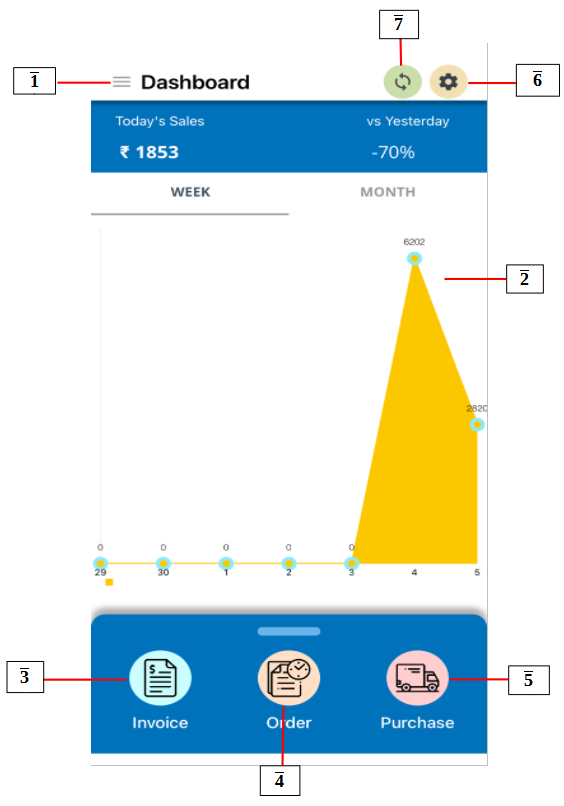
(Figure 1 - Dashboard)
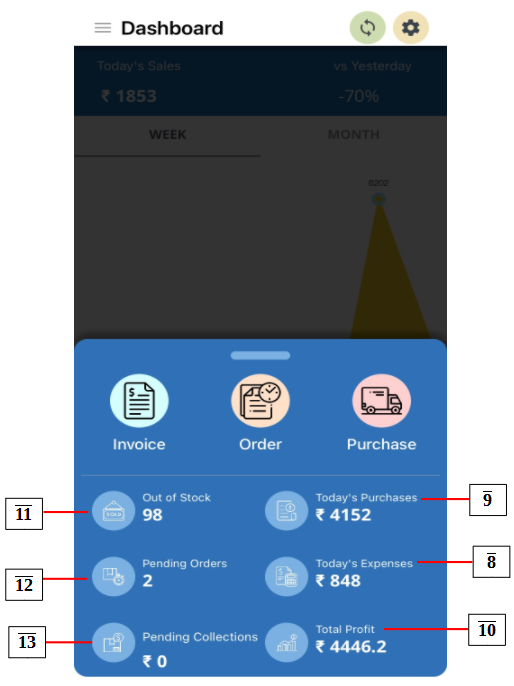
(Figure 2 - Dashboard)
- Navigator: Tap on Navigator Icon
 From the app navigator you can access the following application level menus :
From the app navigator you can access the following application level menus :
- Transaction - From Transaction, you can do billing, generate quotations, view bill and quotation history, do inventory adjustments, expenses, manage customer feedback and promotions. To know more on how you can do the above said tasks, please refer Transaction page.
- Masters - From Masters, you can add and edit products, categories, brands, prices, customers, loyalty, discount, tax rates, units and tables from Masters. To know more on how you can view the pre-mentioned details, please refer Masters page.
- Reports - From Reports, you can view reports based on sales, payment, customers, products, expenses and stock from Reports. To view the reports, please refer Reports page.
- Settings - From Settings, you can review business details, bill and app settings, define and manage users and save data from Settings To know how you can view the pre-mentioned details and achieve the other actions, please refer Settings page.
- Support - From Support, you can get help, know more about us, check your subscription details, submit feedback on how the app is and invite your friends to use the app from Support. To know how you can add feedback, check subscription and other app details, please refer Support page.
- Sales Trend - From this section of the app you can view graphical representation of your Sales Trend.
- Invoice - Tap on this icon
 to directly navigate to the billing screen. For more details on how to do billing from the app, please refer topic Invoice.
to directly navigate to the billing screen. For more details on how to do billing from the app, please refer topic Invoice.
4. Orders - Tap on this icon  to directly navigate to sales orders page. For more details on how to do sales order from the app please refer topic Orders.
to directly navigate to sales orders page. For more details on how to do sales order from the app please refer topic Orders.
5. Purchase - Tap on this icon  to directly navigate to Purchase page. For more details on how to do purchases from the app please refer topic Purchases.
to directly navigate to Purchase page. For more details on how to do purchases from the app please refer topic Purchases.
6. Settings - Tap on icon  Settings, you can review business details, bill and app settings, define and manage users and save data from Settings To know how you can view the pre-mentioned details and achieve the other actions, please refer Settings page.
Settings, you can review business details, bill and app settings, define and manage users and save data from Settings To know how you can view the pre-mentioned details and achieve the other actions, please refer Settings page.
7. Sync - Tap on icon 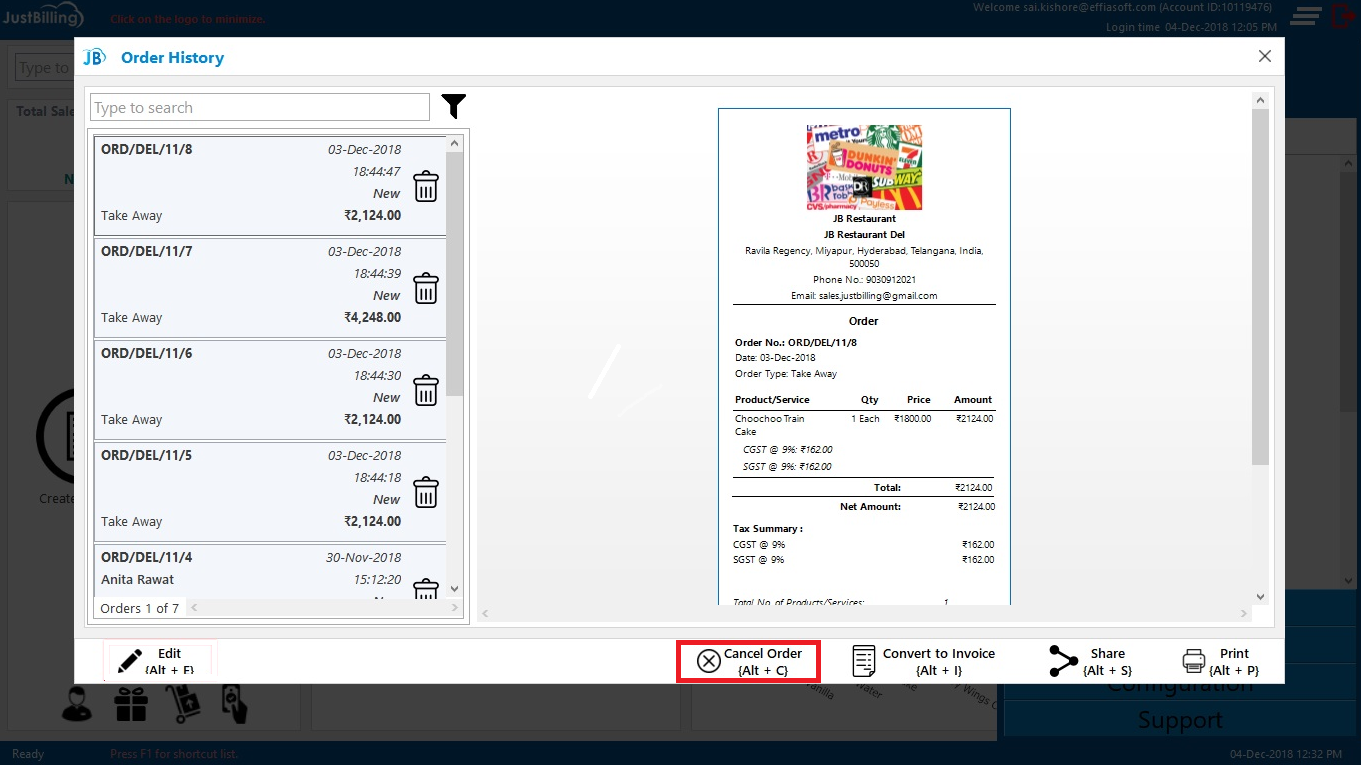 to sync the back office updated data.
to sync the back office updated data.
8. Today's Expenses - This field displays the amount of total expenses incurred within the day.
9. Today's Purchases - This section of the dashboard displays the purchases amount within the day.
10. Total Profit - This field represents total discount provided on all invoices within the selected date range and the total number of invoices against which discount was provided.
11. Out of stock - This field shows the number of items/products are out of stock
12. Pending orders - This field displays the number of orders in pending
13. Pending collections - This field displays the number of collections in pending