Appointment booking
Bookings
From this screen, you can Create, view, edit and delete the Bookings.
1. How to create a Bookings from customers ?
Navigate to Menu > Masters > Bookings.
- Tap on the New + button or Alt+N and enter the Booking details.
- Select Booking Date
- Enter Name of customer
- Enter Phone number of customer
- Enter Email ID of customer which is optional
- Enter Total number of guests
- In Remarks you can write type of booking, Time etc (See figure 1 &2)
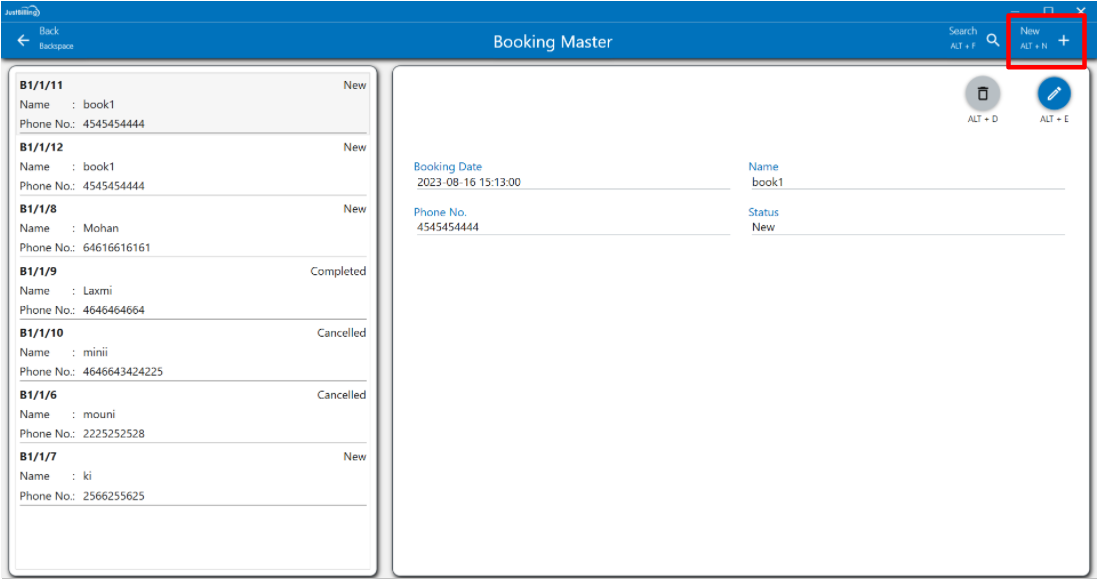
(Figure 1 : New Bookings Add Screen)
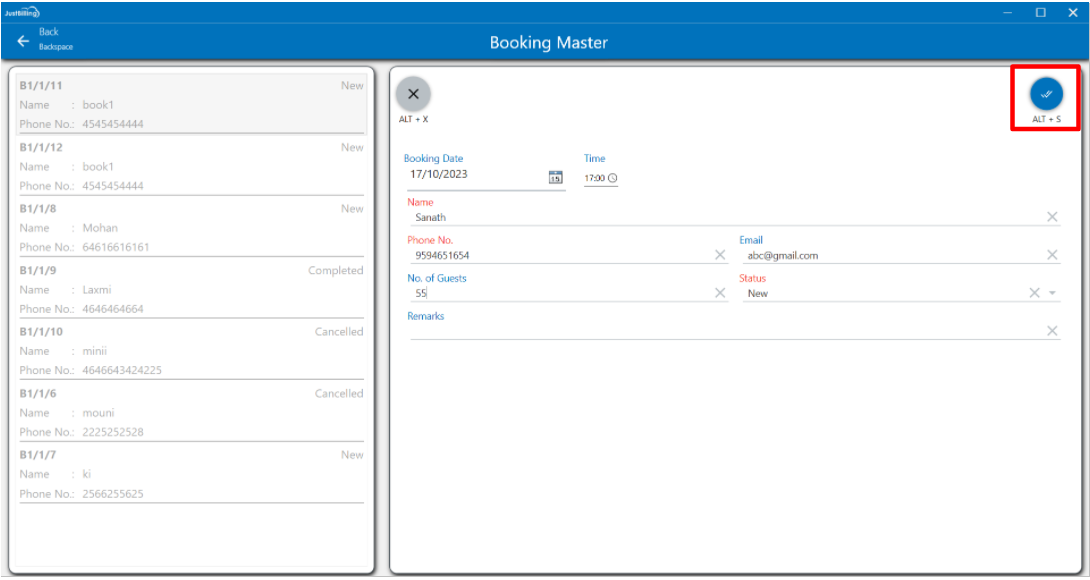
(Figure 2A : New Booking Details Entry Screen)
How to edit a booking ?
1. Navigate the page to from Menu > Masters > Booking master
2. Select a booking from list of bookings created
3. Click on Edit or Alt+E, Enter the details need to be Edited/ Updated
4. Then Save the details
5. On Saving, the Agents page is updated and reflects in JB Windows application under Agents page.

(Figure 5 - Edit Booking details in JB Windows Application)
How to delete a Booking ?
1. Click on delete button or press Alt+D
2. Click on Yes to delete the Booking, then the record will be deleted.
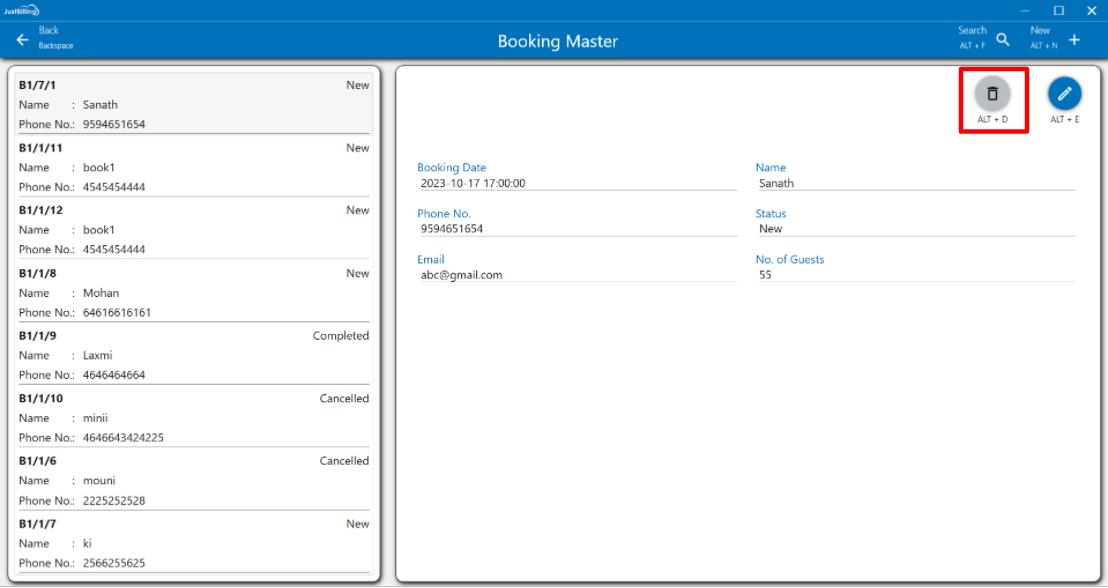
(Figure 6 - Delete Booking in JB Windows Application)
How to search a booking ?
1. Place the cursor on search field
2. Enter the booking name or Contact number of booking so that it will filter the results
3. Select the booking from the filtered results
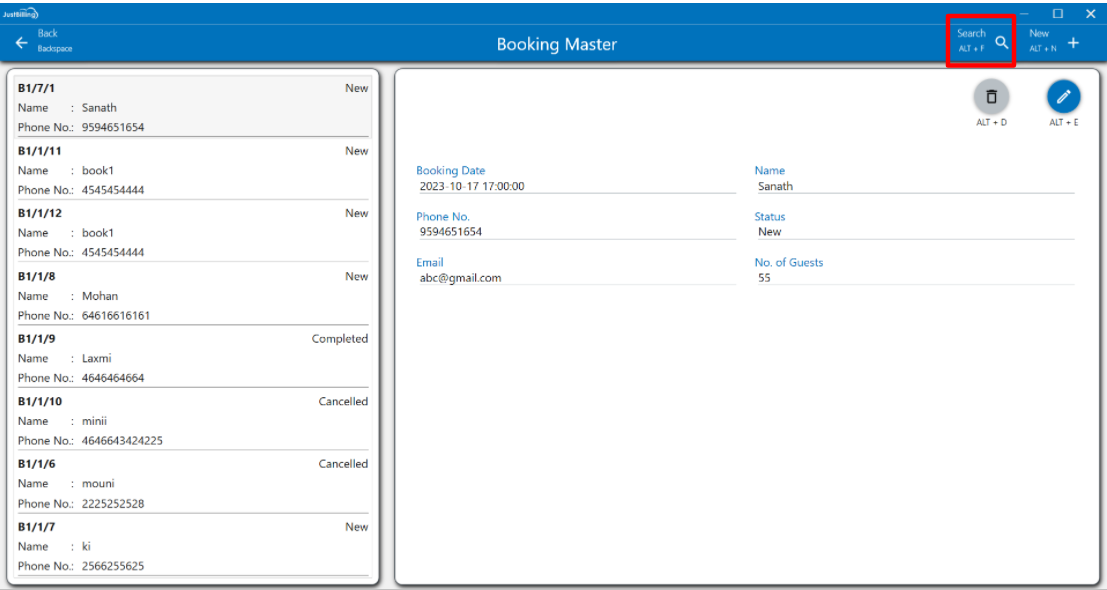
(Figure 7 - Search booking in JB Windows Application)