Table Types
Table Types
From this page, users can View, Add and Edit the list of Table Types. Table type are necessary for any kind of restaurant having dining facility. This will help you to organise the restaurant table and seating management. (see figure 1).
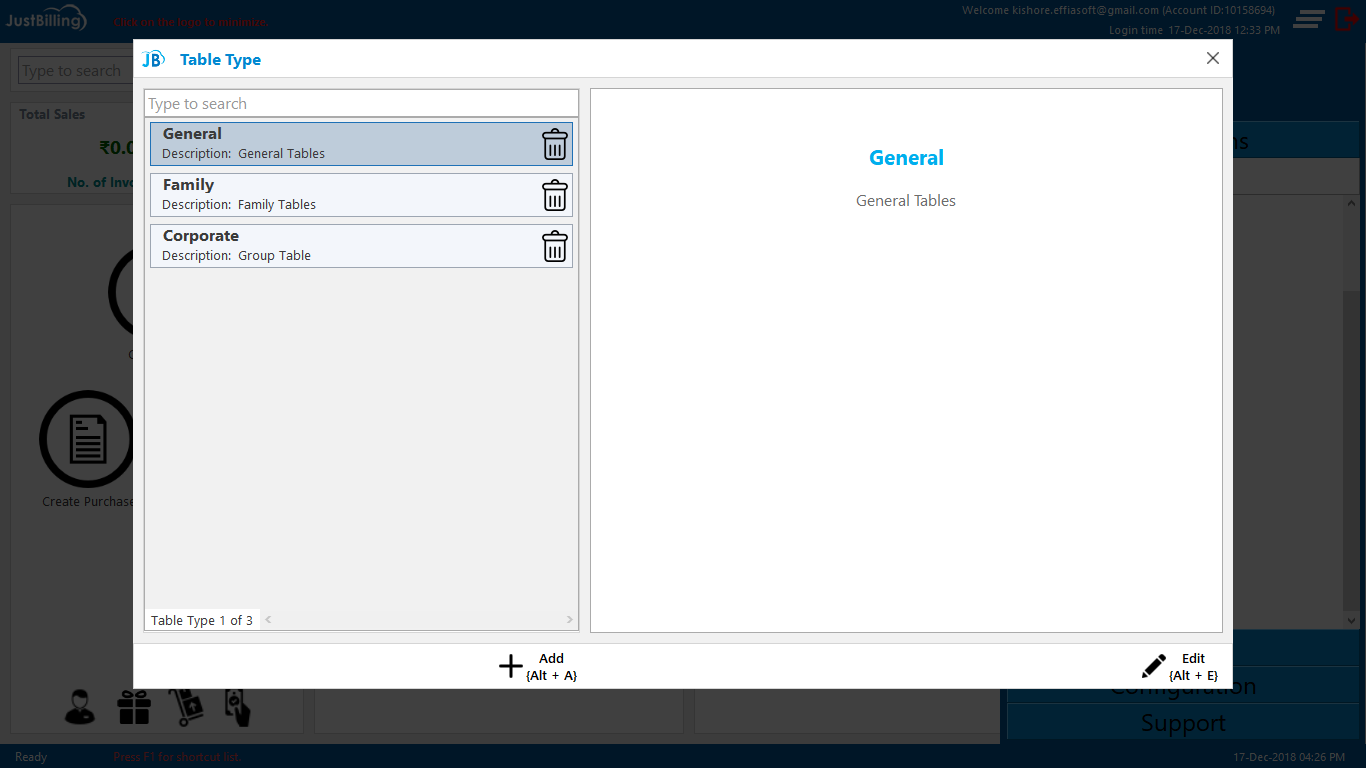
(Figure 1 - Table type page )
How to create a new Table type ?
To create a new Table type, you need to log into Just Billing Application in your desktop.
1. Navigate the page to from Menu > Masters > Table type (see figure 2 ).
2. Click on + Add
3. Enter Table type
4. Select Tax Group if applicable
5. Enter Description
6. Save the details
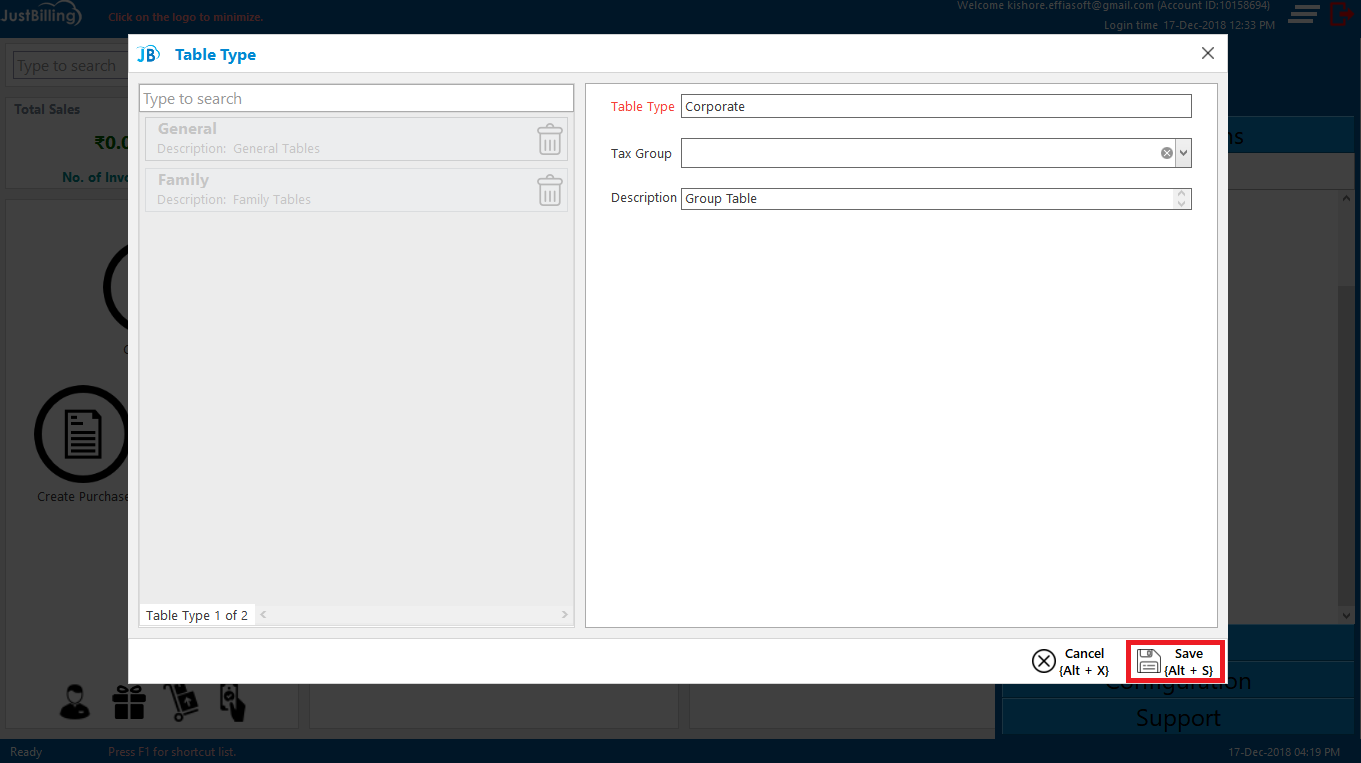
(Figure 2 - Previous Table Types showing in JB Windows Tables page )
6. On saving, the Table Type reflects in the JB Windows application under the Table type page.
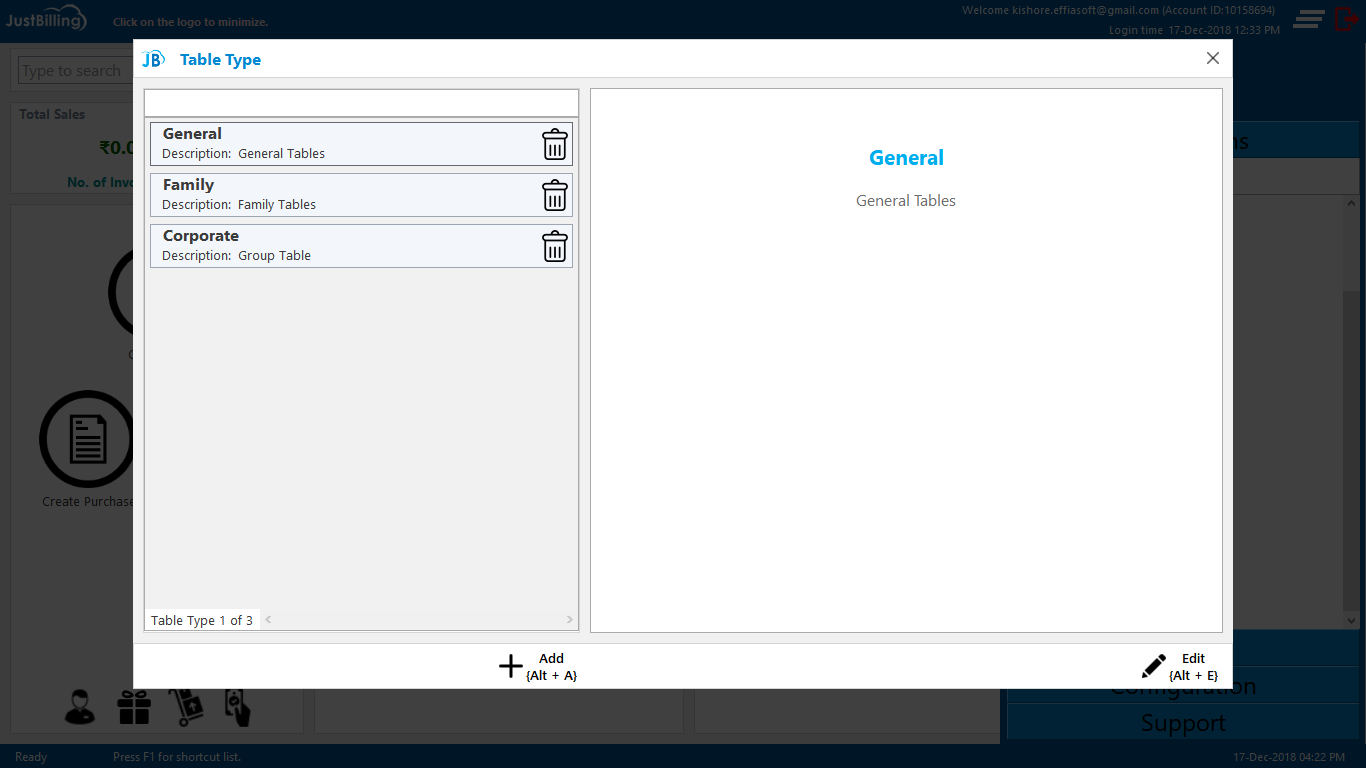
(Figure 3 - Saving Table type in JB Windows Application)
How to edit a Table type ?
1. Navigate the page to from Menu > Masters > Table type
2. Select a Table type from list of Table type available
3. Click on Edit, Enter the details need to be Edited/ Updated
4. Then Save the details
5. On Saving, the Table type page is updated and reflects in JB Windows application under Table type page.
How to search a Table type ?
1. Place the cursor on search field
2. Enter the Table type name so that it will filter the results
3. Select the Table type from the filtered results
Fields in this page are :
- Table type : ( From this option you can enter the table type )
- Tax Group : ( From this option you can select Tax group for the table type )
- Description : ( From this option you can enter the Table type description )