Invoice Delivery Mode
Invoice Delivery Mode
This screen shows the different Invoice delivery mode. (See Figure 1)
There are different invoice delivery modes are available in Just Billing where you can switch on and Switch off the button to configure invoice delivery mode from the list.
1. SMS : From this option we can send Invoice in the format of SMS message.
2. Email : From this option we can send Invoice in the format of Email.
3. Print : From this option we can send Invoice in the format of Print.
4. Redeem OTP : From this option customer can redeem points from accumulated redeem points via OTP for the sales invoice.
5. Show QR Code on Print : From this option it will show QR code in the print copy of Invoice.
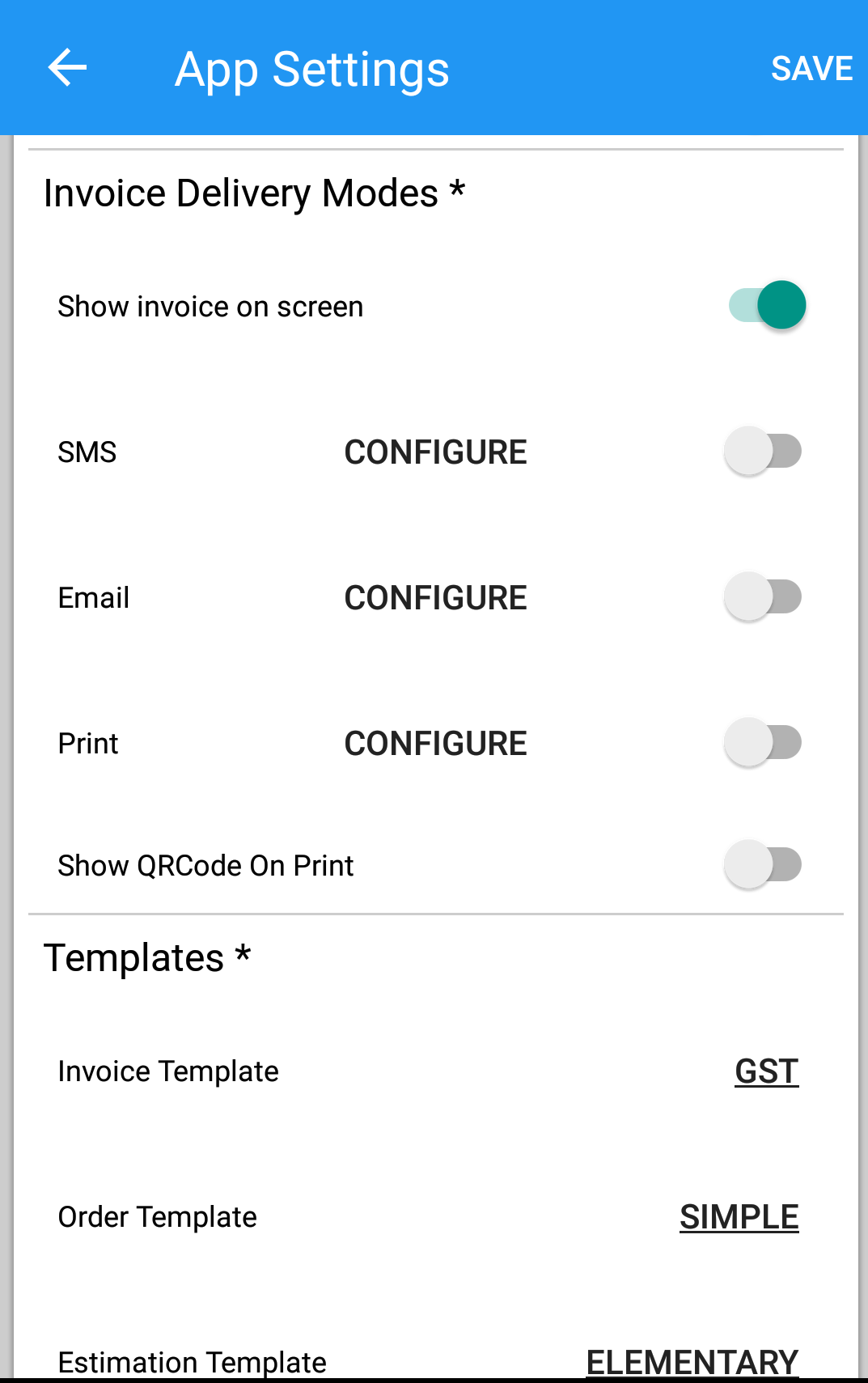
(Figure 1 : Invoice Delivery Mode Settings Screen)
1. How to configure invoice delivery through various options like SMS, Email and Print :
SMS :To configure Invoice delivery through SMS. Toggle button to enable or disable invoice delivery through SMS.
Email :To configure Invoice delivery through Email. Toggle button to enable or disable invoice delivery through Email.
Printer : To configure Invoice delivery through print option. Toggle button to enable or disable invoice delivery through printer.
Note : a) For the invoice to be delivered through Print option the device needs to be configured and connected to the respective printer.
b) To configure printer with Just Billing Application click on CONFIGURE to take you to Printer configuration screen.(See Figure 2)
c) It will ask you to turn an App wants to turn on the Bluetooth device click on OK if you are have Bluetooth printer.(See Figure 3)
d) After that it will show list of Printers that are available to connect. select the printer that you wanted to connect for printing purpose.
e) If you have Wifi Printer / Network printer then select Wifi option and then enter the IP address same as the printer is connected so that print will come from the respective printer.
f) Apart From that there are some pre integrated list of devices . Select respective Model Device or Printer from the list of devices like Telpo, Nexgo, Citizen,Sunmi etc.(See Figure 3)

(Figure 2 : Configure Printer Screen)
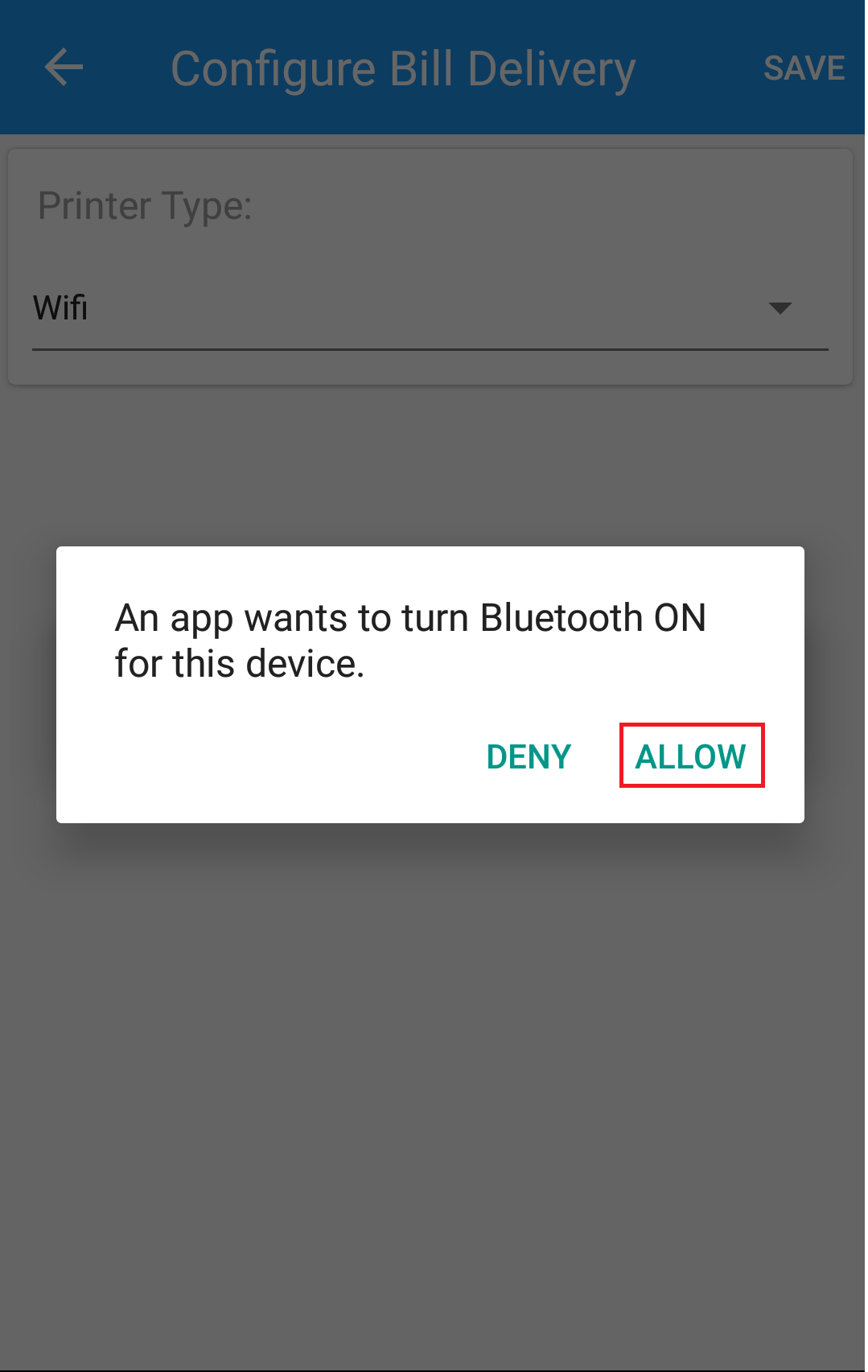
(Figure 3 : Configure Printer Screen)
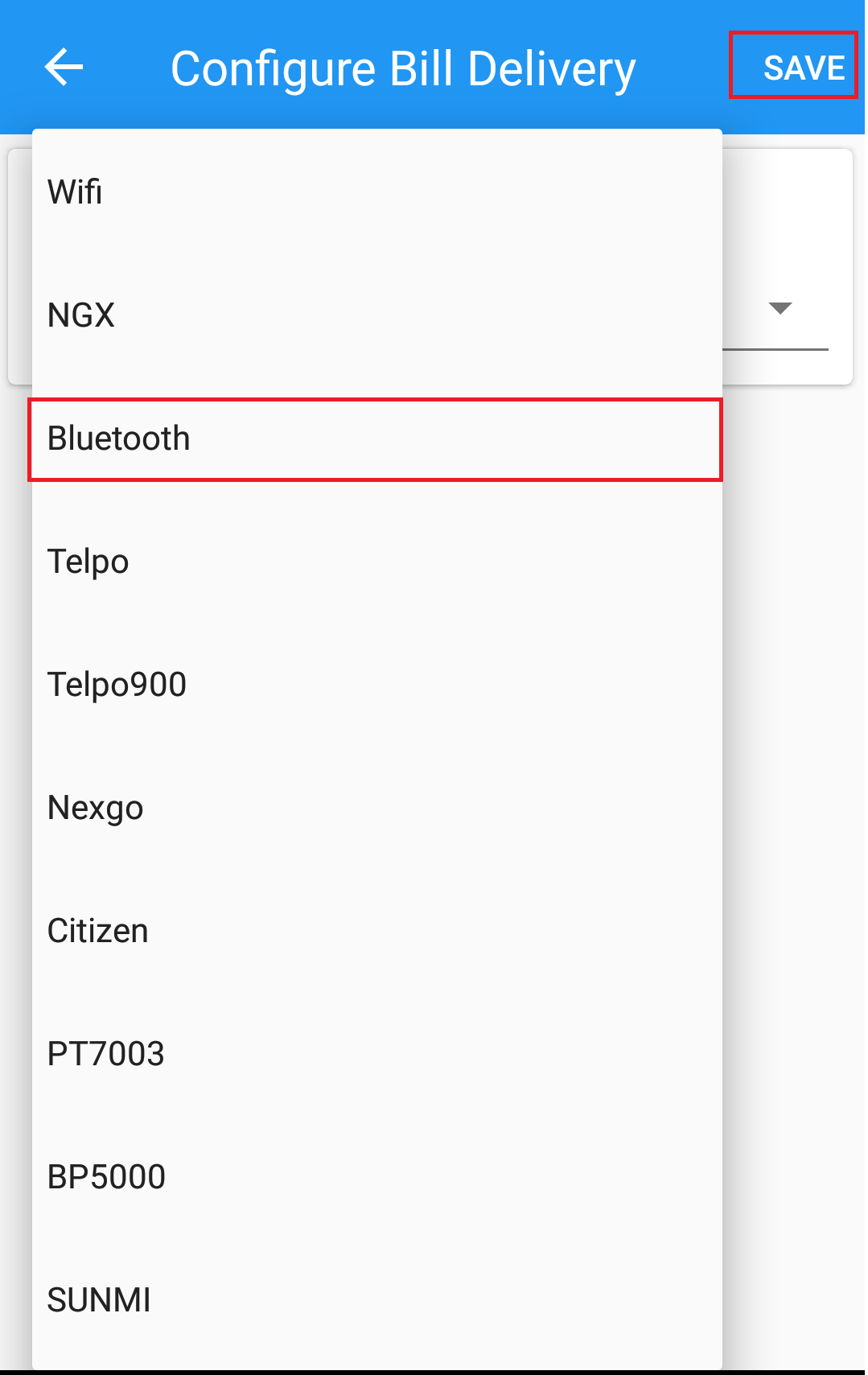
(Figure 4 : Configure Printer Type from the List)