Dashboard
Dashboard
In the Just billing app, the dash board provides at-a-glance view of the various aspects of business data like Invoice,Order,Purchase ,Products,Customers,Suppliers and Settings. Discussed below are various sections from the dashboard.
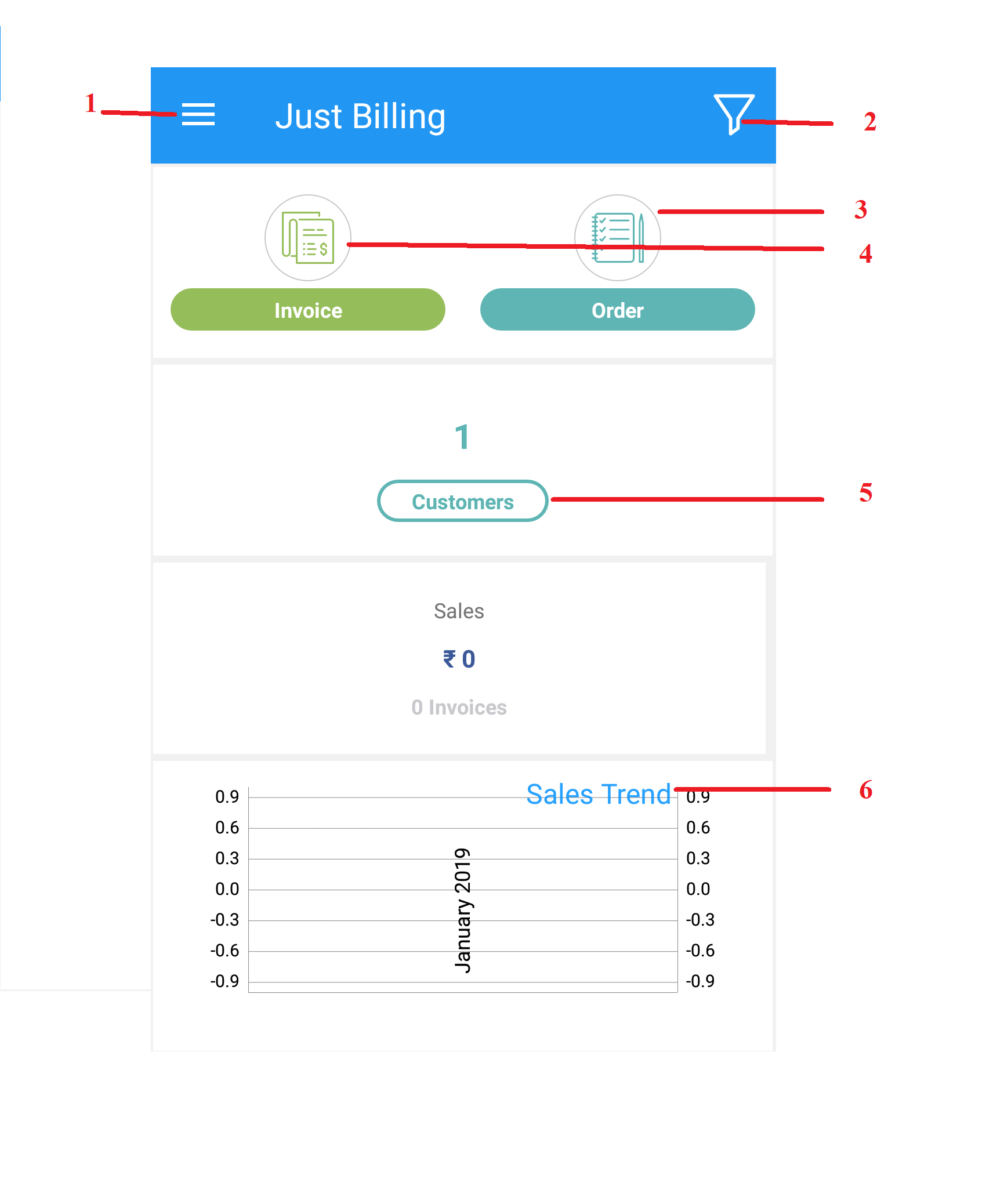
(Figure 1 - Dashboard)
- Navigator: From the app navigator icon
 you can access the following application level menus :
you can access the following application level menus :
- Transaction - From Transaction, you can do billing, generate quotations, view bill and quotation history, do inventory adjustments, expenses, manage customer feedback and promotions. To know more on how you can do the above said tasks, please refer Transaction page.
- Masters - From Masters, you can add and edit products, categories, brands, prices, customers, loyalty, discount, tax rates, units and tables from Masters. To know more on how you can view the pre-mentioned details, please refer Masters page.
- Reports - From Reports, you can view reports based on sales, payment, customers, products, expenses and stock from Reports. To view the reports, please refer Reports page.
- Settings - From Settings, you can review business details, bill and app settings, define and manage users and save data from Settings To know how you can view the pre-mentioned details and achieve the other actions, please refer Settings page.
- Support - From Support, you can get help, know more about us, check your subscription details, submit feedback on how the app is and invite your friends to use the app from Support. To know how you can add feedback, check subscription and other app details, please refer Support page.
3. Filter - Tap on this icon, ![]() to directly select Date range to filter the records.
to directly select Date range to filter the records.
3. Orders - Tap on this icon ![]() to directly navigate to sales orders page. For more details on how to do sales order from the app please refer topic Sales Order.
to directly navigate to sales orders page. For more details on how to do sales order from the app please refer topic Sales Order.
4. Invoice - Tap on this icon ![]() to directly navigate to the billing screen. For more details on how to do billing from the app, please refer topic Invoice.
to directly navigate to the billing screen. For more details on how to do billing from the app, please refer topic Invoice.
5. Customers - Tap on this icon ![]() to directly navigate to the customer master page. To know more on how to add customer, please refer topic Customers.
to directly navigate to the customer master page. To know more on how to add customer, please refer topic Customers.
6. Sales Trend - From this section of the app you can view graphical representation of your Sales Trend.