Agents
Agents
In Distribution Agents are created by either Admin or Admin from Back office as well as Branch Android application. These agents will work in such a way that they will be going for market to meet the different types of customers as per the schedule which is assigned by the Distributor admin.
In Just Billing Distribution if we add an agent specific agent will automatically added as Agent User where he would be able to create Invoices, Capture orders etc with limited features which is essentially required for an Agent who is working with a distributor where his role comes with limited functionality.
From this screen, you can view, add and edit Agents.
Unlike in Retail and Restaurants the Agents in Distribution will work as user where he can login to Application. Agent login is available only in Android but not available in Windows version of Just Billing Application.
- How to add a Agent?
- How to edit a Agent?
1. How to add an Agent?
Navigate to Menu > Masters > Agents.
- Tap on the Add icon
 , and enter the Agent First Name, Last Name, Phone No., Email ID, Date of Birth, Anniversary
, and enter the Agent First Name, Last Name, Phone No., Email ID, Date of Birth, Anniversary - Enter Area.
- Select Zone from the list of zones available or created by Distributor.
- Enter Address and then Save.
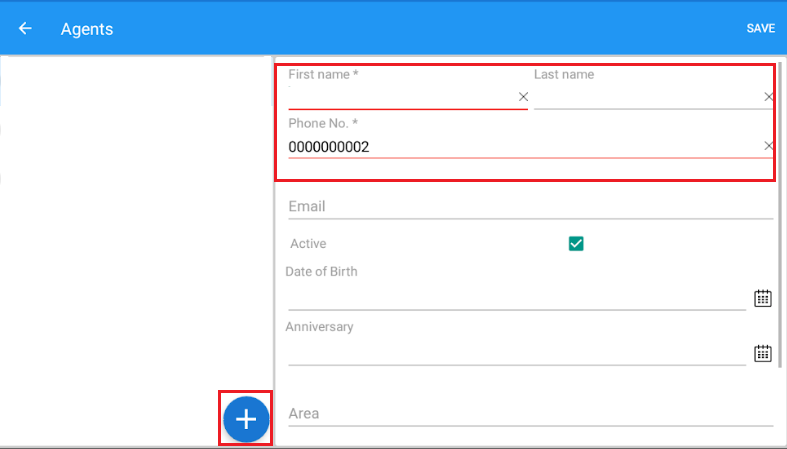
(Figure 1 : Agent Screen)
Customer loyalty can also be maintained against a customer from back office.
2. How to edit a Agent?
Tap on the Agent name, edit the details and Save.
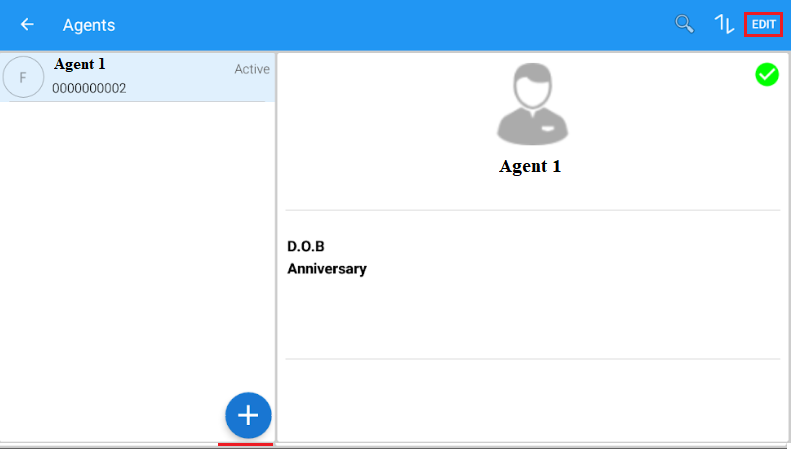
(Figure 2 : Edit Agent Screen)
Agents
From this screen, you can view, add and edit Agents.
- How to add a Agent?
- How to edit a Agent?
1. How to add an Agent?
Navigate to Menu > Masters > Agents.
- Tap on the Add icon
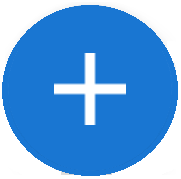 (see figure 1)
(see figure 1) - Enter the Agent First Name, Last Name, Phone No., Email ID, Date of Birth, Anniversary (see figure 2 & 3)
- Enter area and address and then Save. (see figure 4)
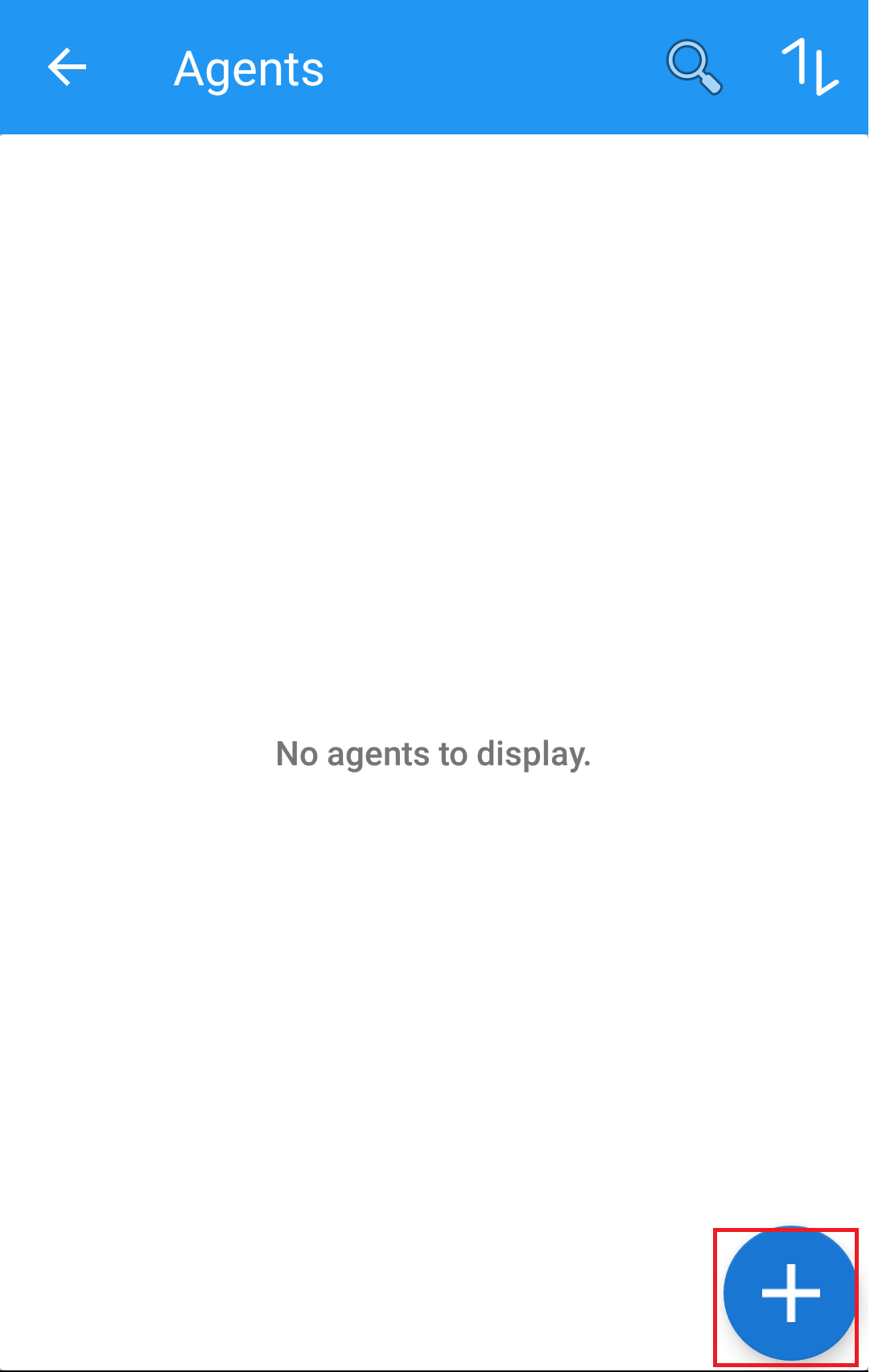
(Figure 1 : New Agent Screen)
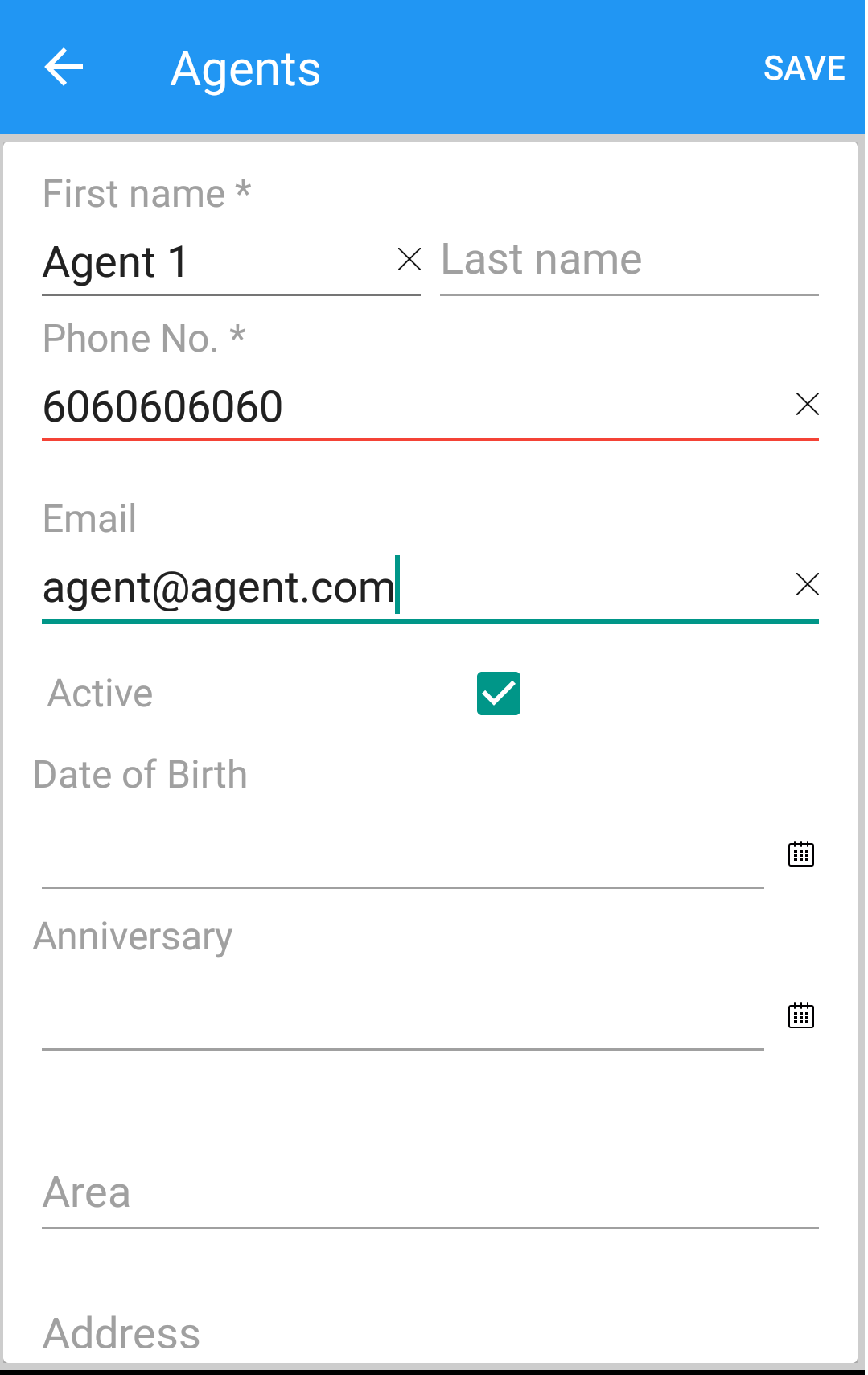
(Figure 2 : Agent Details entry Screen)
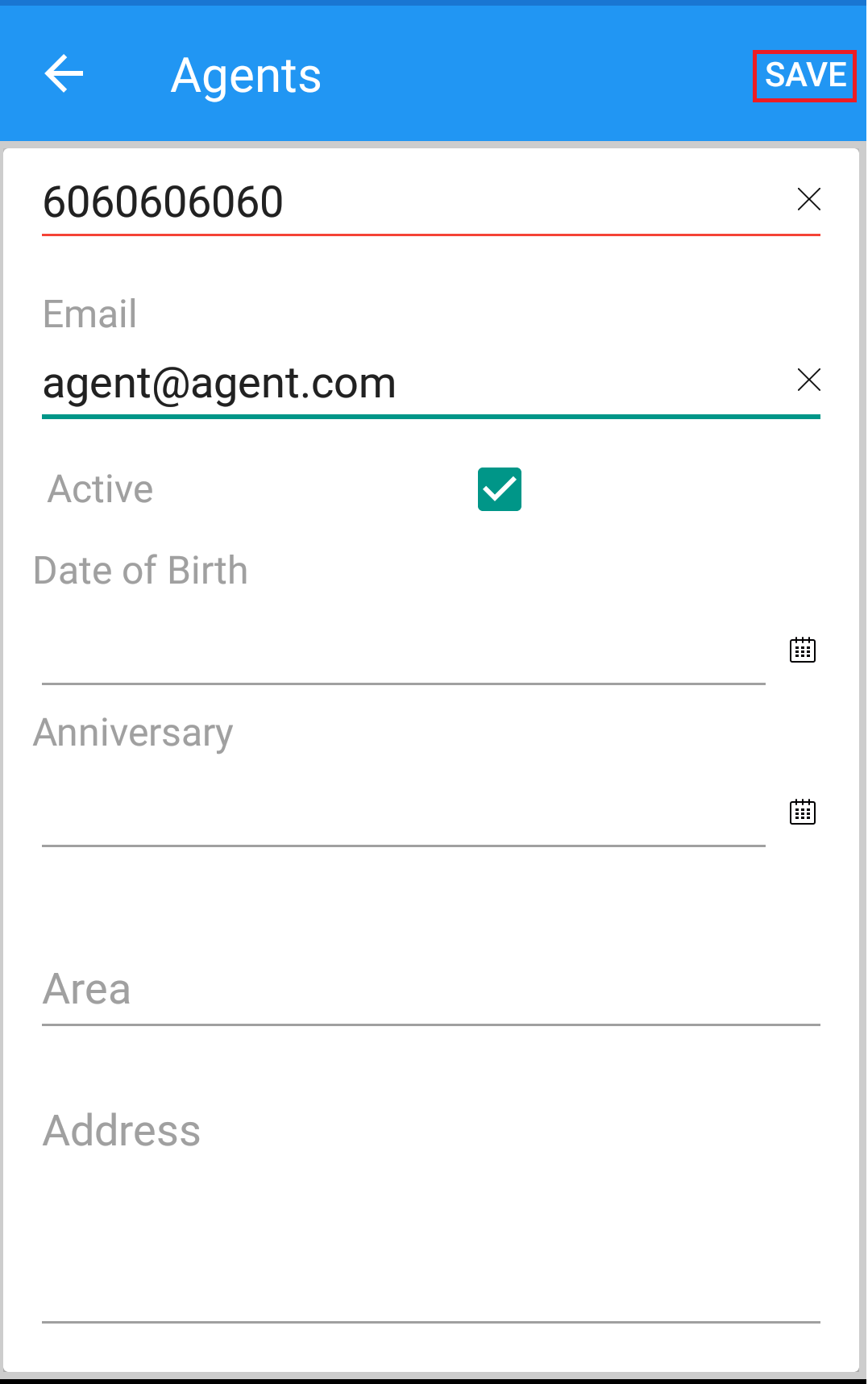
(Figure 3 : Agent Details entry and save Screen)
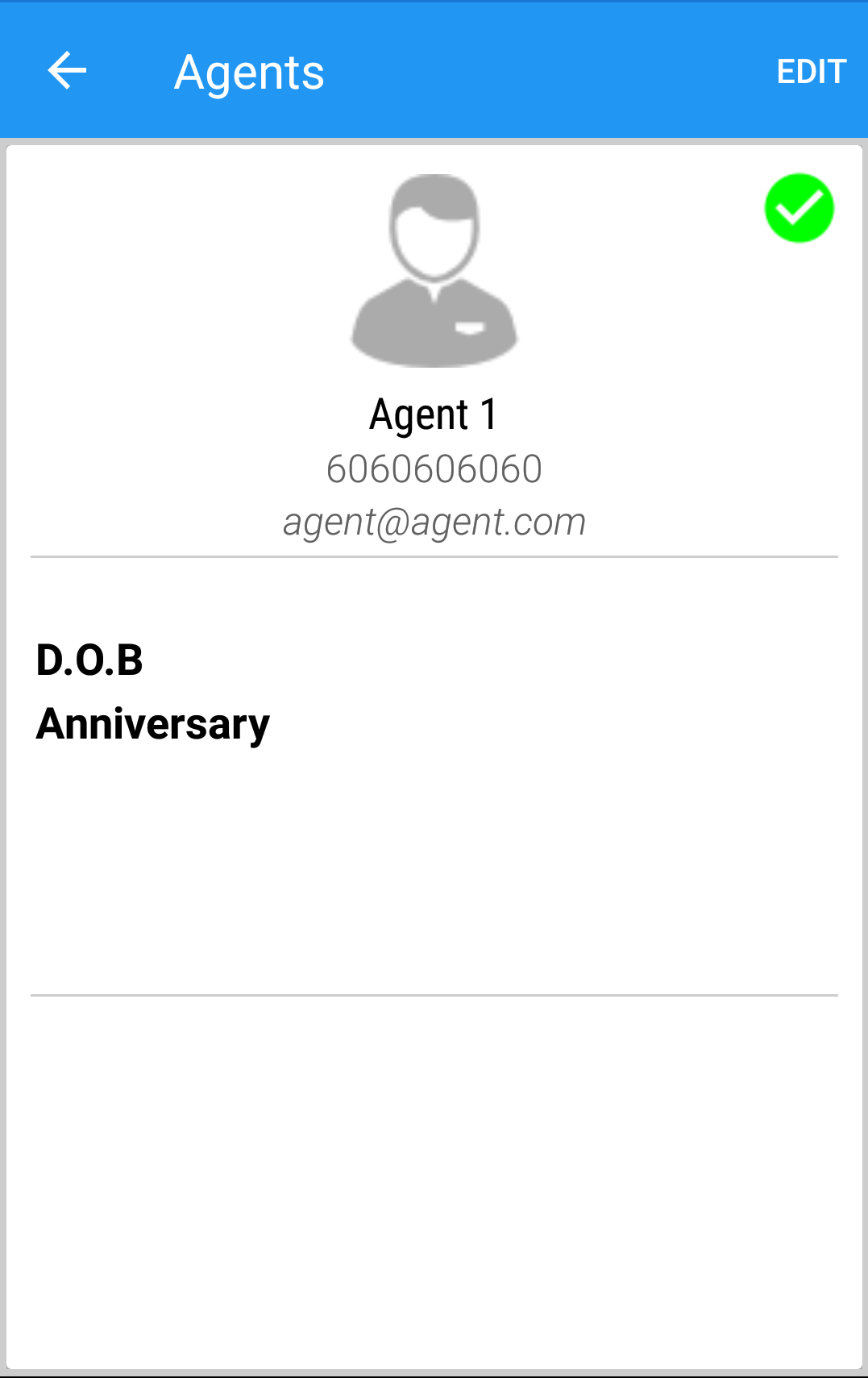
(Figure 4 : New Agent Added Screen)
Note : Customer loyalty can also be maintained against a customer from back office.
2. How to edit a Agent?
Tap on the Agent name, edit the details and Save.
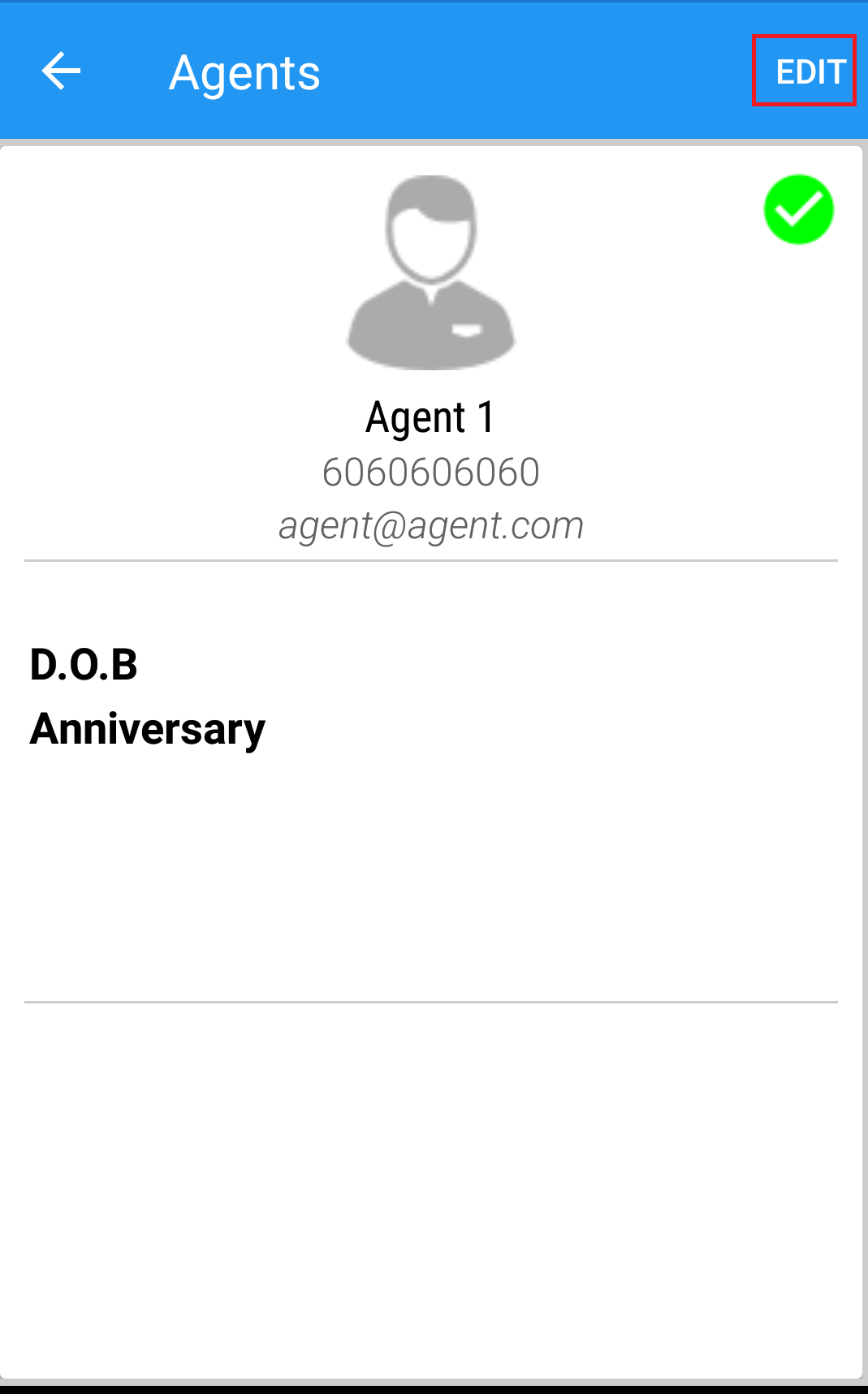
(Figure 5 : Edit Agent Details Screen)